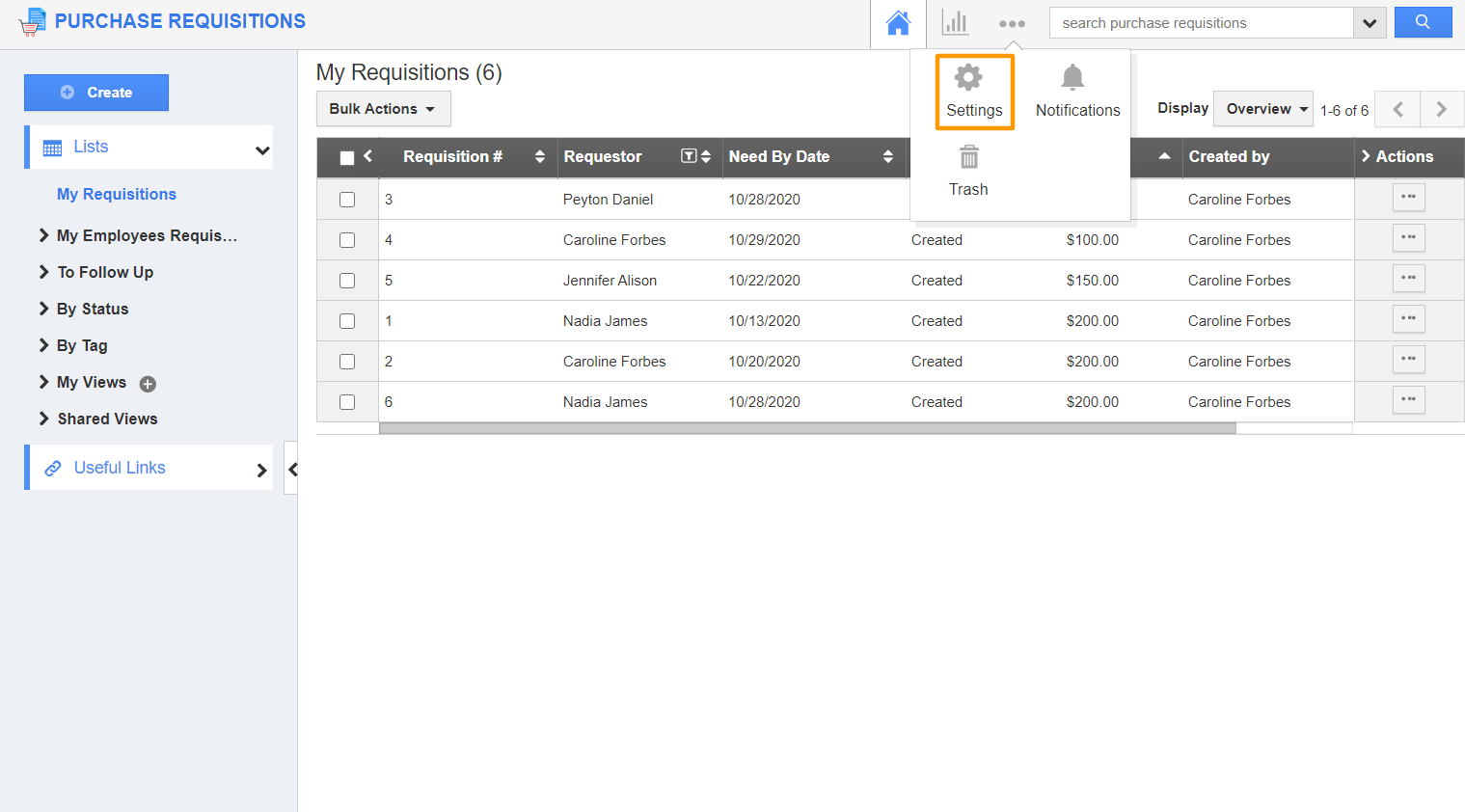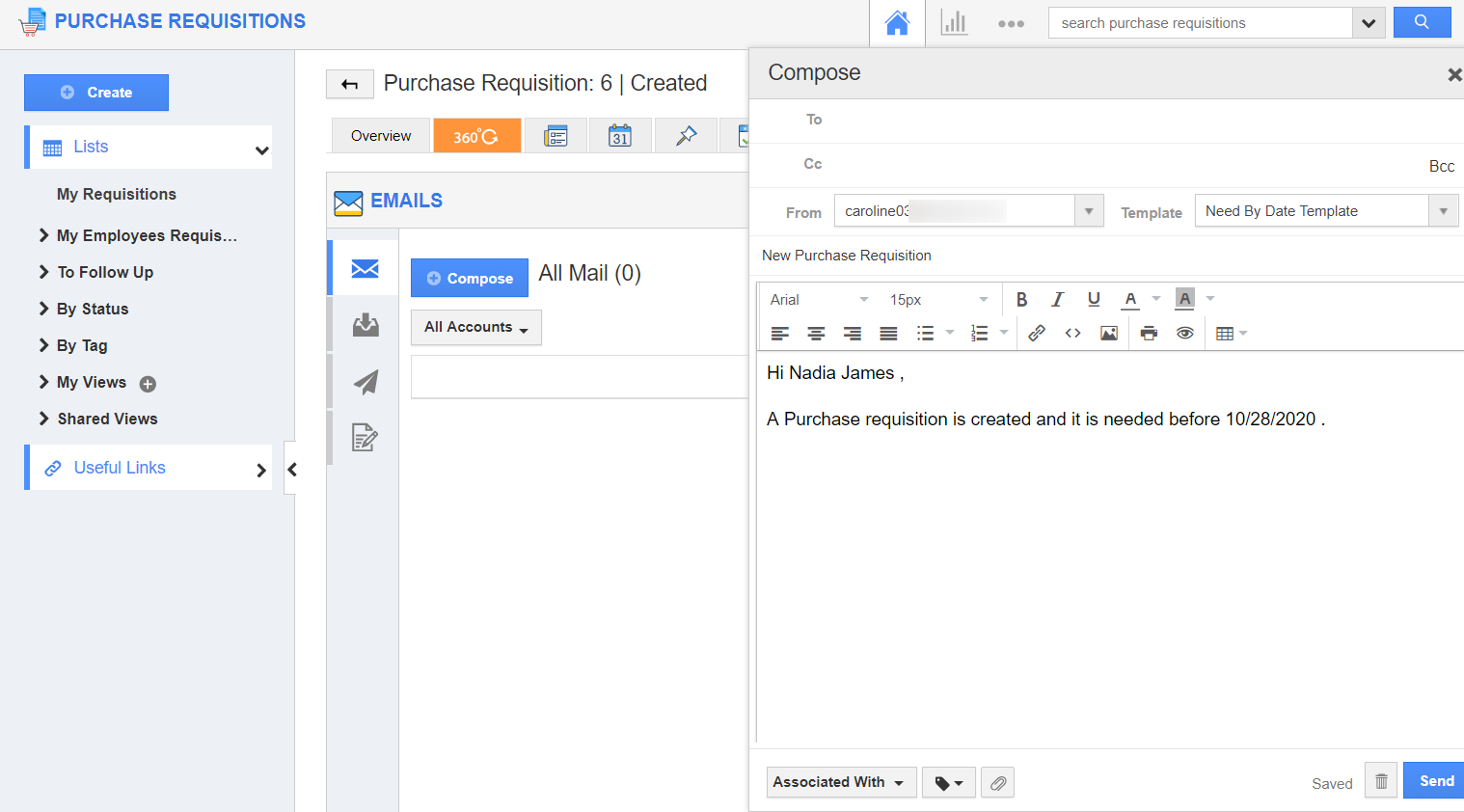The Purchase Requisitions App of Apptivo allows you to create email templates. You can make the template dynamic by utilizing the “Insert Attribute” option that automatically modifies the values based on the values on the overview page of a purchase requisition.
Steps to create email templates
- Navigate to the Purchase Requisitions App. Select the Settings icon from the App Header.
- In the Settings page, select Email → Email Templates from the left panel. The Email Templates page will appear. Click on the “Create” button.
- Fill in the required details :
- Template - Name of the Email template.
- Subject - Subject of the Email template.
- Message - Content of Email template.
- Insert Attributes - This feature lets you insert the default attributes.
- Available for Compose Email - Sliding the toggle ON will make this template listed when composing emails.
- Available for Notes - Sliding the toggle ON will make this template listed when creating notes.
- Attachments - This option lets you add files to the template.
- Click on the “Create” button. A new template is created.
- This template will be available while composing an email and creating a note in the Purchase Requisitions App provided the corresponding toggles are enabled.