Browse by Solutions
Browse by Solutions
How do I Create Custom Email Templates in Suppliers App?
Updated on March 1, 2017 05:28AM by Admin
Email Template permits to setup pre-defined messages. These are customized email messages that can be sent by the users. It has the email subject and information, called a token or attribute.
Steps to Create a Email Template
- Log in and access "Suppliers App" from your universal navigation menu bar.
- Click on “More” icon and select “Settings” located at the app header bar.

- Click on “Email" drop down and select "Email Templates” from the left navigation panel.
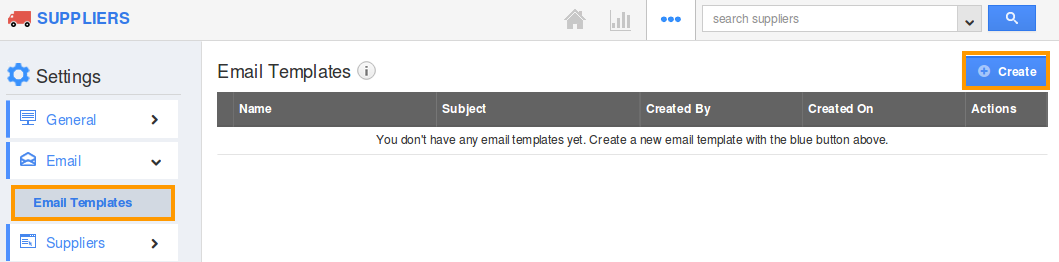
- Click on "Create" button to create a new Email template.
- Provide the following information:
- Template name - Name of the Email template.
- Subject - Subject of Email template.
- Message - Content of Email template.
- Insert Attributes - You can insert attributes in subject line like lead's first name, last name, best way to Suppliers etc.
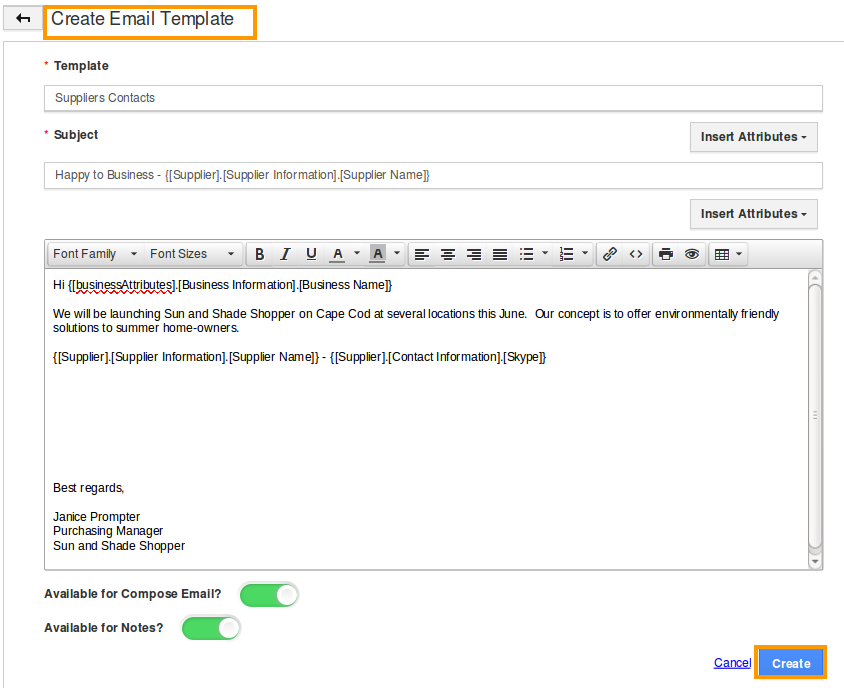
- Click on “Create” button to complete.
- You can update Email template information by clicking on "Edit" icon, if needed. You can delete Email template by clicking on "Delete" icon, if needed.

Note: Insert Attributes The special feature of the Email templates is that, you can insert default attributes found in Suppliers App when composing an email template. These are the attributes which are standard and also customized based on your requirement.
Flag Question
Please explain why you are flagging this content (spam, duplicate question, inappropriate language, etc):

