Browse by Solutions
Browse by Solutions
How do I View Suppliers with My Preferred Column Sets?
Updated on February 1, 2017 11:30PM by Admin
View Column Set - This feature allows to customize supplier fields as a section as per your requirement. You can easily access your preferred section quickly to save custom views. In order to save your custom columns your account requires the premium or enterprise plans.
Steps to Customize Column Set
- Log in and access Suppliers App from your universal navigation menu bar.
- Click on “More” icon and select “Settings” located at the app header bar.

- Select "Customize App" drop down. Click on “List Layouts” from left navigation panel.
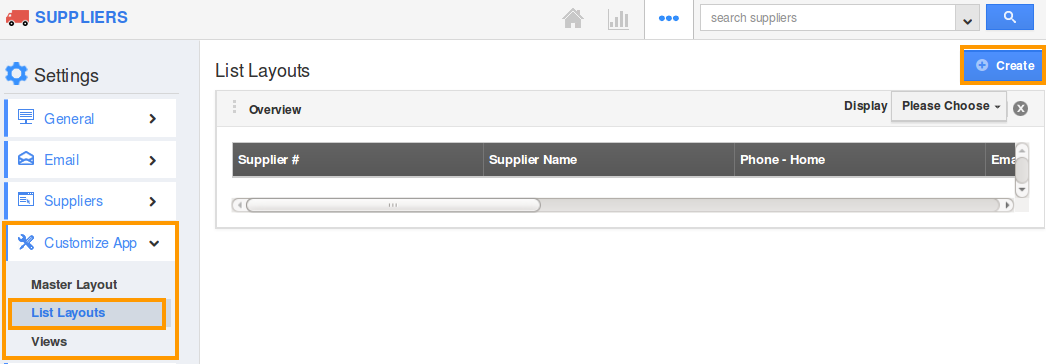
- You can add your own column set, click on “Create” icon.
- Customize column set with your preferred fields.
- Choose fields from “Display” drop down.
For instance: We have created “Social Media” column set, added “Skype” fields as shown in the image below: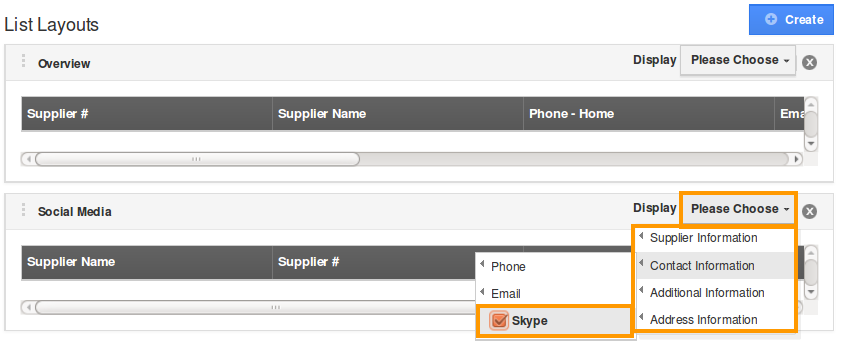
- You can also hide the options by uncheck the field, if needed as shown in the image below:
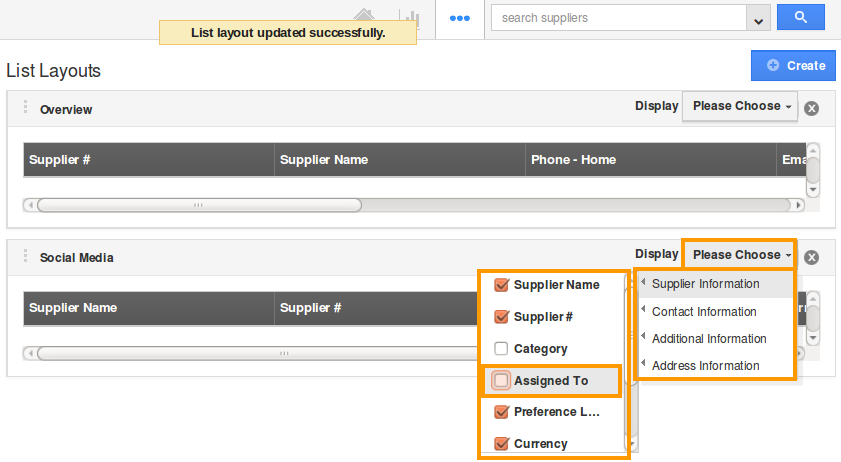
View Contacts by column set
- After customization, go to Suppliers App dashboard.
- Click on “Show All” from left navigation panel.
- Click on “Display” dropdown, and select “Social Media”.
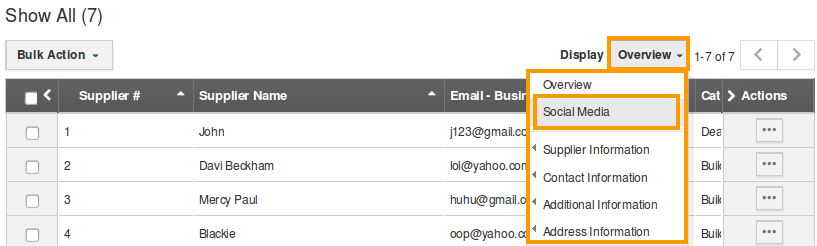
- You can view the result as shown in the image below:
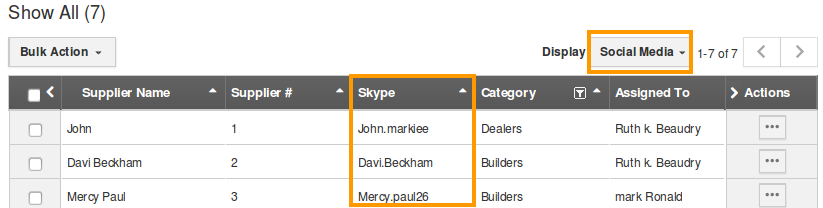
Flag Question
Please explain why you are flagging this content (spam, duplicate question, inappropriate language, etc):

