Browse by Solutions
Browse by Solutions
How do I Allow My Users to Perform Bulk Actions into Suppliers?
Updated on October 26, 2017 12:09AM by Admin
Suppliers App allows you to provide access to the users who are reputed to perform bulk actions on Suppliers. The users who have privilege for bulk action, can use “Bulk Action” dropdown found in “Show All” page of Suppliers App.
Steps to Give User Permission to Perform Bulk Actions into Suppliers
- “Log in” and access “Suppliers App" from your universal navigation menu bar.
- Click on “More” icon and select “Settings” located at the app header bar.
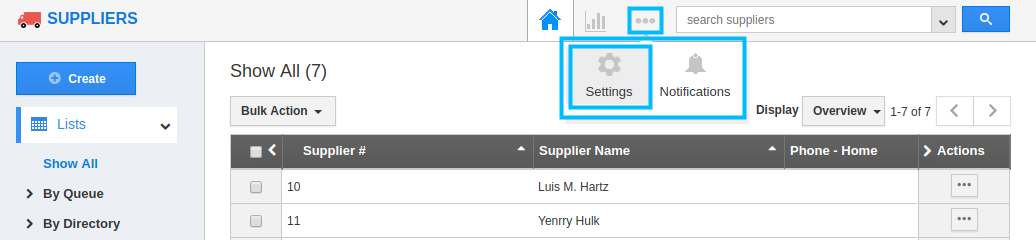
- Click on “Actions” from "Security" drop down from the left navigation panel.
- Locate the “Bulk Action” option from “Object” section and click on privileges drop down.
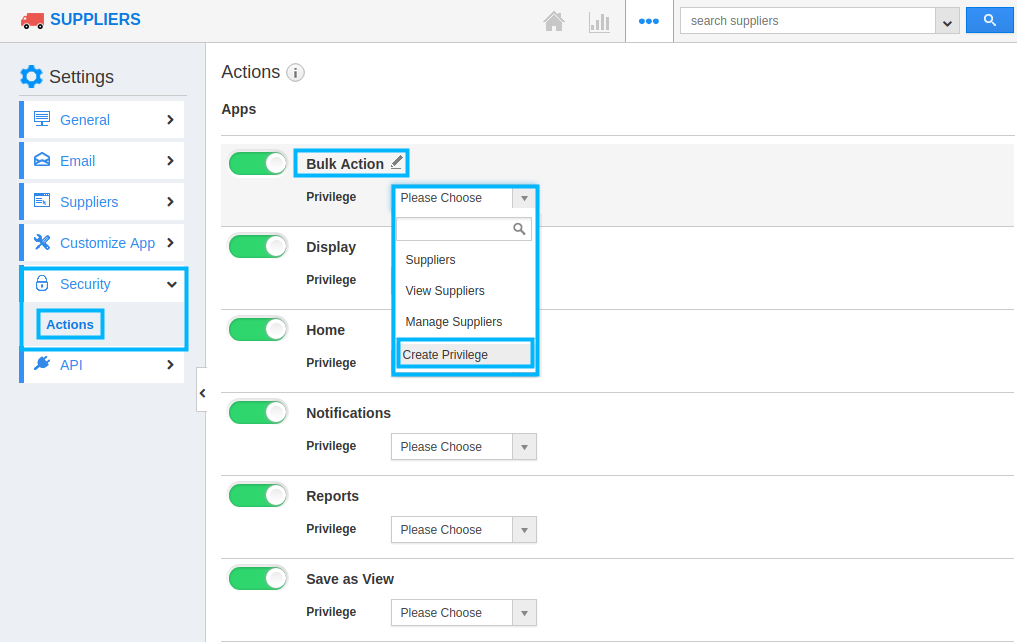
- Click "Create privilege" option found at the bottom of the privilege drop down.
- Create privilege pop up appears. Enter the name and description of the new privilege that you want to add against the “Bulk Action” option.
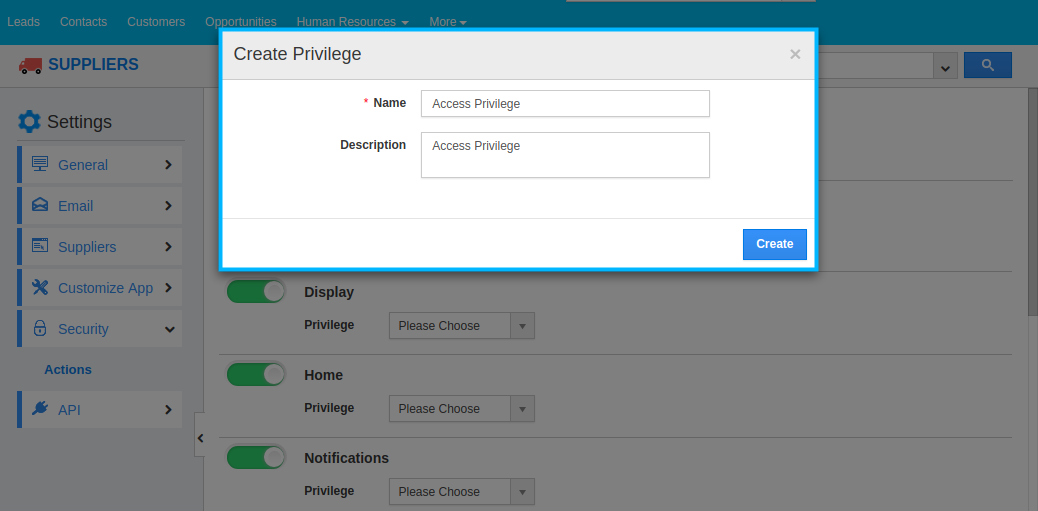
- Click on "Create" button .
- After creating the privilege go to Employees App to give access to particular employees.
- Please refer this link: https://answers.apptivo.com/questions/12694/how-do-i-assign-custom-privilege-to-employee-for-managing-objects-found
- Now, employee James William has the privilege to perform bulk actions on Suppliers. In James William login, the “Bulk Actions” drop down will be visible as shown in the image below:
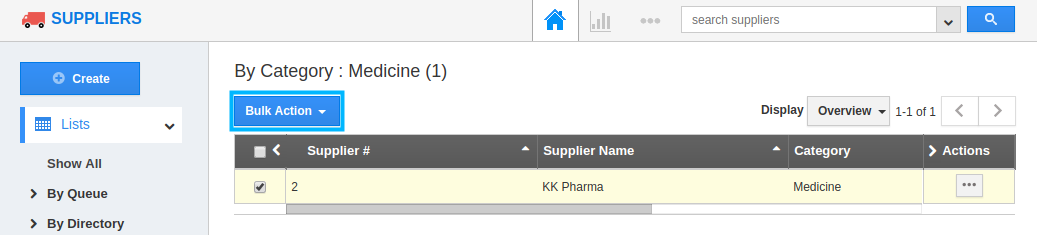
Flag Question
Please explain why you are flagging this content (spam, duplicate question, inappropriate language, etc):

