Browse by Solutions
Browse by Solutions
How can I give Permissions to Users for access Useful Links in Suppliers App?
Updated on September 12, 2016 02:06AM by Admin
Suppliers App allows you to provide access to the users who are reputed to useful links related to Suppliers from Suppliers app. The users who have privilege for useful links access, can use the “Useful Links” option found in “Left Navigation” panel in Suppliers app.
Steps to give permission to users for useful links in Suppliers
- Log in and access Suppliers App from your universal navigation menu bar.
- Click on “More” icon and select “Settings” located at the app header bar.

- Click on “Actions” from security drop down from left navigation panel.
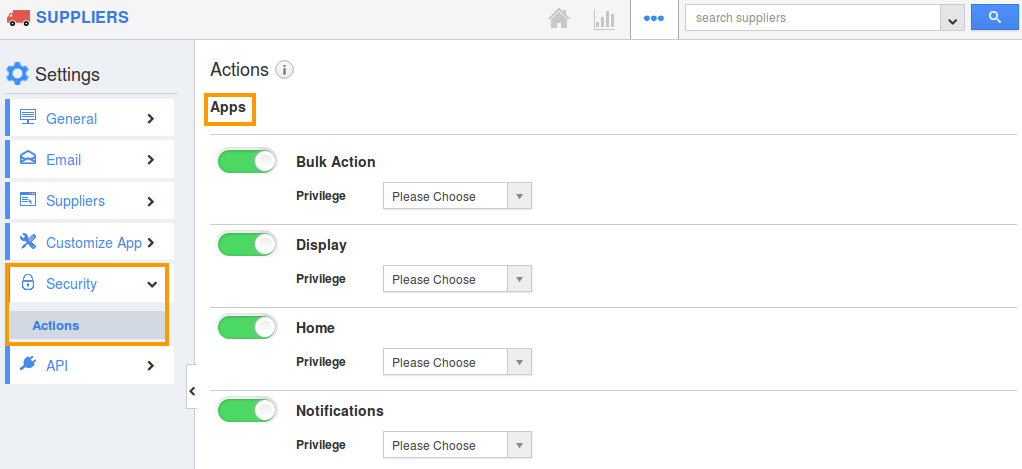
- Locate the “Useful Links” option from “Apps” section and click on privileges drop down.
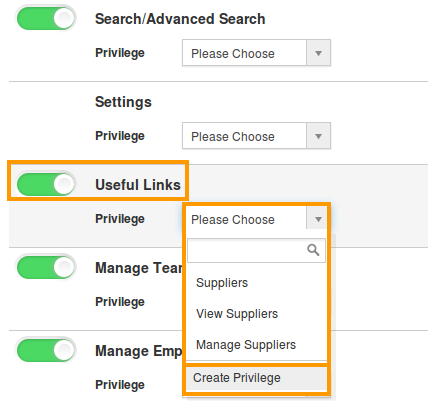
- Click "Create privilege" option found at the bottom of the privilege drop down.
- Create privilege pop up appears. Enter the name and description of the new privilege that you want to add against the "Useful Links" option.

- Click on "Create" button .
- After creating the privilege go to Employees App to give access to particular employees.
- Please refer this link: https://answers.apptivo.com/questions/12694/how-do-i-assign-custom-privilege-to-employee-for-managing-objects-found
- Now, employee James William has the privilege to useful links related to Suppliers. In James William login, the “Useful Links” drop down will be visible as shown in the image below:
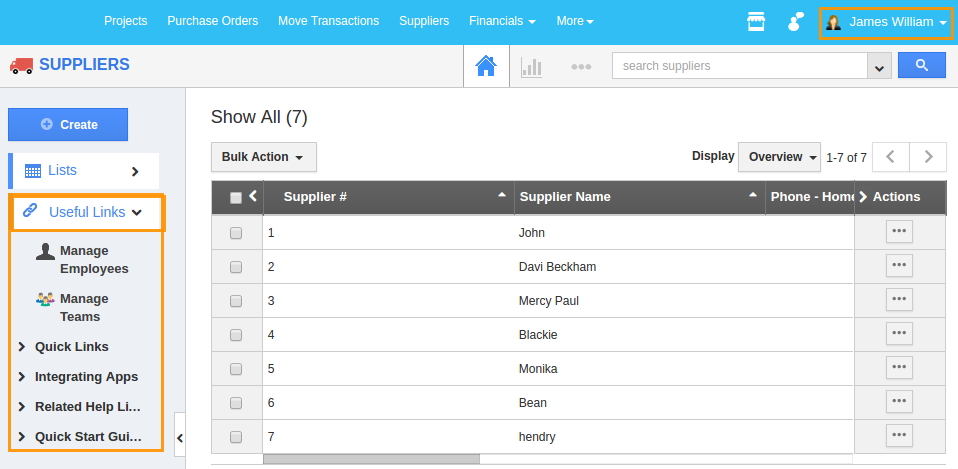
Flag Question
Please explain why you are flagging this content (spam, duplicate question, inappropriate language, etc):

