Browse by Solutions
Browse by Solutions
How can I give Access to Users for Side Panel View in Suppliers?
Updated on September 11, 2016 11:47PM by Admin
Suppliers App allows you to provide access to the users who are reputed to access “Side panel” view in Suppliers App. The users who have privilege for this access, can use the “Side panel” feature found in show all page of Suppliers app.
To give permission to users to access side panel to view created Suppliers
- Log in and access “Suppliers App" from your universal navigation menu bar.

- Click on “More” icon and select “Settings” located at the app header bar
 .
. - Click on “Actions” from "Security" drop down from left navigation panel.
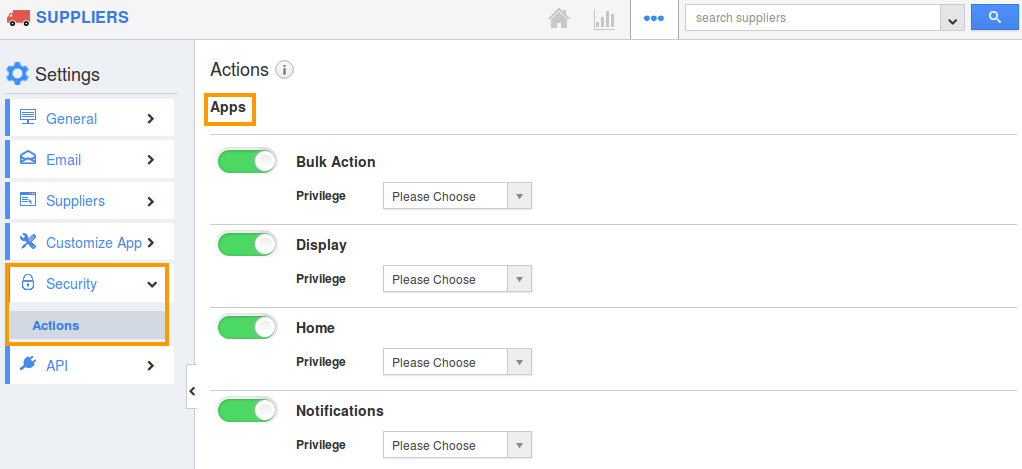
- Locate the “Side Panel” option from “Apps” section and click on privileges drop down.
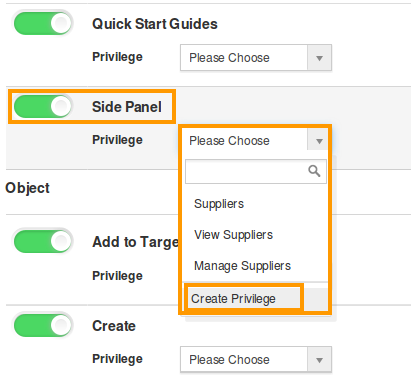
- Click "Create privilege" option found at the bottom of the privilege drop down.
- Create privilege pop up appears. Enter the name and description of the new privilege that you want to add against the "Side panel" option.

- Click on "Create" button.
- After creating the privilege go to Employees App to give access to particular employees.
- Please refer think link: https://answers.apptivo.com/questions/12694/how-do-i-assign-custom-privilege-to-employee-for-managing-objects-found
- Now, employee James William has the privilege to access “Side panel” option in Suppliers App. In James William login, the “Side panel” view will be visible.
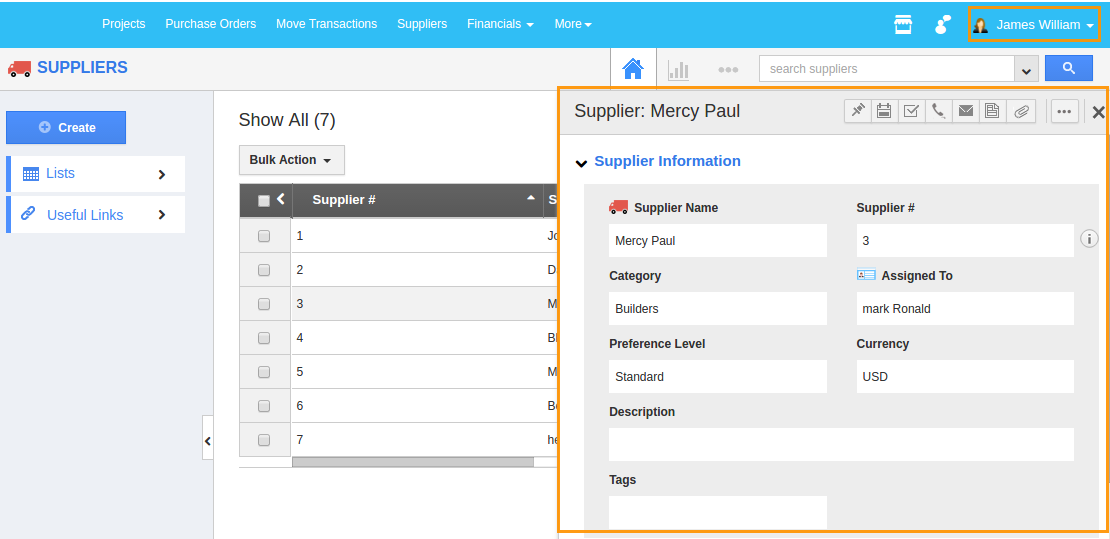
Flag Question
Please explain why you are flagging this content (spam, duplicate question, inappropriate language, etc):

