Browse by Solutions
Browse by Solutions
How can I give Permissions to Users to View a Create & New in Suppliers app?
Updated on September 9, 2016 04:28AM by Admin
Suppliers App allows you to provide access to the users who are reputed to create & new in Suppliers app. The users who have privilege for creation feature can access the “Create & New” button found in left navigation panel of Suppliers App.
To give permission to users to view create & new tab in Suppliers
- Log in and access Suppliers App from your universal navigation menu bar.
- Click on “More” icon and select “Settings” located at the app header bar.

- Click on “Actions” from "Security" drop down from left navigation panel.
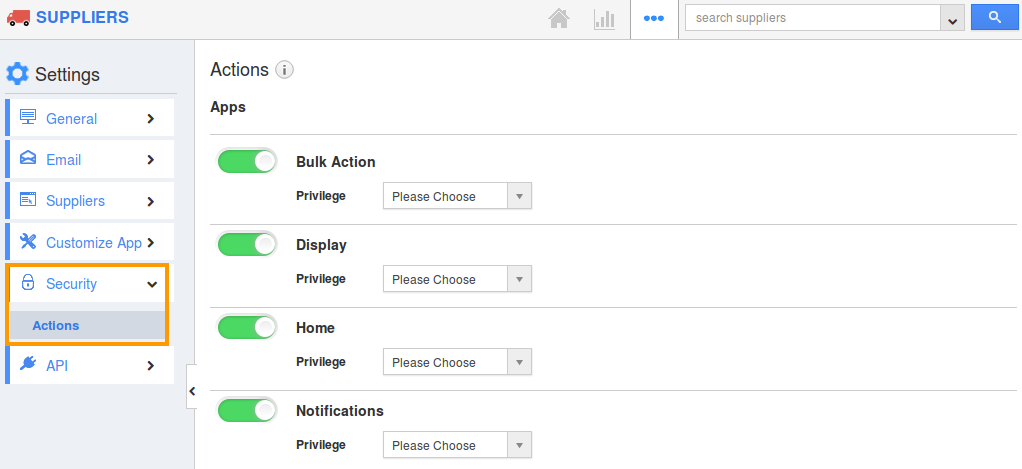
- Locate the “Create & New” option from “Object” section and click on privileges drop down.
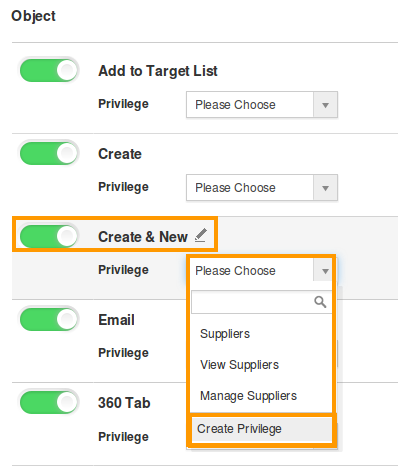
- Click "Create privilege" option found at the bottom of the privilege drop down.
- Create privilege pop up appears. Enter the name and description of the new privilege that you want to add against the "Create & New" option.
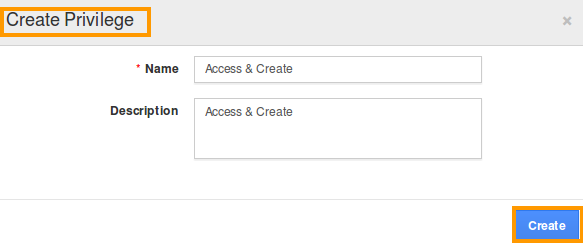
- Click on "Create" button.
- After creating the privilege go to “Employees App” to create a new role.
- Please refer this link:
https://answers.apptivo.com/questions/12694/how-do-i-assign-custom-privilege-to-employee-for-managing-objects-found - Now, employee James William has the privilege to view create & new option in Suppliers app. In James William login, the “Create & New” button will be visible as shown in the image below:
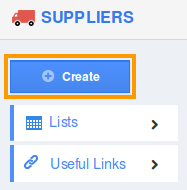
Flag Question
Please explain why you are flagging this content (spam, duplicate question, inappropriate language, etc):

