Browse by Solutions
Browse by Solutions
How can I Give Users Permission to Access Related Help Links in Suppliers App?
Updated on September 11, 2016 09:52PM by Admin
Suppliers App allows you to provide access to the users who are reputed to access “Related Help Links” in Suppliers App. The users who have privilege for this access, can use the “Related Help Links” which is found under Quick Links in Suppliers App.
Steps to give permission to users to access Related Help Links option in Suppliers
- Log in and access “Suppliers App” from your universal navigation menu bar.

- Click on “More” icon and select “Settings” located at the app header bar.

- Click on “Actions” from security drop down from left navigation panel.
- Locate the “Related Help Links” option from “App” section and click on privileges drop down.
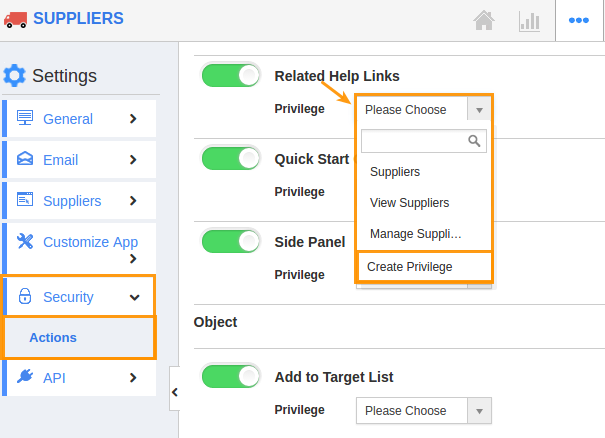
- Click "Create privilege" option found at the bottom of the privilege drop down.
- Create privilege pop up appears. Enter the name and description of the new privilege that you want to add against the Related Help Links option.
- Click on "Create" button.
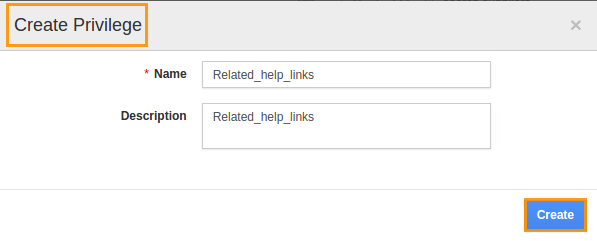
- After creating the privilege go to Employees App to give access to particular employees.
- Please refer this link: https://answers.apptivo.com/questions/12694/how-do-i-assign-custom-privilege-to-employee-for-managing-objects-found
- Now, employee James William has the privilege to access “Related Help Links” option in Suppliers App. In James William login, the “Related Help Links” option will be visible as shown in the image below:
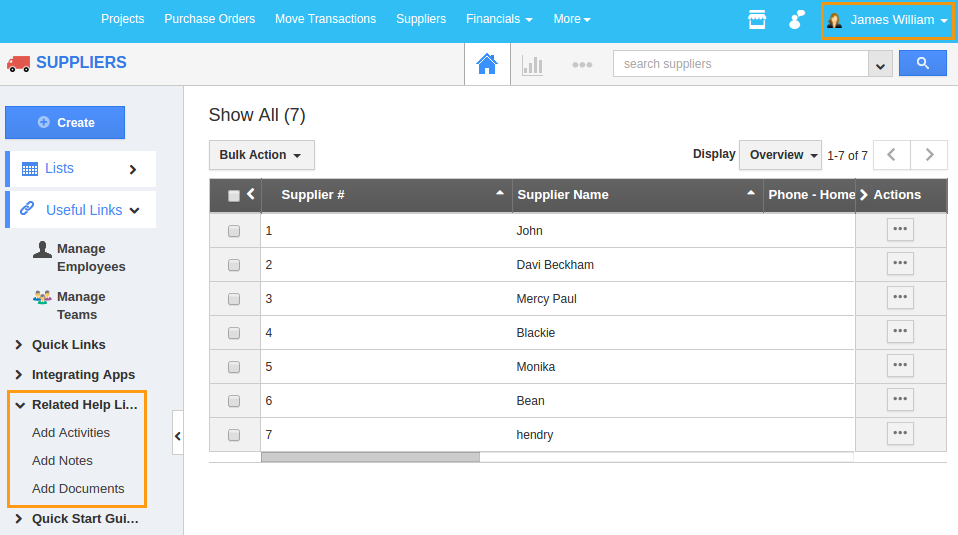
Flag Question
Please explain why you are flagging this content (spam, duplicate question, inappropriate language, etc):

