Browse by Solutions
Browse by Solutions
How do I customize Dashboard in Opportunities App?
Updated on October 29, 2017 10:28PM by Admin
Opportunities App has several groups of customize settings, using which the Opportunities App can be customized accordingly. The “Dashboard” function allows you to customize the Dashboard settings present in the overview page.
Steps to Customize Dashboard
- Log in and access Opportunities App from your universal navigation menu bar.
- Click on “More” icon and select “Settings” located at the app header bar.
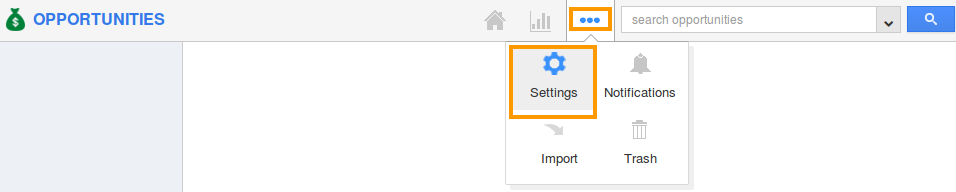
- Select “Views” under “Customize App” drop down from the left navigation panel.
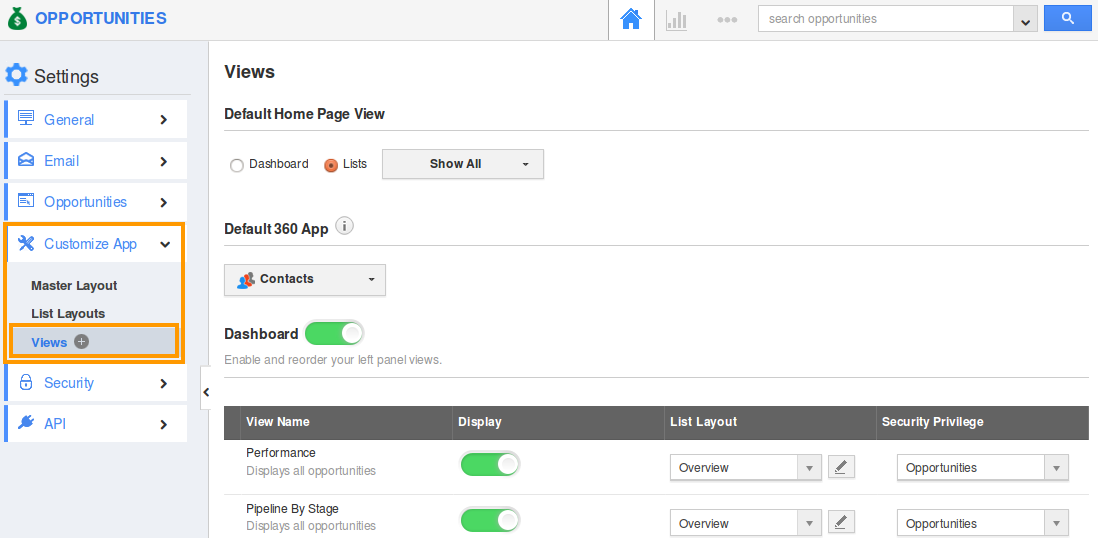
- You can view “Dashboard” option as shown below:
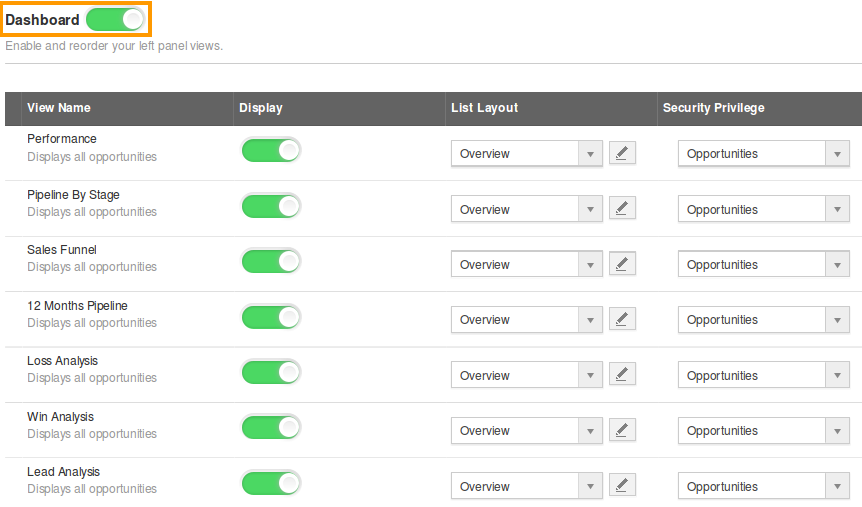
- Here, you can Enable and Reorder your left panel views.
- The dashboard can be enabled/disabled as a whole.
- For instance: The Dashboard can be hidden by Toggling Off.
- Also, the various views under “Dashboard” option can be enabled and disabled as per your requirement.
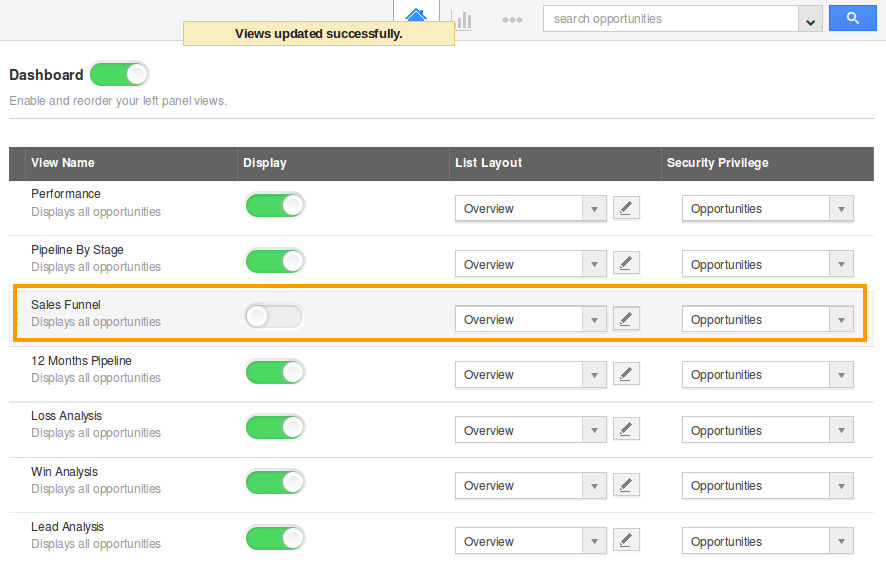
- For instance: The “Sales Funnel” is toggled Off.
- Now, the Sales Funnel cannot be viewed in the overview page.
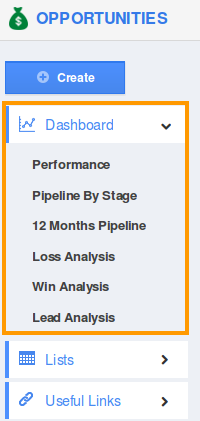
Flag Question
Please explain why you are flagging this content (spam, duplicate question, inappropriate language, etc):

