Browse by Solutions
Browse by Solutions
How do I Create Probability Override Note in Opportunities App?
Updated on October 26, 2017 12:57AM by Admin
Opportunities App allows you to create Notes for probability override. When the probability value is changed for an Opportunity the user can create a Note to keep track of the reasons of the change in Probability.
Steps to Create Probability Override Note
- Log in and access Opportunities App from your universal navigation menu bar.
- Click on "More" icon and select “Settings” located at app header bar.
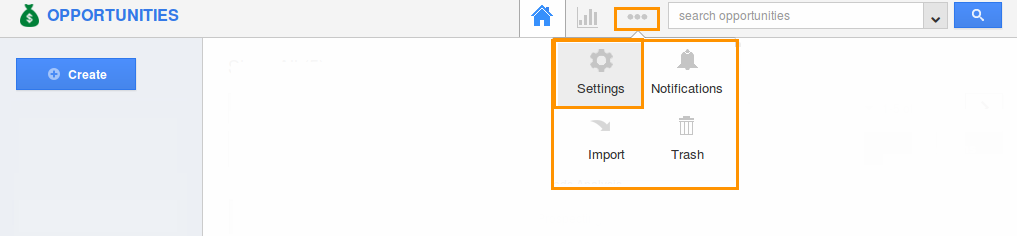
- Select “Sales Stage” under “Opportunities” drop down from the left navigation panel.
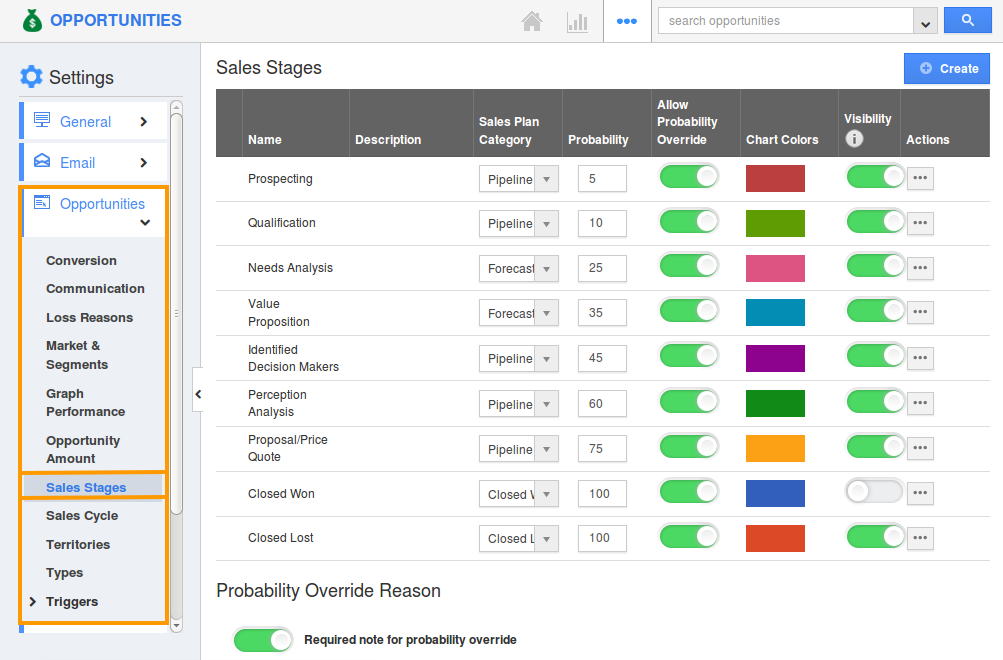
- The Sales Stage page will be displayed as above.
- Here, Toggle On the Required Note for Probability Override Reason.
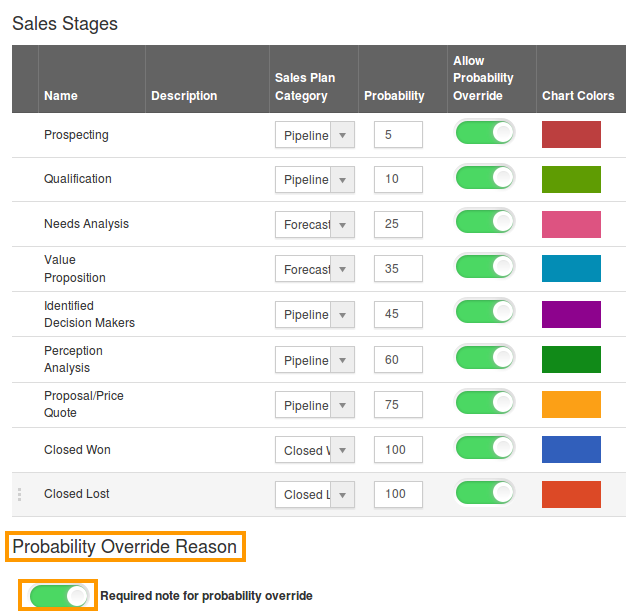
- Select an existing opportunity, for which the probability has to be changed. Click on ”More Details(...)” to view the opportunity.
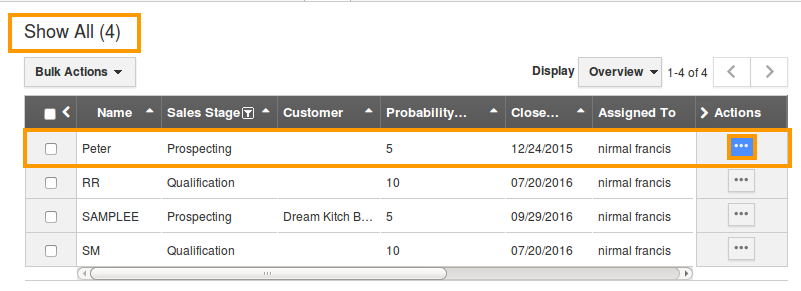
- On changing the probability value, “Notes” pop-up will be opened. You can enter the reasons for the changes made, that can be used for later reference.
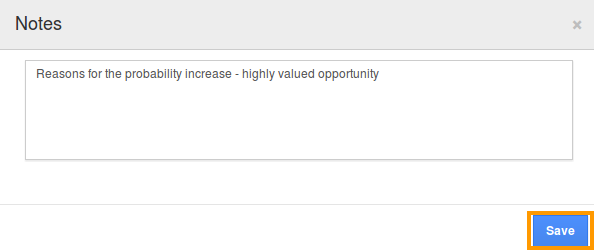
- Click on “Save” button to complete.
Flag Question
Please explain why you are flagging this content (spam, duplicate question, inappropriate language, etc):

