Browse by Solutions
Browse by Solutions
How do I customize list layout with my preferred column sets in Move Transactions App?
Updated on April 16, 2017 10:49PM by Admin
List Layout - This feature allows you to customize your transaction fields in list layout as a section as per your requirement. You can easily access your preferred section quickly to save your custom views. In order to save your custom columns your account requires the premium or ultimate plans.
Steps to Customize List Layout:
- Log in and access "Move transactions App" from your universal navigation menu bar.
- Click on “More” icon and select “Settings” located at the app header bar.
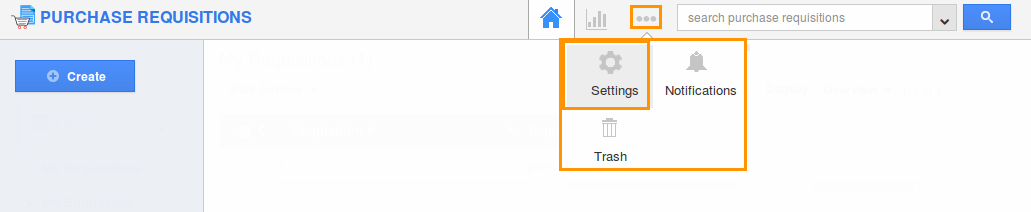
- Select "Customize App" drop down. Click on “List Layouts” from left navigation panel.
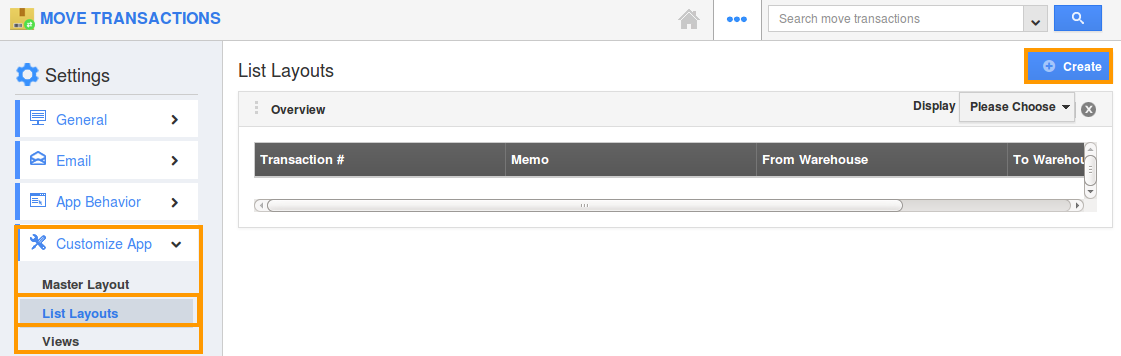
- You can add your own column set, click on "Create" button.
- Customize column set with your preferred fields. Choose fields from “Display” drop down.

- You can also hide the options by unchecking the field, if needed.
View Invoice by preferred column set
- After customization, go to Move transactions App dashboard.
- Click on “Move Transactions” from left navigation panel.
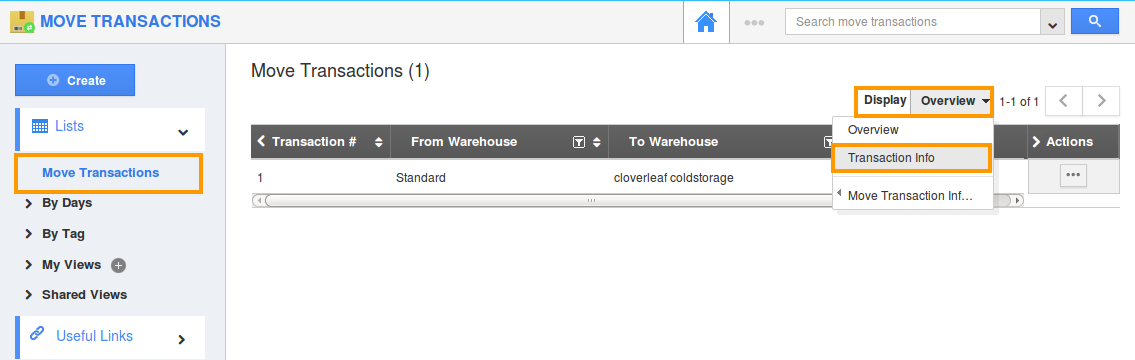
- Click on “Display” drop down, and select “Transaction Info”.
- You can view the result as shown in the image below:
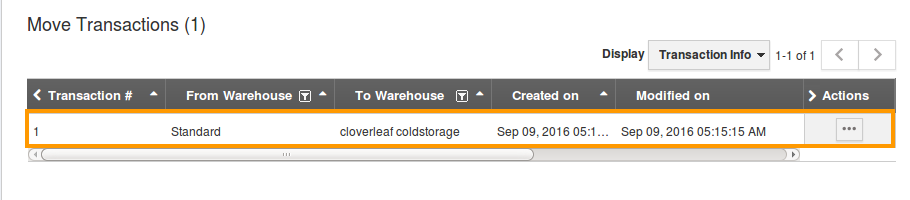
Flag Question
Please explain why you are flagging this content (spam, duplicate question, inappropriate language, etc):

