Browse by Solutions
Browse by Solutions
How do I Customize Collaboration in Move Transactions App?
Updated on April 13, 2017 12:11AM by Admin
Move Transactions Collaboration setting allows you to view common features such as (news feed, calendar, follow ups, tasks, call logs, emails, notes, documents). You can also give privilege to your employees to access these common features.
Steps to Customize Collaboration
- Log in and access Move Transactions App from your universal navigation menu bar.

- Click on "More" icon and select "Settings" located at the app header bar.

- Select "General" drop down.
- Click on “Collaboration” from the left navigation panel.
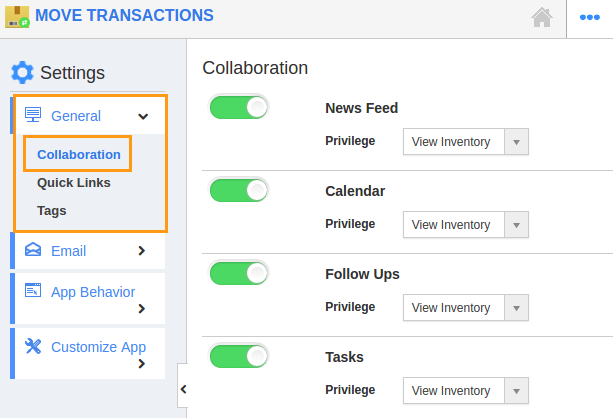
- You can view “Collaboration”as listed below:
- News Feed
- Calendar
- Follow Ups
- Tasks
- Call Logs
- Notes
- Documents
- By default, all associated information will be in “Enable” status.
- You can “Hide” associated information by sliding the “Toggle” button.
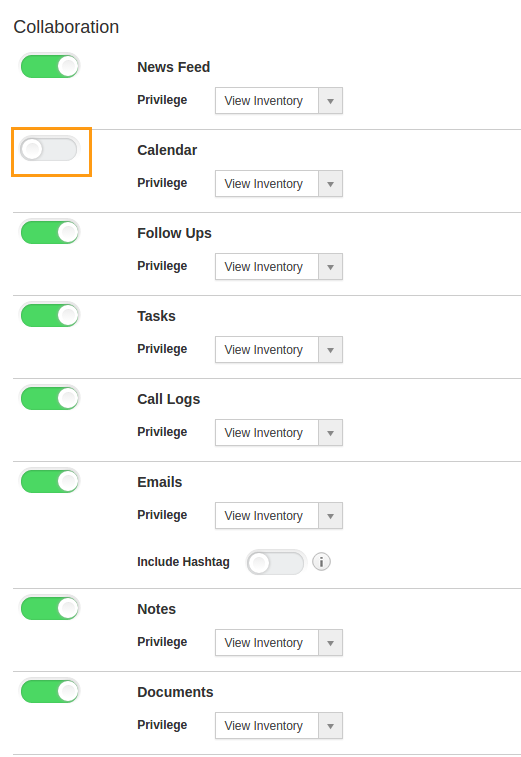
For Instance: Here we are hiding “Calendar”. Go to the home page and view a Transaction, you cannot view “Calendar” tab (Due to Hide).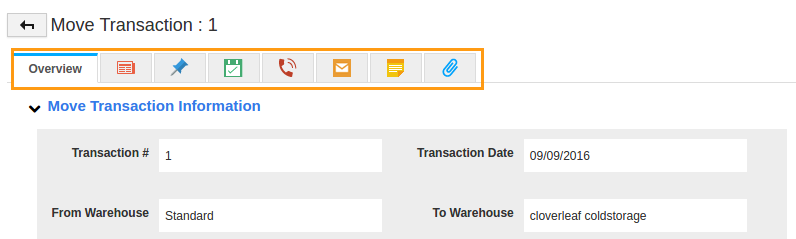
Flag Question
Please explain why you are flagging this content (spam, duplicate question, inappropriate language, etc):

