Browse by Solutions
Browse by Solutions
How do I integrate Expense Report with Quickbooks?
Updated on February 19, 2018 04:00AM by Admin
Apptivo Expense Report app allows the user to integrate it with Quickbooks, an accounting software. Lets follow the steps to understand better.
To Integrate Expense Report with Quickbooks
Login and access Expense Report app from universal navigation menu bar.
To Integrate Expense Report with Quickbooks
Login and access Expense Report app from universal navigation menu bar.
- Click on “More” icon and select “Export” from app header bar.
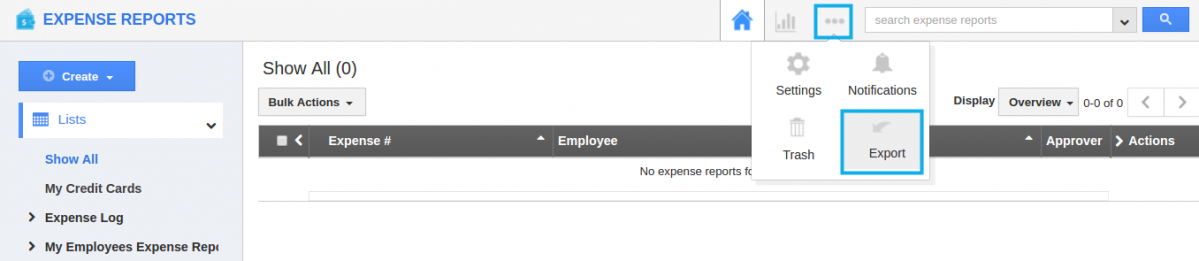
- Click on QuickBooks -> Online -> Settings -> Accounts from left navigational panel to connect QuickBooks. Click on “Connect to Quickbooks” action button.
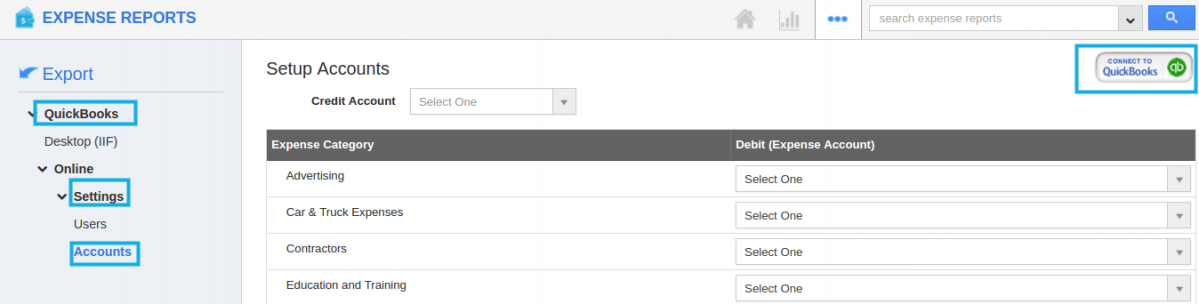
- You will be taken to Quickbooks online, enter your QuickBooks credentials.
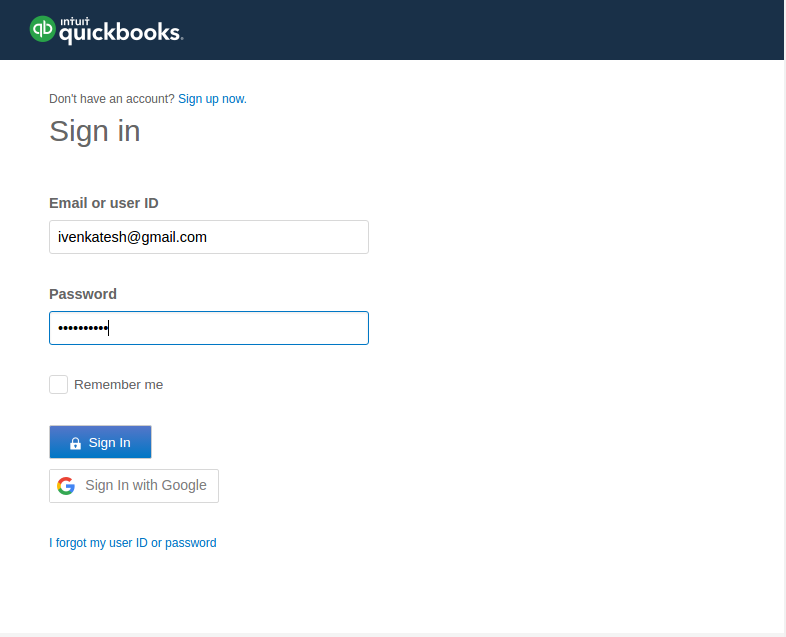
- Now, you must proceed with the verification process.
- All set now, the QuickBooks account has been synchronised with Expense Reports App.
- Once completed, you’ll be redirected to Expense Reports App.
- Go to setup accounts page and select “Credit Account” and “Debit account”.
- After selecting the accounts, click on “Sync from QuickBooks” button on the right corner and click on “Complete”.
Flag Question
Please explain why you are flagging this content (spam, duplicate question, inappropriate language, etc):

