Browse by Solutions
Browse by Solutions
How do I Create Industries in Suppliers App?
Updated on June 30, 2020 07:23AM by Admin
- Log in and access Suppliers App from your universal navigation menu bar.
- Click on the More icon and select Settings.
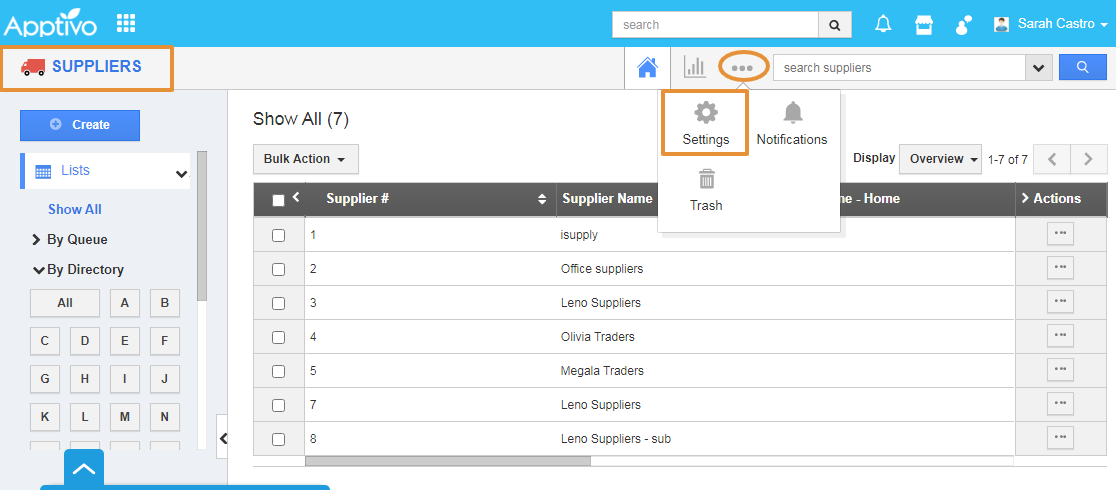 |
- In the Settings page, click on the Suppliers and select the Industries from the let panel.
- In industries dashboard, click on the Create button.
 |
- You can view the Create Industry popup. Add the Name and the Description of the industry.
- Then, click on the Create button to complete.
 |
- The Industry will get created and added to the list.
 |
- By clicking on the “+” icon, add the Sub-industry.
- You can view the create industry popup with the Parent Industry.
- Add the Sub-industry name and the Description, click on the Create Industry button.
 |
- The Sub Industry will get created and added to the list.
 |
Flag Question
Please explain why you are flagging this content (spam, duplicate question, inappropriate language, etc):

