Browse by Solutions
Browse by Solutions
How can I give permission to users for access Display dropdown in Campaigns App?
Updated on October 14, 2016 12:51AM by Admin
The Display Dropdown is used to view more campaign information, by allowing the users to select their own preferred fields.
Campaigns App allows to provide access to the users who are reputed to access “Display dropdown” in campaigns app.
This permission to access the display dropdown, can be provided only by the super-user(Admin). The users(Employees) who have privilege for this access, can use the “Display Drop-down” option found in the campaigns app.
Give permission to users to access Display dropdown
- Login and access campaigns App from your universal navigation menu bar.

- Click on “More” icon and select Settings located at the app header bar.

- Pick “Actions” under "Security" drop down from left navigation panel.
- Locate the “Display dropdown” option and click on privileges drop down.
- Click "Create privilege" option found at the bottom of the privilege drop down
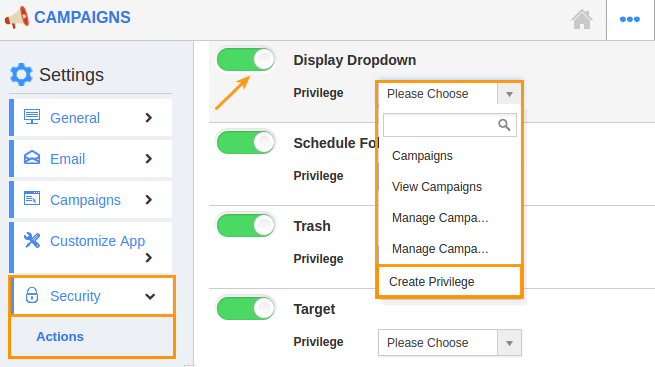
- Create privilege pop up appears. Enter the name and description of the new privilege that you want to add against the Display dropdown option.
- Click on "Create" button.
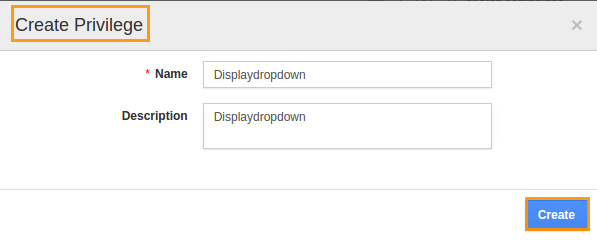
- Once created the privilege go to Employees App to give access to particular employees.
- Please refer this link: https://answers.apptivo.com/questions/12694/how-do-i-assign-custom-privilege-to-employee-for-managing-objects-found
- Now, employee James William has the privilege to access “Display dropdown” option in campaigns app. In James William login, the “Display dropdown” will be visible as shown in the image below:
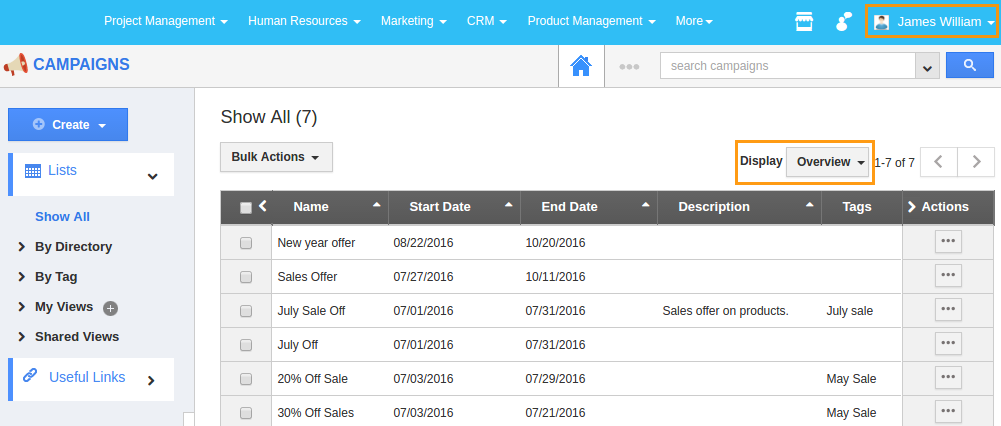
Related Links
Flag Question
Please explain why you are flagging this content (spam, duplicate question, inappropriate language, etc):

