Browse by Solutions
Browse by Solutions
How do I customize reports in Estimates App?
Updated on February 1, 2018 09:51PM by Admin
Reports are an integral part of any business, irrespective of its size. Reports gives you an fair idea about the progress of your business. You can also use to it to analyze as well as create new strategies for better growth using the analyses.
You can customize the “Report” settings in order to hide or show your reports. You can also assign access privileges to your employees for Reports.
Steps to Customize Reports in Estimates App
- Log in and access Estimates App from universal navigation menu bar.
- Click on “More(...)” icon and select “Settings” located at the app header bar.

- Click on “Reports” under “General” drop down present in the left navigation panel.
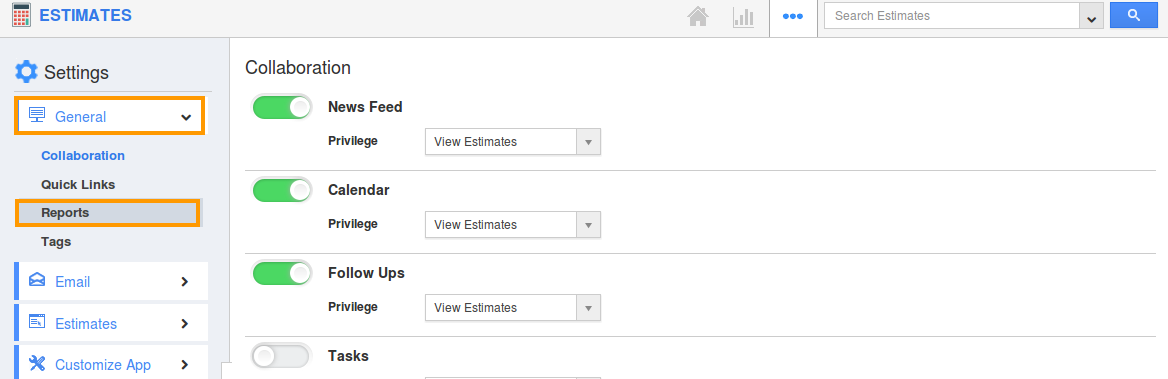
- Now, the Reports dashboard will be displayed as shown below:
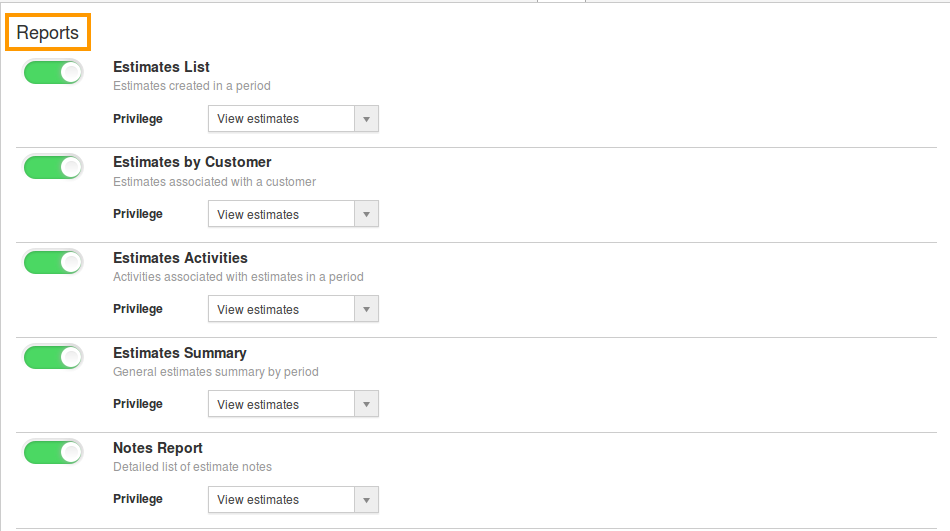
- By default, all reports will be in “Show” status. Any report can be hidden, by sliding the toggle OFF. For instance: Estimates Activities
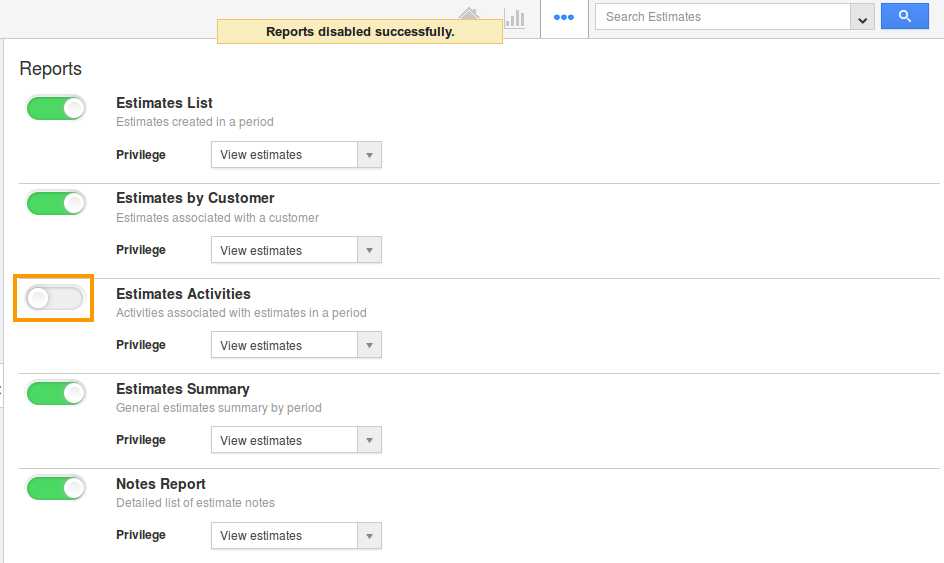
- Now, in the reports section, you cannot view the “Estimates Activities” link as shown:
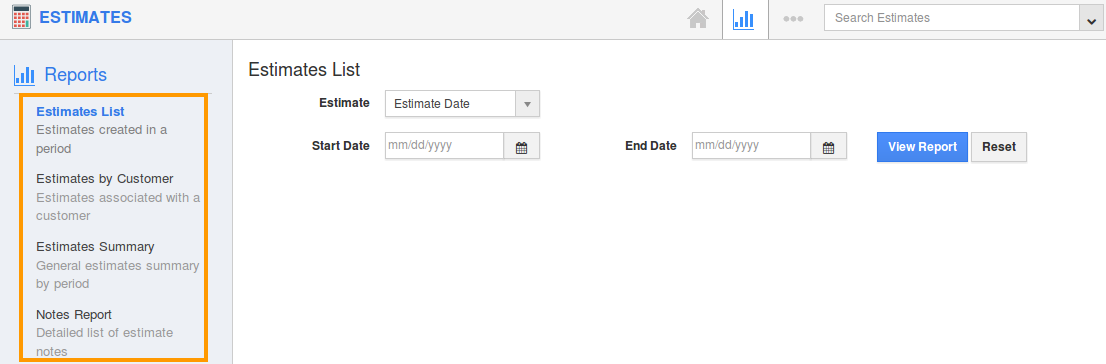
Steps to Create Privilege
- In Reports settings dashboard, click on “Create Privilege” from Privilege drop down present.
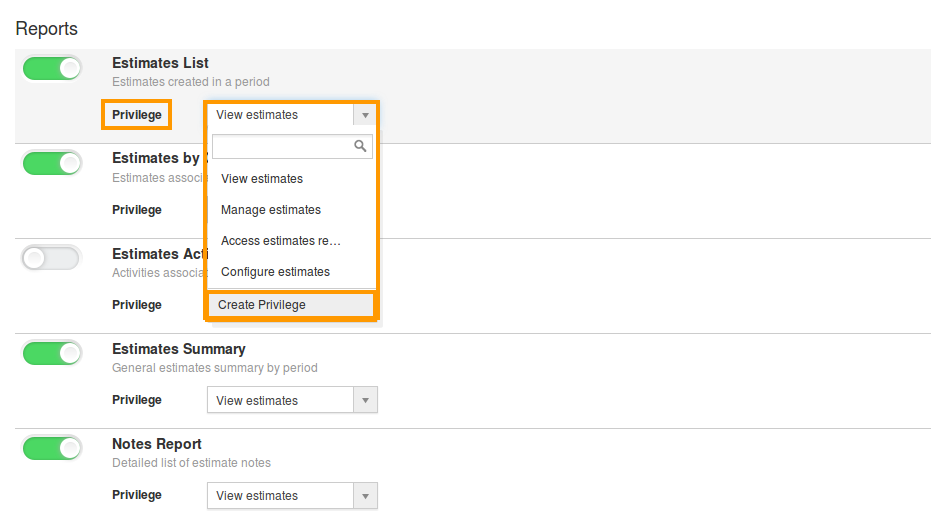
- You can view the “Create Privilege” popup as below:
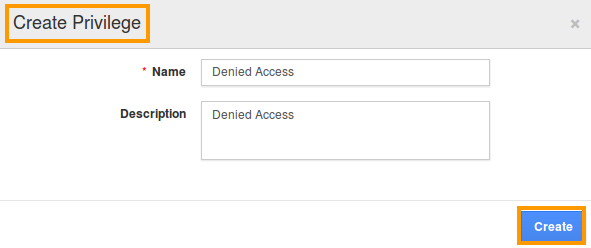
- Enter the name and description. Click on “Create” button. Now, the created privilege will be listed in the drop down. For instance: Denied Access.
- Now this privilege can be set to reports. For instance: Estimates List
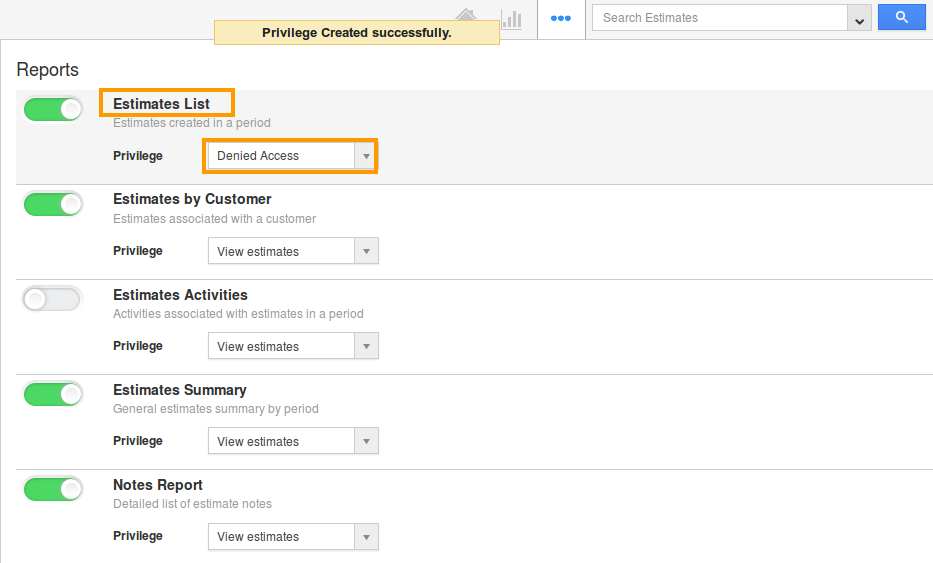
Steps to Create Roles and Set App Privileges
- Navigate to your Employees App from your universal navigation menu bar.
- In Employees App “Settings”, select “Roles” under "Security" drop down from left navigation panel.
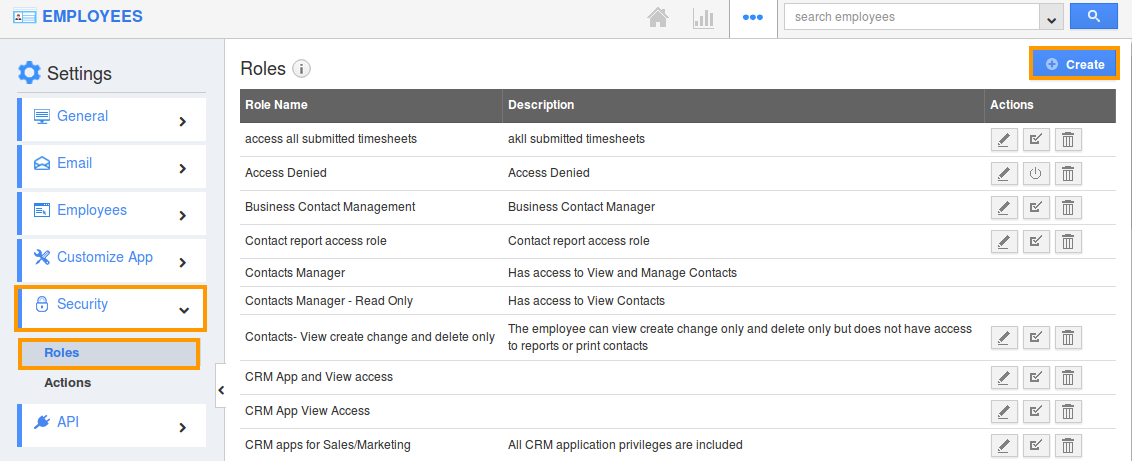
- Create a role, which you assigned as “Privilege” in Estimates List settings. (i.e.) “Denied Access”.
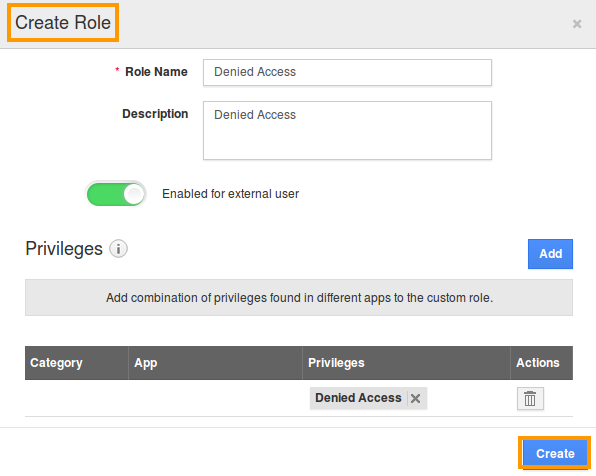
- Add the role to the Super User.
- Based on the privilege added, employees(Under super user) will be restricted to view certain reports in Estimates App as shown below (“Estimates List” will not be shown).
Flag Question
Please explain why you are flagging this content (spam, duplicate question, inappropriate language, etc):

