Browse by Solutions
Browse by Solutions
How can I Give Access to Users for Homepage Activities in Employees App?
Updated on November 19, 2016 12:52AM by Admin
Employees App permits to provide access to the users who are reputed to view Home page in Employees App. The users who have privilege for reports are able to access "Home"  icon found in app header bar of Employees App.
icon found in app header bar of Employees App.
For instance: If a super user (Katie Dustin) wants to give privilege for access home option to his employee (James William), then he will do the following steps.
Steps to Give Permission to Users for Access Homepage Activities
- Log in and access Employees App from "Human Resources" drop down located at the universal navigation menu bar.

- Click on “More”
 icon and select “Settings”
icon and select “Settings”  located at the app header bar.
located at the app header bar.
- Click on “Actions” from security drop down from left navigation panel.
- Locate the “Home” option and click on privileges drop down.
- Click "Create privilege" option found at the bottom of the privilege drop down.
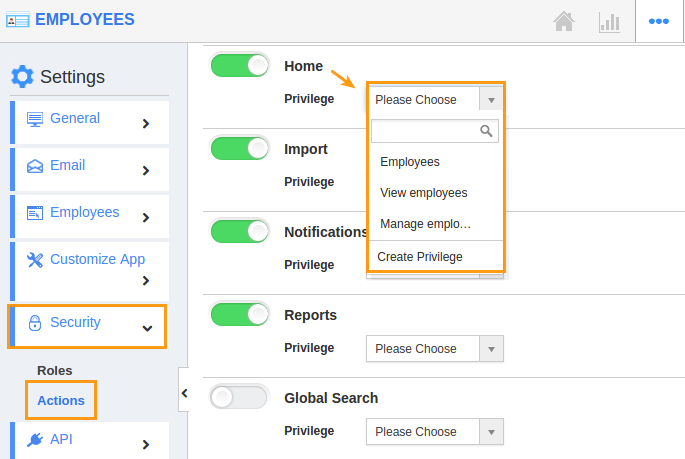
- Create privilege pop up appears. Enter the name and description of the new privilege that you want to add against the "Homepage" option.
- Click on "Create" button.
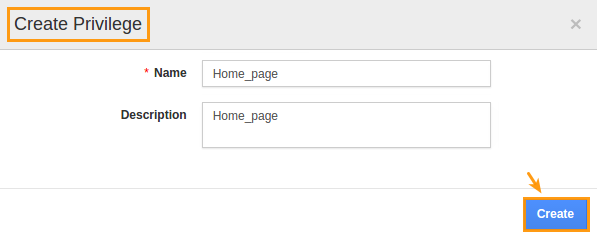
- After creating the privilege go to Employees App to give access to particular employees.
- Please refer this link: https://answers.apptivo.com/questions/12694/how-do-i-assign-custom-privilege-to-employee-for-managing-objects-found
- Now, employee James William has the privilege to the home page activities in Employees system. In James William login, the “Home” button will be visible as shown in the image below:
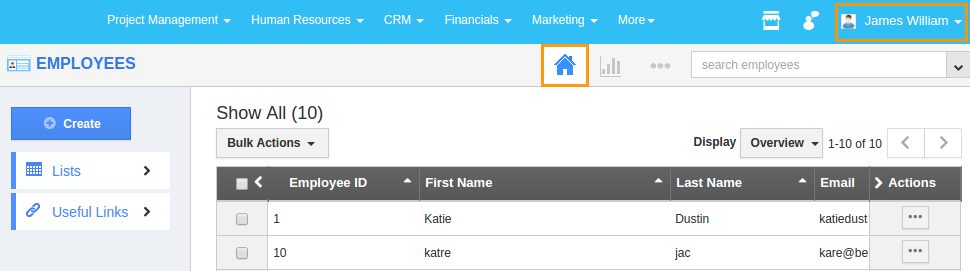
Related Links
Flag Question
Please explain why you are flagging this content (spam, duplicate question, inappropriate language, etc):

