Browse by Solutions
Browse by Solutions
How can I Give Access to Users for Side Panel View in Employees App?
Updated on November 19, 2016 01:46AM by Admin
Employees App allows you to provide access to the users who are reputed to view side panel in Employees App. The users who have privilege for side panel are able to view "Side Panel" in Employees App.
For instance: If a super user (Katie Dustin) wants to give privilege to his employee (James William) to view side panel, then he will do the following steps.
Steps to Give Permission to Users for Access Side Panel
- Log in and access “Employees App” from your universal navigation menu bar.

- Click on “Settings”
 from “More”
from “More”  icon located at the app header bar.
icon located at the app header bar.
- Click on “Actions” from security drop down from left navigation panel.
- Locate the “Side Panel” option and click on privileges drop down.
- Click "Create privilege" option found at the bottom of the privilege drop down.
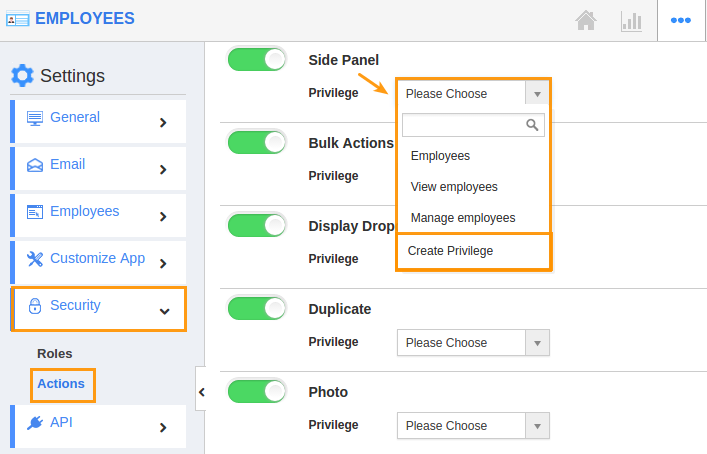
- Create privilege pop up appears. Enter the name and description of the new privilege that you want to add against the "Side panel" option.
- Click on "Create" button.
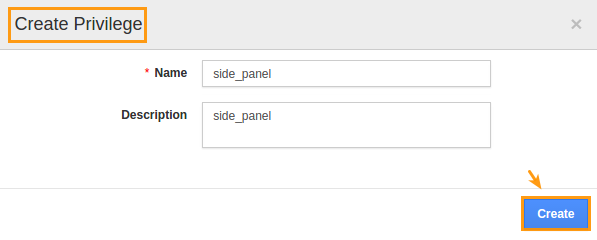
- After creating the privilege go to Employees App to give access to particular employees.
- Please refer think link: https://answers.apptivo.com/questions/12694/how-do-i-assign-custom-privilege-to-employee-for-managing-objects-found
- Now, employee James Williams has the privilege to access “Side panel” option in Employees App. In James Williams login, the “Side panel” view will be visible as shown in the image below:
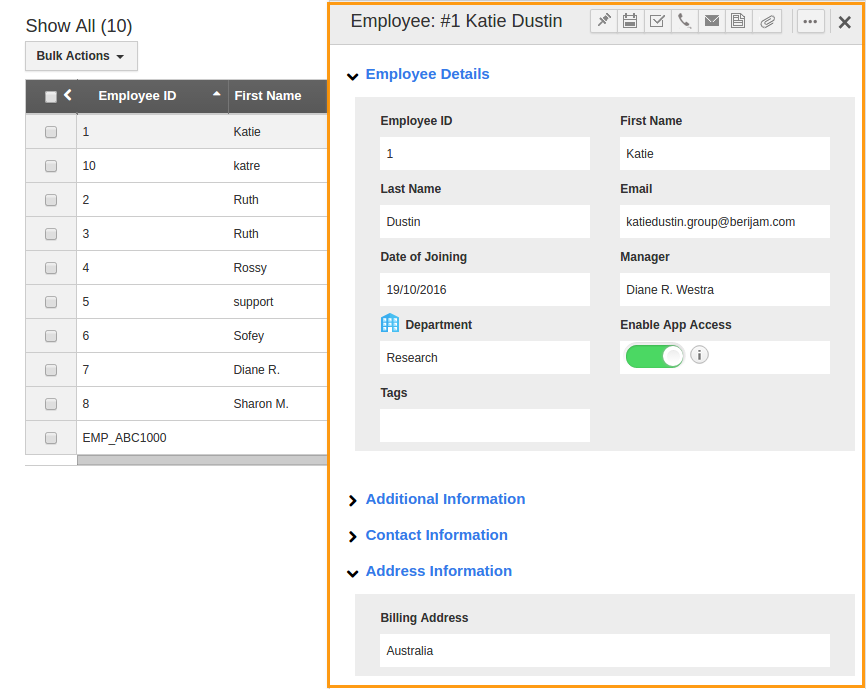
Related Links
Flag Question
Please explain why you are flagging this content (spam, duplicate question, inappropriate language, etc):

