Browse by Solutions
Browse by Solutions
How do I Allow Users to Select their Preferred Employee Columns (fields)?
Updated on February 21, 2017 02:50AM by Admin
Employees App allows you to provide access to the users who are reputed to view display drop down in Employees App. The users who have privileges for display drop down are able to access "display drop down" button in Employees App.
For instance: If a super user (Katie Dustin) wants to give privilege for access display drop down option to his employee (James William), then he will do the following steps.
Steps To Give User Permission to Select their Preferred Employee Columns
- Log in and access Employees App from your universal navigation menu bar.

- Click on “Settings”
 from “More” icon
from “More” icon  located at the app header bar
located at the app header bar
- Click on “Actions” from security drop down from left navigation panel.
- Locate the “Display Drop down” option and click on privileges drop down.
- Click "Create privilege" option found at the bottom of the privilege drop down.
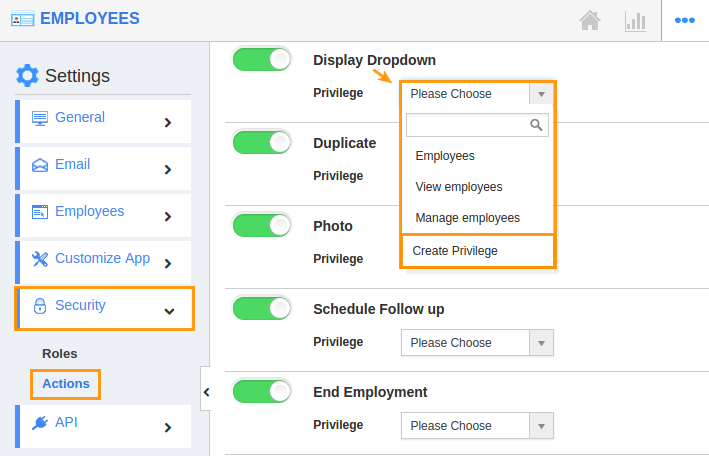
- Create privilege pop up appears. Enter the name and description of the new privilege that you want to add against the “Display Drop down” option.
- Click on "Create" button.
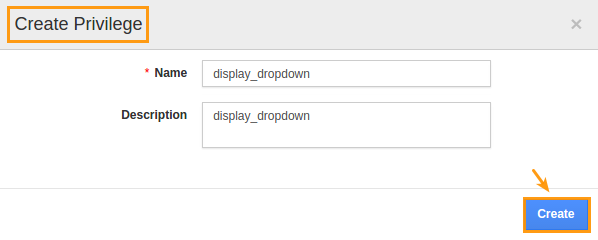
- After creating the privilege go to Employees App to give access to particular employees.
- Please refer this link: https://answers.apptivo.com/questions/12694/how-do-i-assign-custom-privilege-to-employee-for-managing-objects-found
- Now, employee James William has the privilege to select preferred columns on Employee column fields. In James William login, the “Display Drop down” option will be visible as shown in the image below:
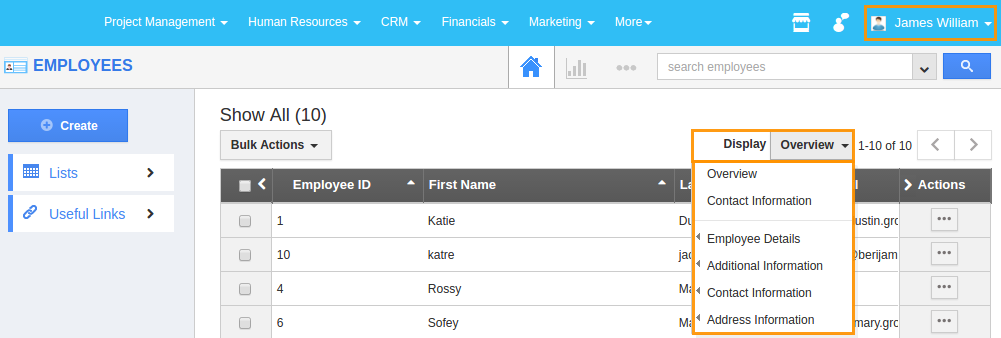
Flag Question
Please explain why you are flagging this content (spam, duplicate question, inappropriate language, etc):

