Browse by Solutions
Browse by Solutions
How do I Authenticate RingCentral?
Updated on November 21, 2017 04:10AM by Admin
RingCentral is a cloud communication system, that integrates seamlessly with your current framework. Apptivo clients can now integrate their RingCentral records to place calls and synchronize them.
Steps to Authenticate RingCentral
- Log in to Apptivo and select the “Call Logs” tab.
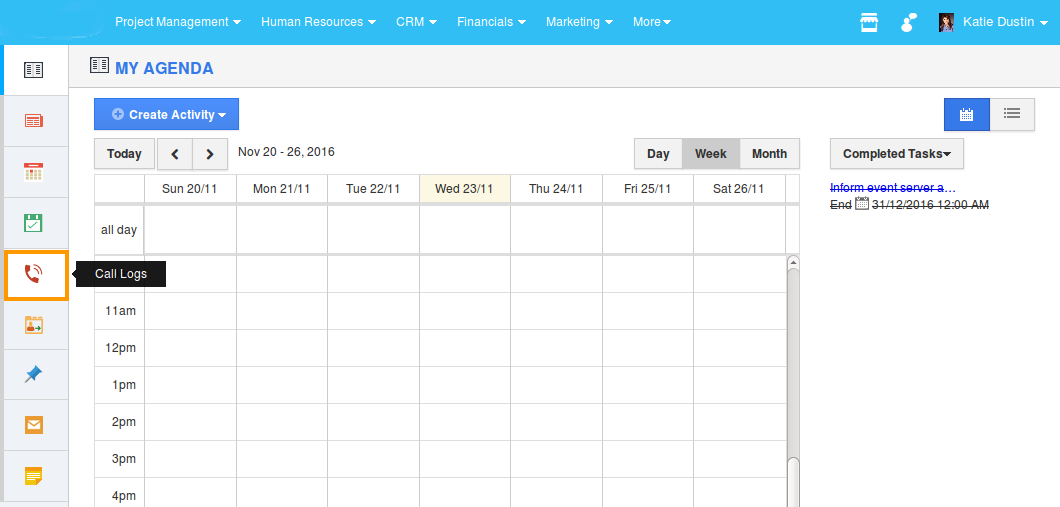
- Now go to Call Logs Settings and select RingCentral under Services from left navigation panel.
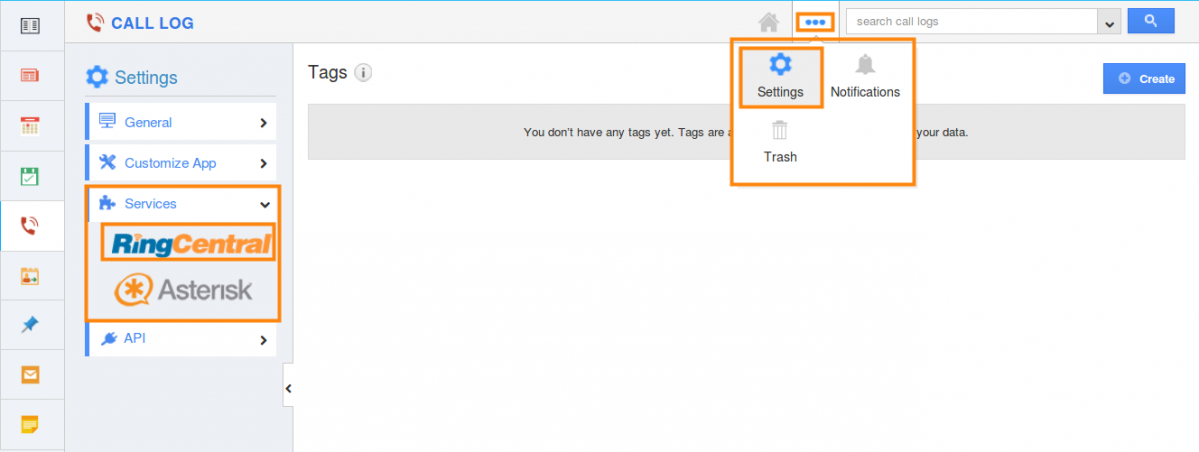
- Enable the RingCentral toggle, and click on "Add to RingCentral" icon.
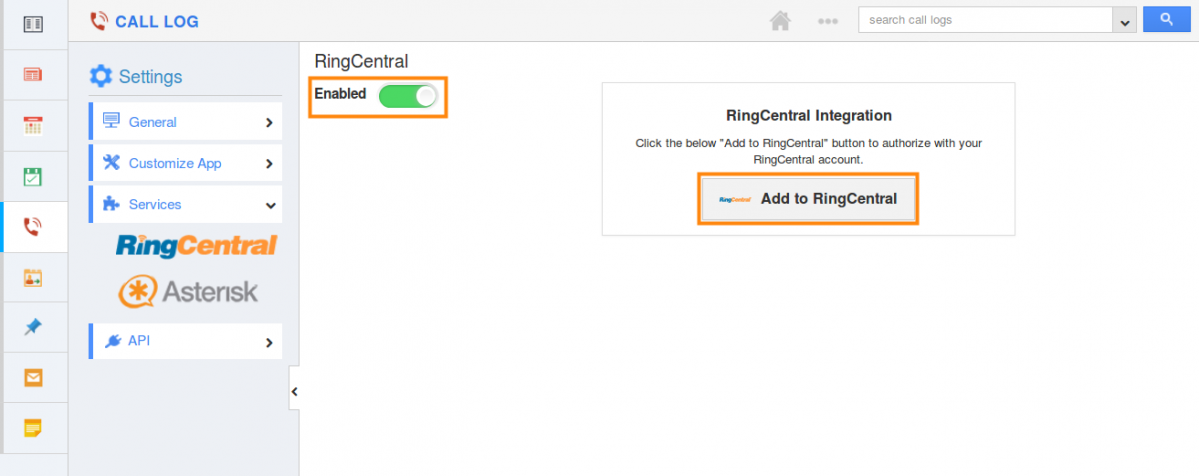
- You will be redirected to "RingCentral" login page. Provide with the RingCentral phone number and click on "Next" button.
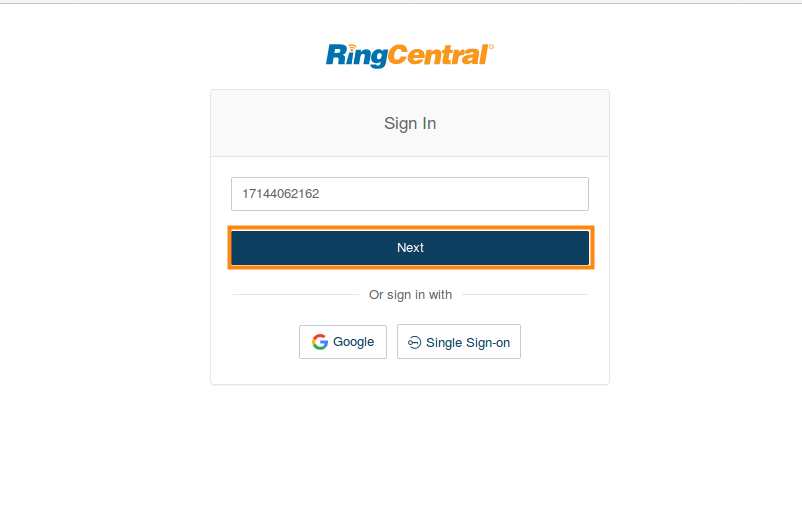
- On clicking on "Next" icon, it asks for Extension and Password. Provide with the authorized credential and click on "Sign in" button.
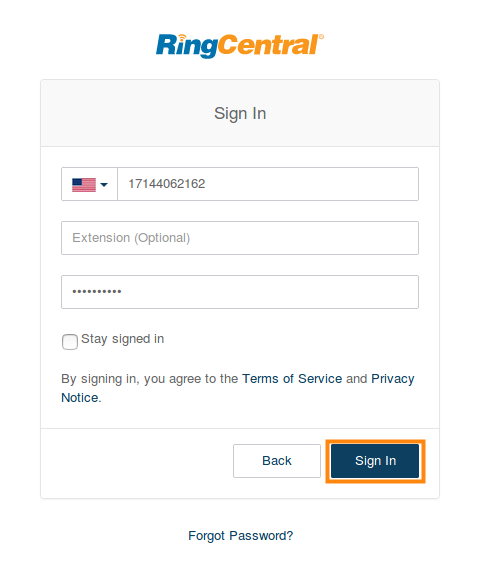
- You will be asking for the Access request. Click on "Authorize" button.
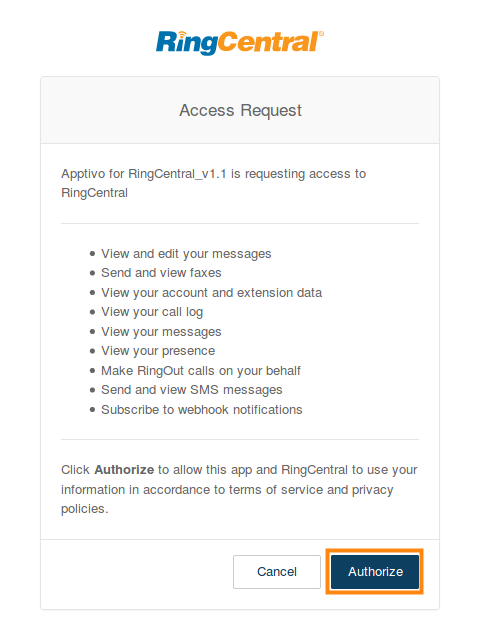
- Now the RingCentral app page gets displayed and their extensions are shown in the Extension column.
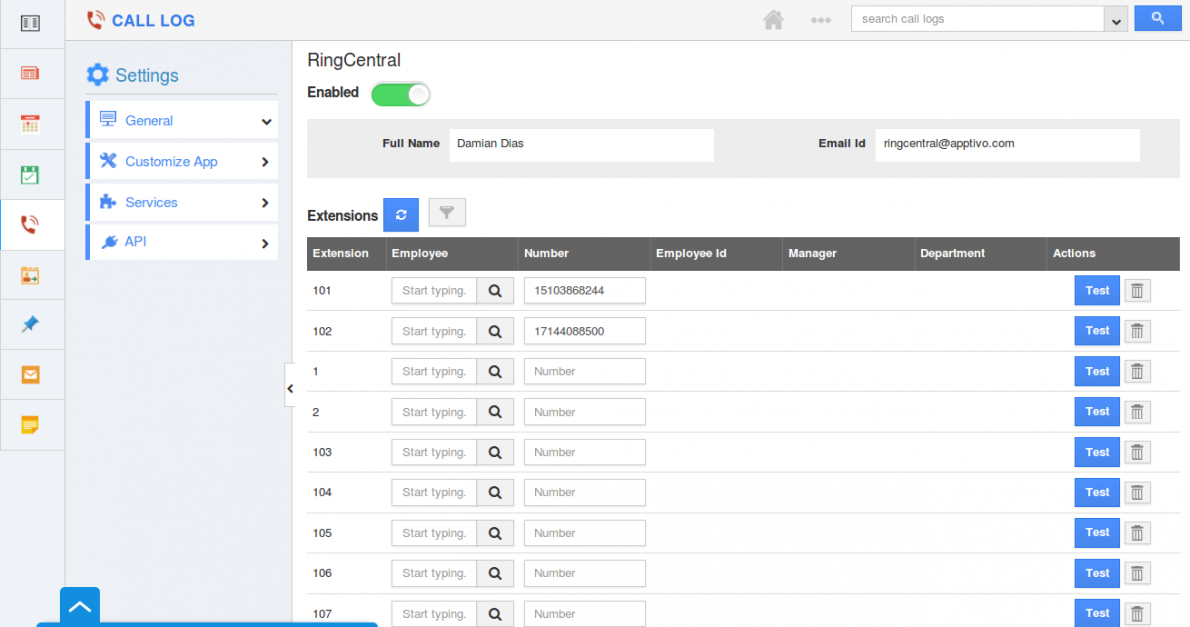
- Note: you can associate only the authenticated RingCentral number to the available extensions for the employees present in Apptivo.
- Once authenticated, open RingCentral app in the Mac OS System.
- Now login to the RingCentral with the appropriate credentials.
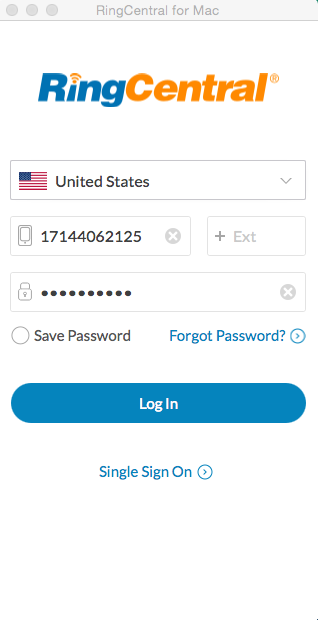
- Once done, you will be able to make calls from the RingCentral.
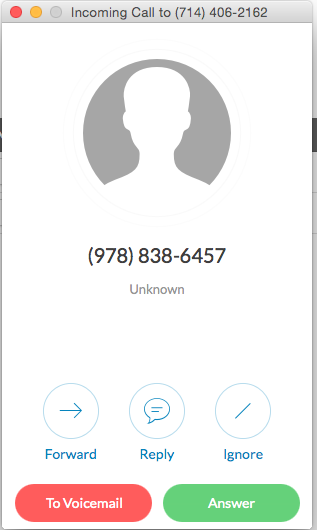
- From object’s view page( say Contact’s view page) on clicking call icon of a phone number, the call is made from RingCentral to the corresponding number.
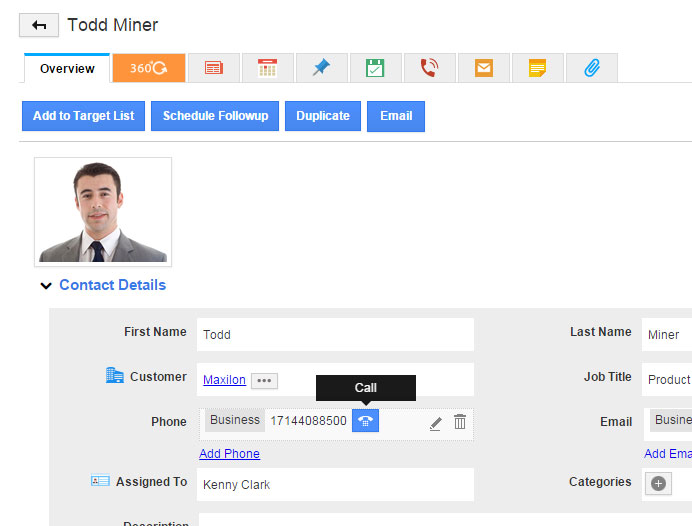
- If you make calls from the RingCentral, Call Log gets recorded in the corresponding apps.
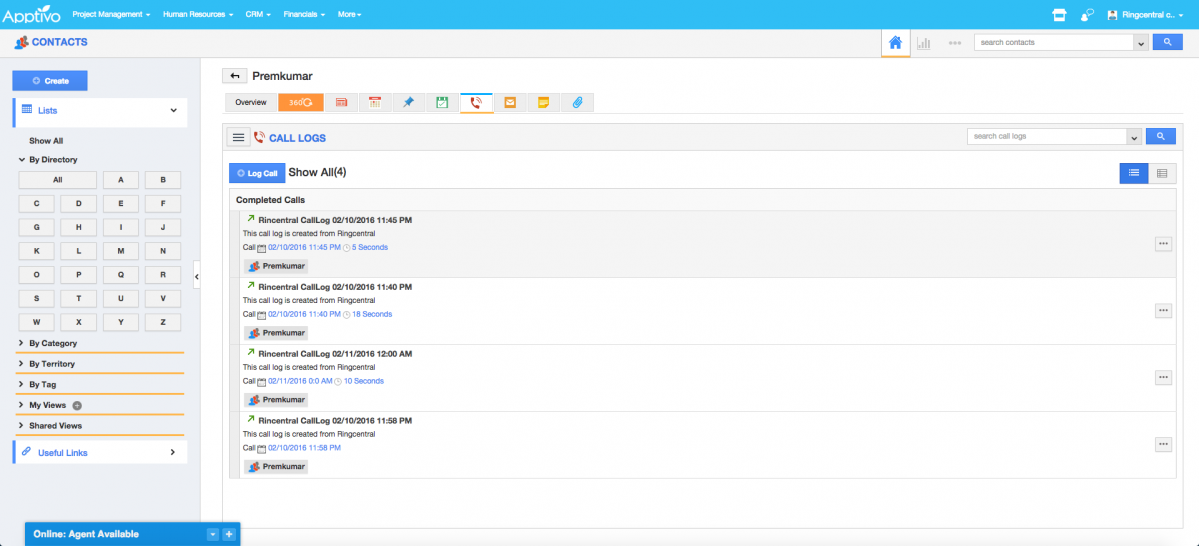
Flag Question
Please explain why you are flagging this content (spam, duplicate question, inappropriate language, etc):

