Browse by Solutions
Browse by Solutions
How do I customize collaboration in Items app?
Updated on November 23, 2016 01:01AM by Admin
Customizing collaboration in items app make various customization like “Show or Hide” and collaboration security. This will secure the common activities tabs in each object based on access privilege.
Steps to Customize Collaboration
- Log in and access Items App from your universal navigation menu bar.
- Click on “More” icon and select “Settings” located at the app header bar.
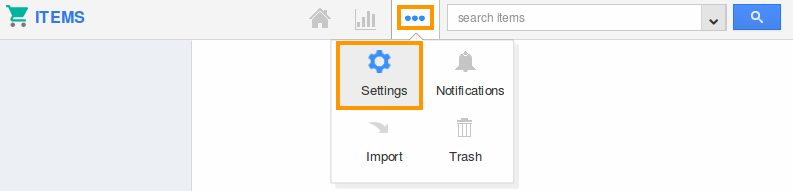
- Click on “Collaboration” from the left navigation panel.
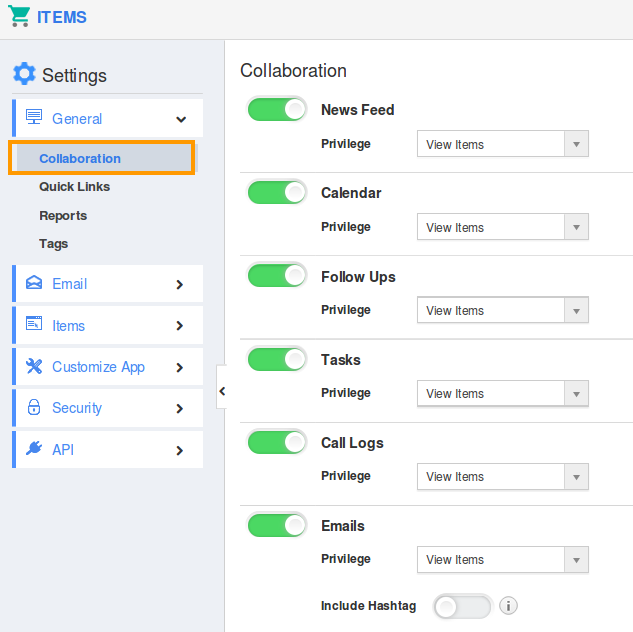
- In Collaboration dashboard, you can view “Associated Information”. This includes:
- News Feed
- Calendar
- Follow Ups
- Tasks
- Call Logs
- Notes
- Documents
- By default, all associated information will be in “Show” status.
- You can “Hide” associated information by sliding the “Green” button. For Instance: Tasks
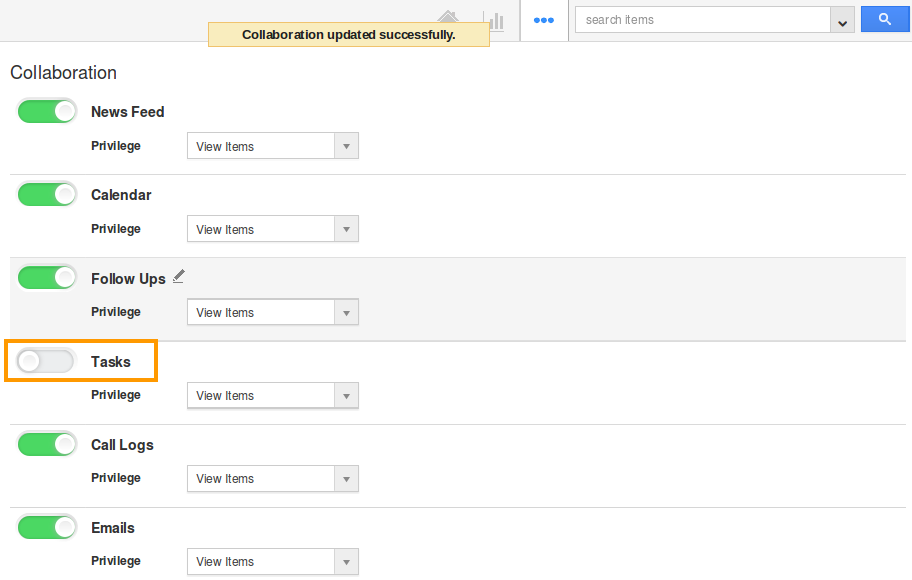
- In items overview page, you cannot view “Tasks” tab (Due to Hide) as shown below:
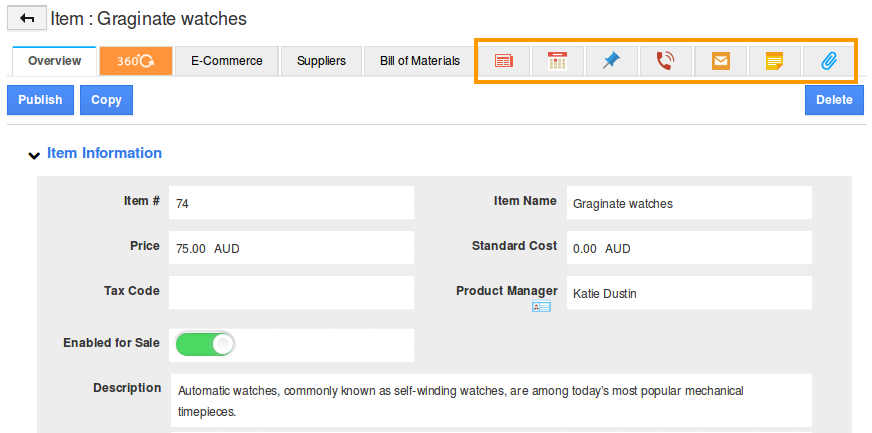
Related Links:
Flag Question
Please explain why you are flagging this content (spam, duplicate question, inappropriate language, etc):

