Browse by Solutions
Browse by Solutions
How do I setup custom email templates in items app?
Updated on November 28, 2016 10:43PM by Admin
Email templates are the pre-made email newsletters which are used to design your own beautiful email templates.You can design email template, to make your email look standardized rather than sending plain text. You always have the option to modify this text when sending an email. Message templates contain an email subject, and body text. But, this body text can contain information from the item information, called a token.
Steps to Create New Message Templates in Items app
- Log in and access Items App from your universal navigation menu bar.
- Click on "More" icon and select "Settings" located at the app header bar.
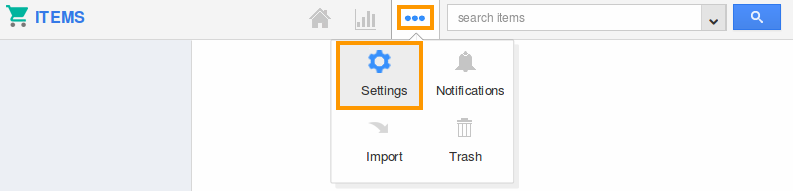
- Select "Email Templates" from "Email" drop down from the left navigation panel.
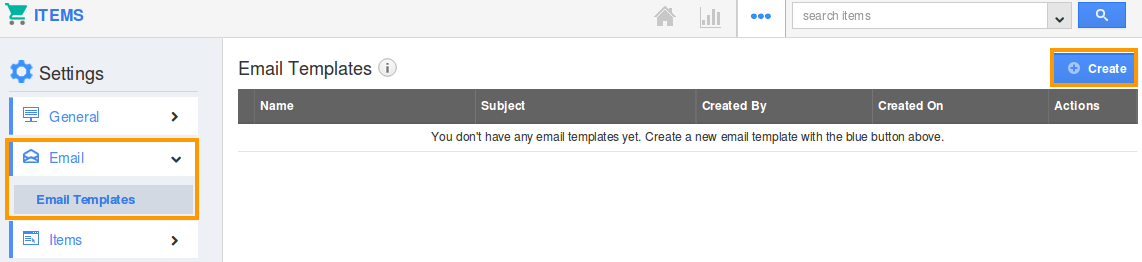
- Click on "Create" button.
- Provide the following information:
- Template - Name of the template.
- Subject - Subject of the message.
- Message - Content of the message.
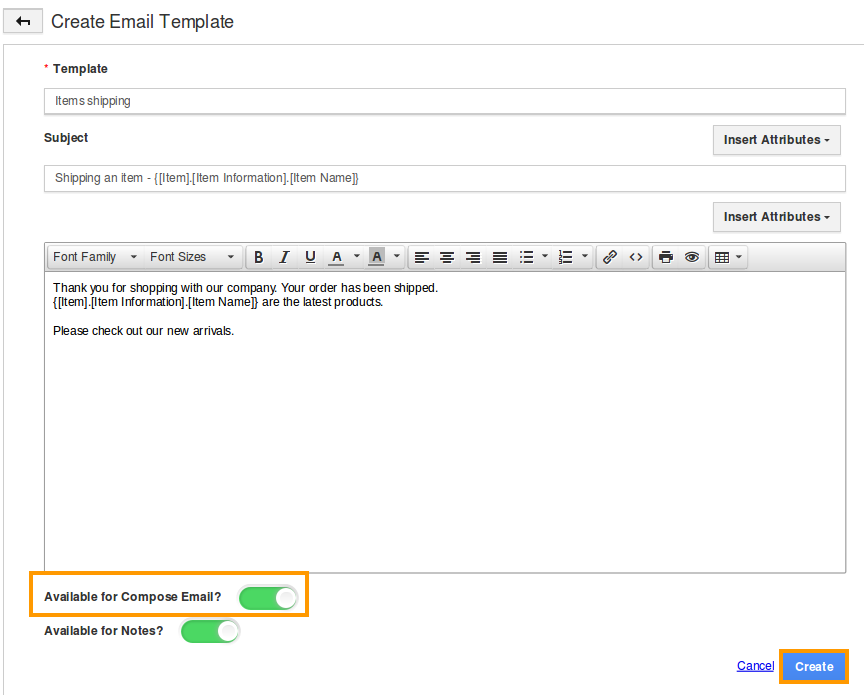
- Toggle On the "Available for compose mail" and "Available for notes".
- Click on "Create" Button to complete.
- You can view the created items Email template in a list.
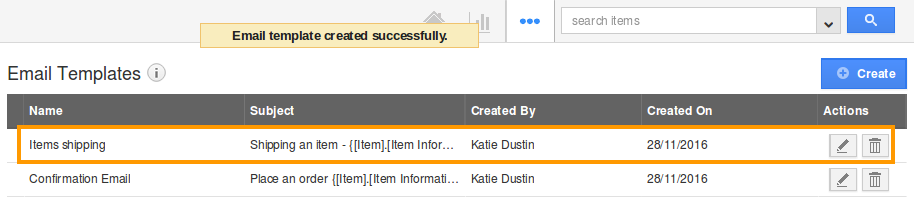
Select a template while sending an emails in items
When sending the emails to the customer, you will see a drop down menu for "Template" just above the body of the email message. Select the desired template, and it will be filled into the text field.
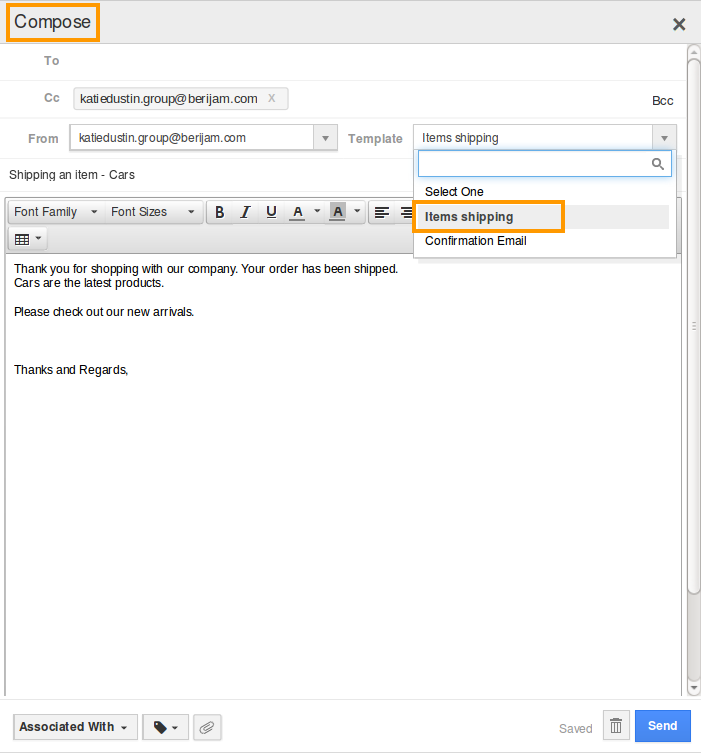
Related Links
Read more about:

