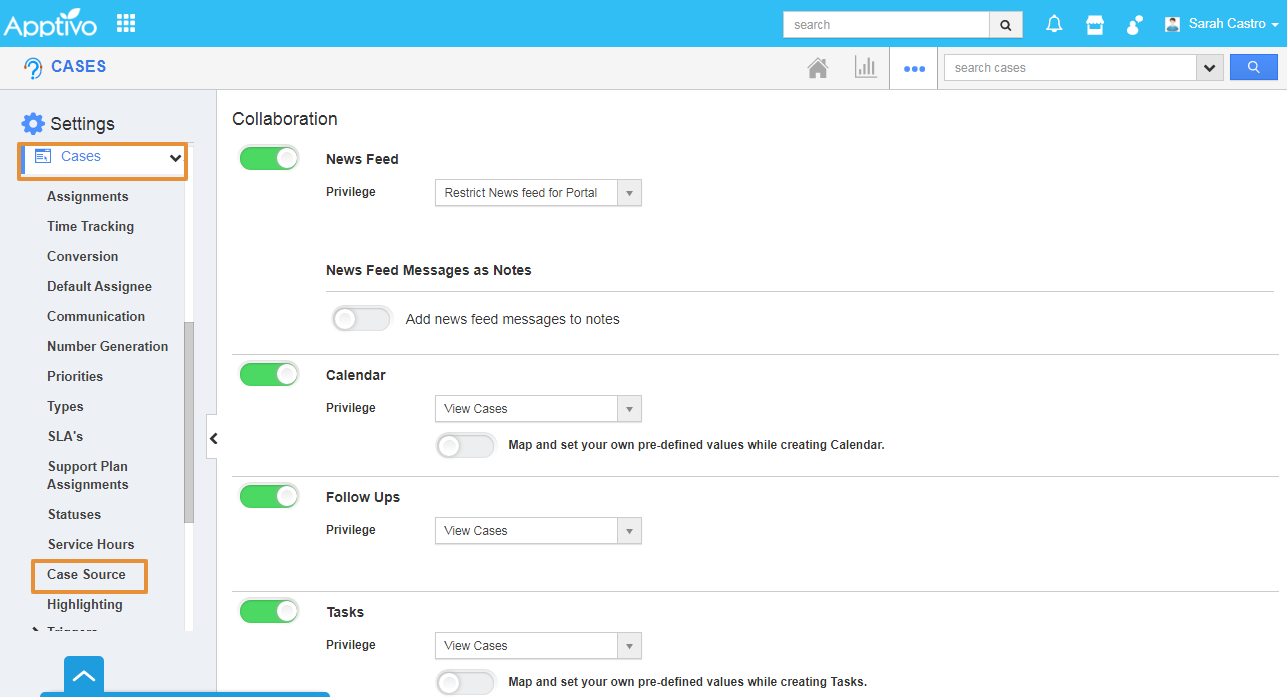Case Source is an attribute that is assigned to each case. You can customize this list based on where the cases are acquired. This helps you understand the case channels that are the most effective.
Steps to create Case Source in Cases App
- Log in and access Cases App from the universal navigation menu bar.
- Click on the More(...) icon and select Settings.
- In the Settings page, click on the Cases and select the Case Source.
- Now, the Case Source page will be displayed as shown.
- Click on the Create button.
- The Create Case Source pop up will appear.
- Enter the Case Source Name and click on the Create button.
- Now, Case Source will be successfully created and added to the list.
- You can edit the case source by using the Edit icon under the Actions.
- You can also disable it, whenever needed.
- Now, go to the Create Case page.
- You can view the created case source under the dropdown.
Related Links