Browse by Solutions
Browse by Solutions
How do I Alert my System Messages in Invoices App?
Updated on March 18, 2018 11:13PM by Admin
Invoices app has built-in system messages to warn or inform users when certain events occur. As with most functions in invoices app, you can customize these messages to display whatever you want.
Steps to Alter the System Messages
- Log in and access Invoice App from your universal navigation menu bar.
- Click on "More" icon and select “Settings” located at app header bar.

- Select “General” under “System Messages” drop down from the left navigation panel.
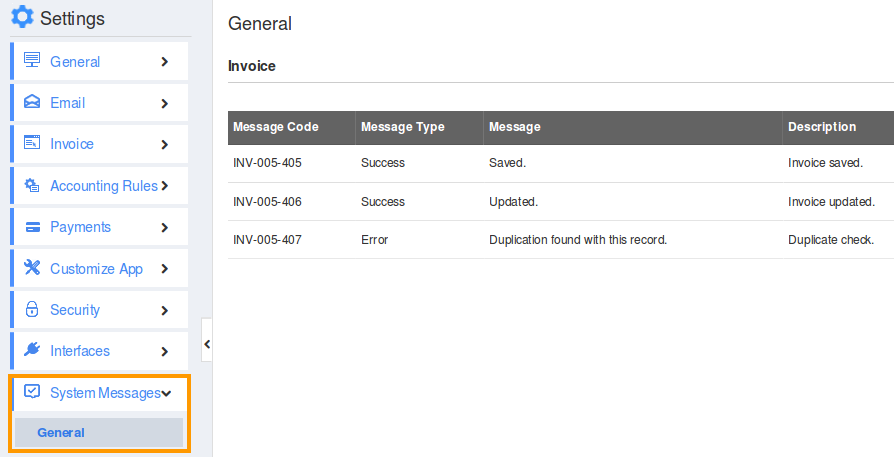
- The System Messages page will be shown as above.
- Here, you can view the Edit option in message column from where you can alter the message.
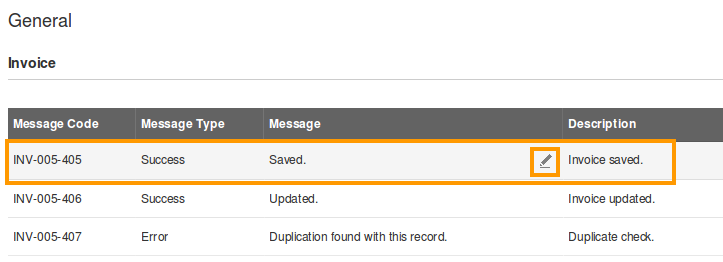
- For instance, the message “Saved” is changed to “Invoice has been saved”. Now, the message has been altered.
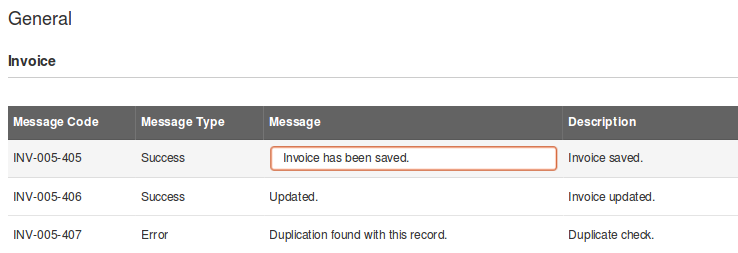
Related Links
Read more about
Flag Question
Please explain why you are flagging this content (spam, duplicate question, inappropriate language, etc):

