Browse by Solutions
Browse by Solutions
How can I give Access to Users for Side Panel View in Cases App?
Updated on December 3, 2017 11:11PM by Admin
Cases App allows you to provide privilege to the users who assigned to access Side Panel view in Cases App. This permission to access the side panel view, can be provided only by the super-user(Admin). The users(Employees) who have privilege for this access, can view the details of the cases, in “Side Panel”. Lets have a look.
Steps to Give Access to Users for Side Panel in Cases App
- Log in and access Cases App from universal navigation menu bar.
- Click on “More(...)” icon and select “Settings” present in the app header bar.

- Select “Actions” under “Security” drop down located in the left navigation panel.
- Now, locate the “Side Panel” option and click on privileges drop down.
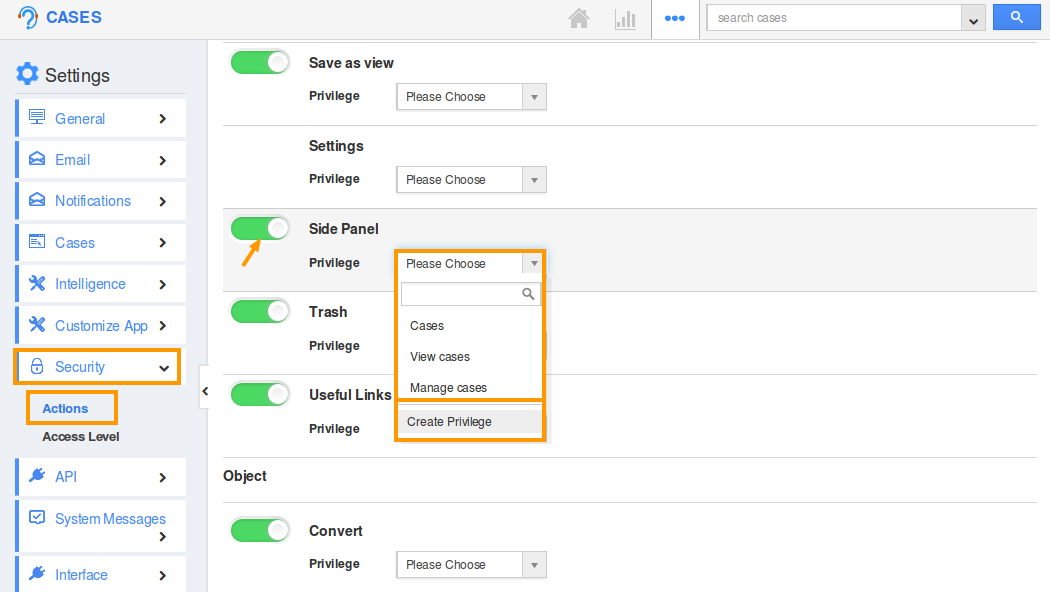
- Click “Create Privilege” option found at the bottom of the privilege drop down.
- Create privilege pop up appears. Enter the name and description of the new privilege that you want to add against the Display Dropdown option.
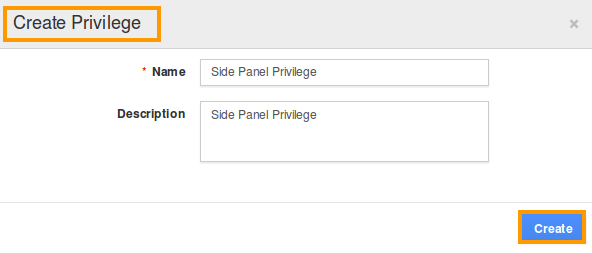
- Click on “Create” button.
- Once the privilege is created, go to Employees App to give access to particular employees.
- Please refer this link: https://answers.apptivo.com/questions/12694/how-do-i-assign-custom-privilege-to-employee-for-managing-objects-found
- Now, employee “Katie Dustin” has the privilege to view the Side Panel in Cases App. In Katie Dustin login, the “Side Panel” can be seen as shown below:
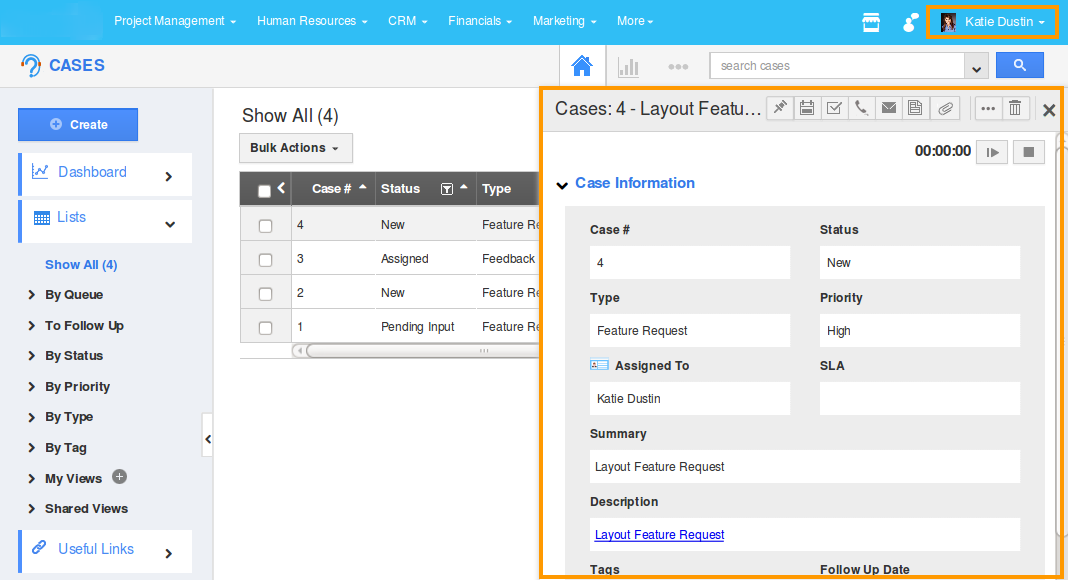
Related Links
Flag Question
Please explain why you are flagging this content (spam, duplicate question, inappropriate language, etc):

