Browse by Solutions
Browse by Solutions
How do I allow Users to Perform Conversion in Cases App?
Updated on December 3, 2017 10:51PM by Admin
Cases App allows you to give access to the users who have been assigned to convert a case into a project or work order.
The permission to convert, can be provided only by the super-user(Admin). The users(Employees) who have privilege for this access, can use the “Convert” drop down option found in the overview page of the cases.
Lets quickly go through the following steps.
Steps to allow Users to Perform Conversion in Cases App
- Log in and access Cases App from universal navigation menu bar.
- Click on “More(...)” icon and select “Settings” present in the app header bar.

- Select “Actions” under “Security” drop down located in the left navigation panel.
- Now, locate the “Convert” option and click on privileges drop down.
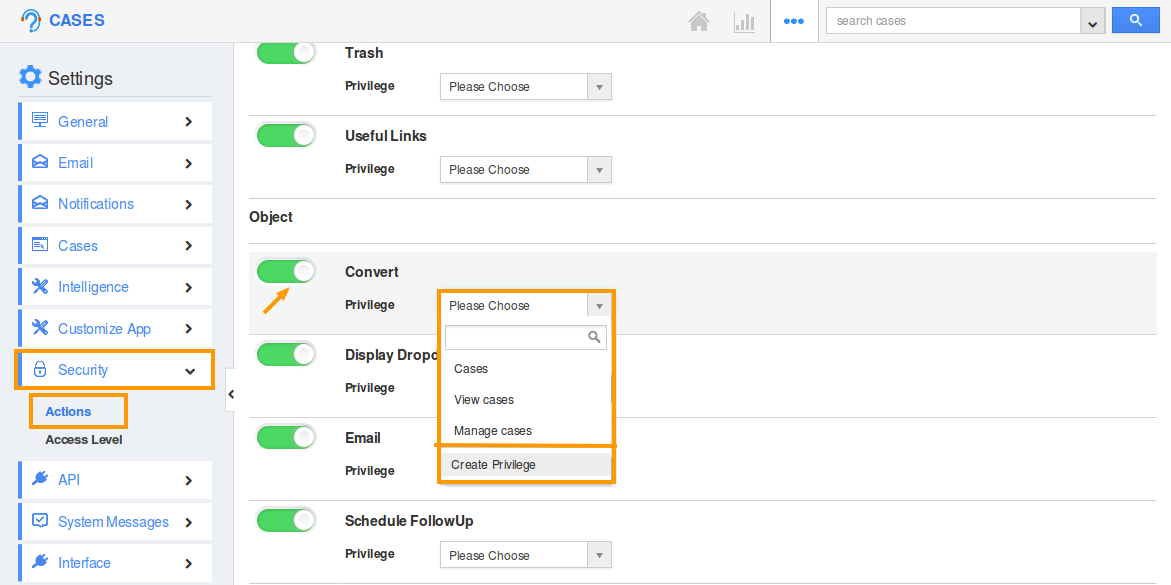
- Click “Create Privilege” option found at the bottom of the privilege drop down.
- Create privilege pop up appears. Enter the name and description of the new privilege that you want to add against the Display Dropdown option.
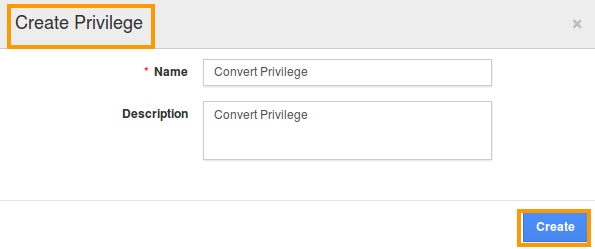
- Click on “Create” button.
- Once the privilege is created, go to Employees App to give access to particular employees.
- Please refer this link: https://answers.apptivo.com/questions/12694/how-do-i-assign-custom-privilege-to-employee-for-managing-objects-found
- Now, employee “Katie Dustin” has the privilege to convert a case into project or work order. In Katie Dustin login, the “Convert” drop down will be visible as shown below:
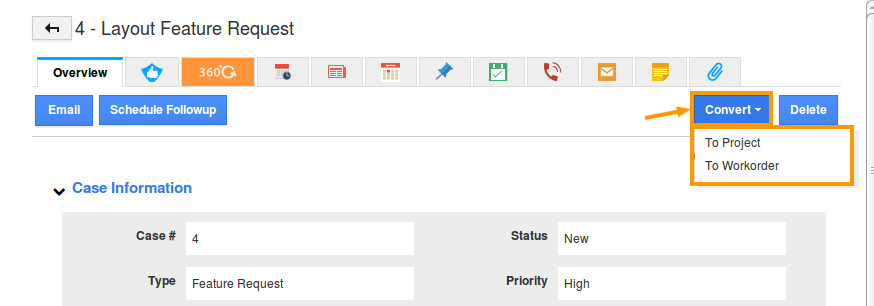
Related Links
Flag Question
Please explain why you are flagging this content (spam, duplicate question, inappropriate language, etc):

