Browse by Solutions
Browse by Solutions
How to Create Reference App Attributes in Contacts App?
Updated on August 1, 2017 11:56PM by Admin
Contacts app master layout allows you to link contacts app with other apps. The first and foremost thing that you have to do is create custom fields. Then select the application you'd like to link it to. Here you can also set the privilege to the reference application.
Lets quickly go through the steps.
Lets quickly go through the steps.
Steps to Setup "RefApp" in Contacts app
- Login and access Contacts App from universal navigation menu bar.
- Navigate to "More" and select "Settings" from app header bar.

- Click on "Customize App" dropdown and select "Master Layout" located at left navigation panel.
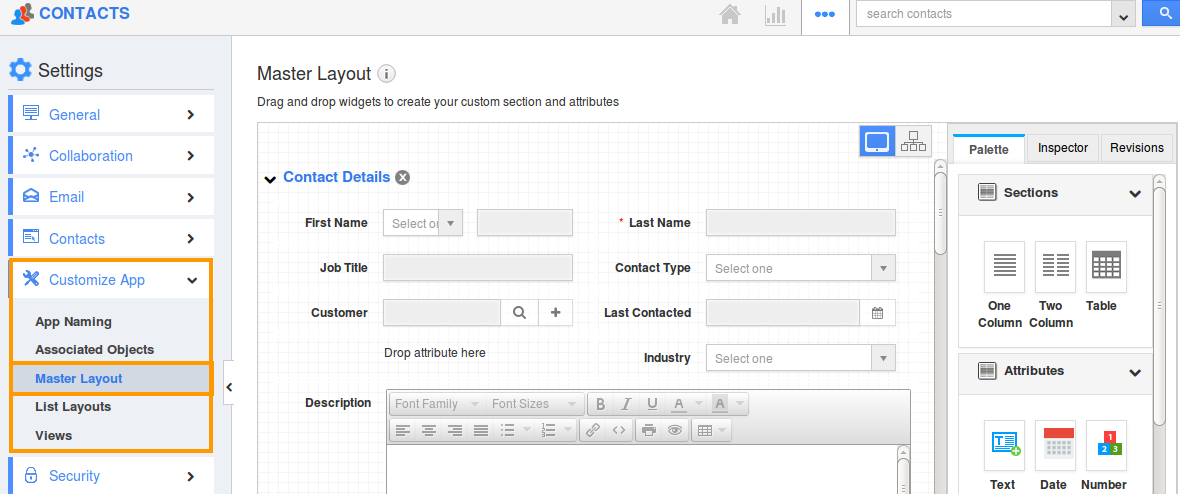
- Drag and drop "Ref App" attribute in the sections.
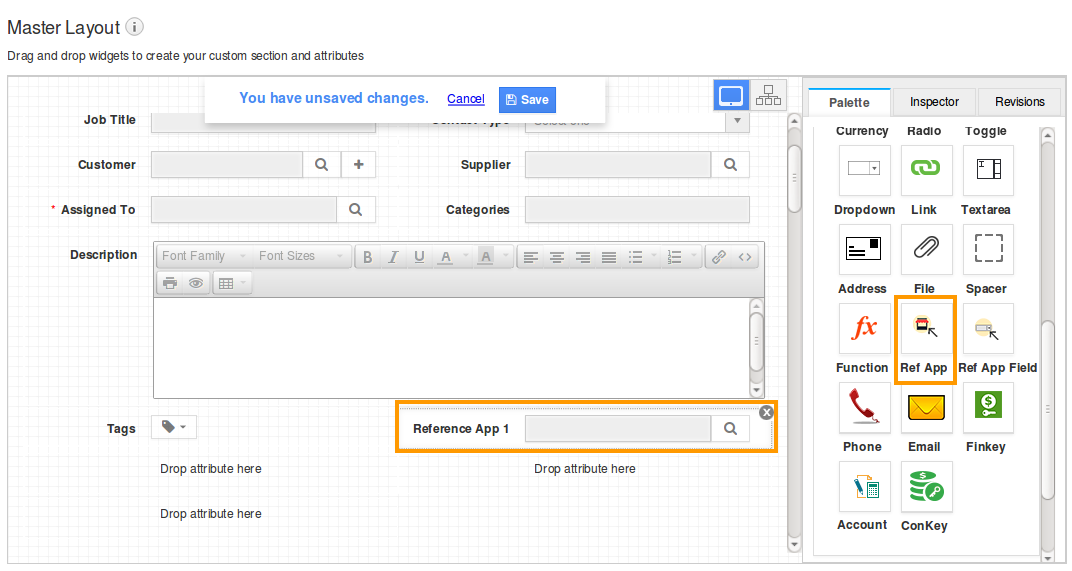
- Click on that field and choose the reference app in the inspector tab.
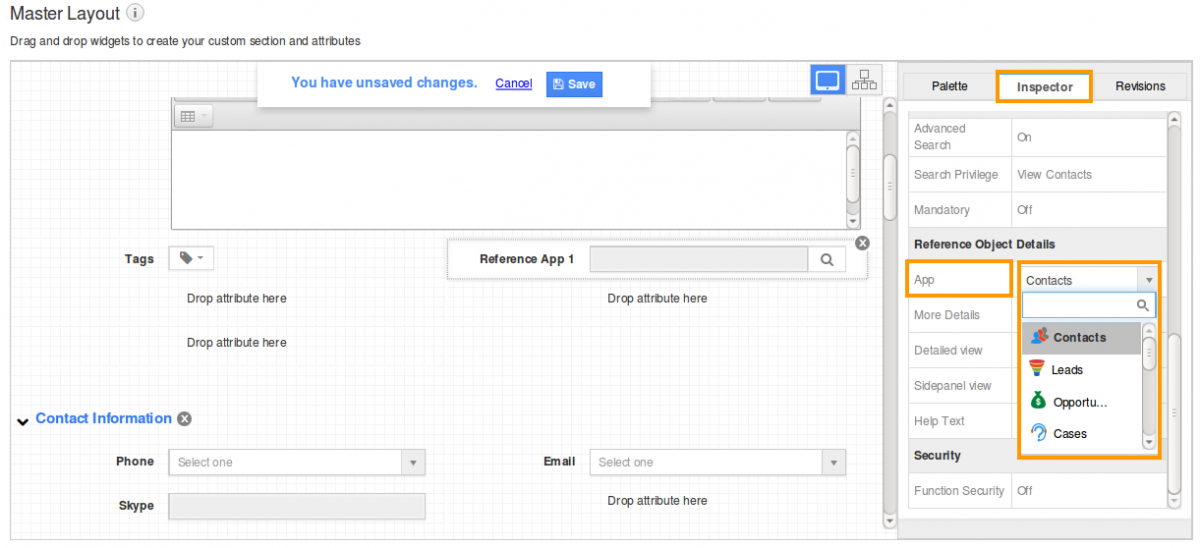
- Click on "Save" to complete.
For example, say you have to create a contact along with cases app, that will allow you to track the cases that you handle for a contact. Now, create "Ref App" field and select the reference app as "Cases".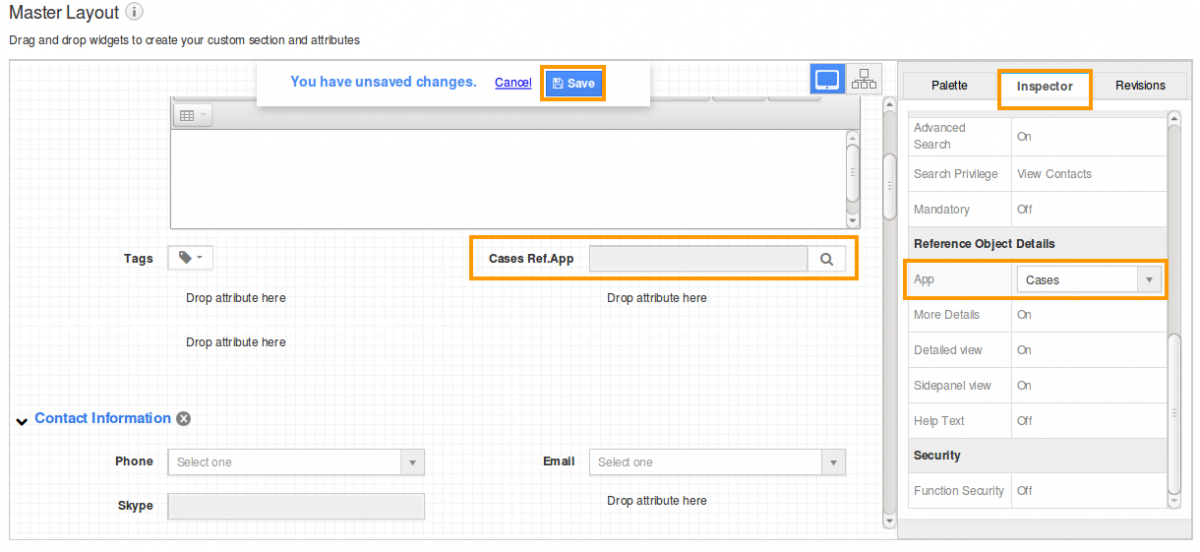
Now you will see the cases data on contacts app as shown in the image below: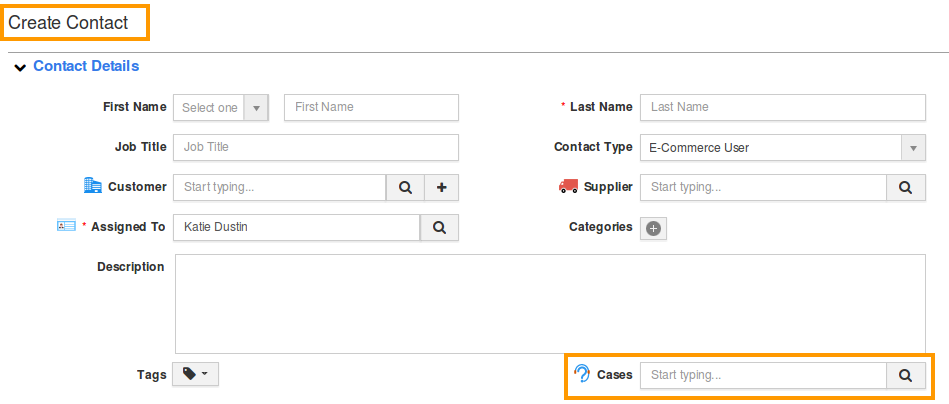
Related Links
Flag Question
Please explain why you are flagging this content (spam, duplicate question, inappropriate language, etc):

