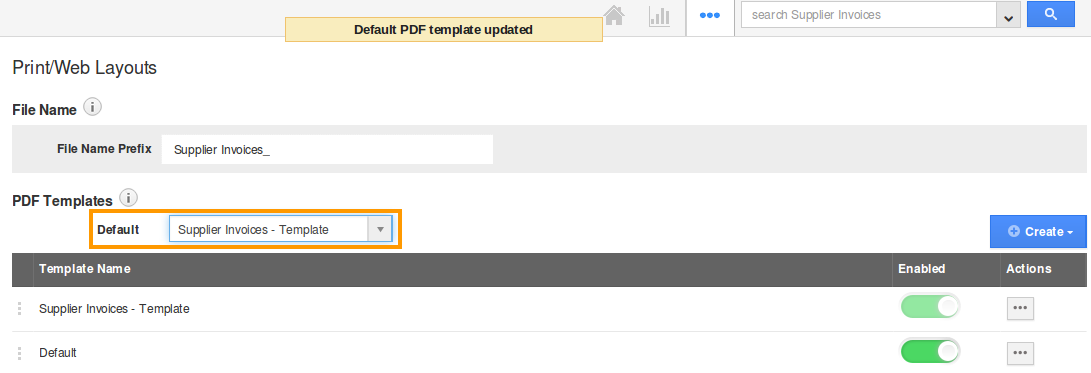Browse by Solutions
Browse by Solutions
How do I create my own custom PDF Template for Supplier Invoices?
Updated on January 5, 2017 02:54AM by Admin
Supplier Invoices App offers a great new tool that allows you to create your own custom templates which will be used to generate PDF versions of your supplier invoices. By default, it has sections for Tasks and Items. You can't remove these standard sections from PDF, but these sections will not be displayed in PDF if it does not have data on it. When creating supplier invoices you can fill up these sections to view in PDF.
Steps to Create a New PDF Template
- Log in and access Supplier Invoices App from your universal navigation menu bar.
- Click on "More" icon and select "Settings" located in the app header bar.
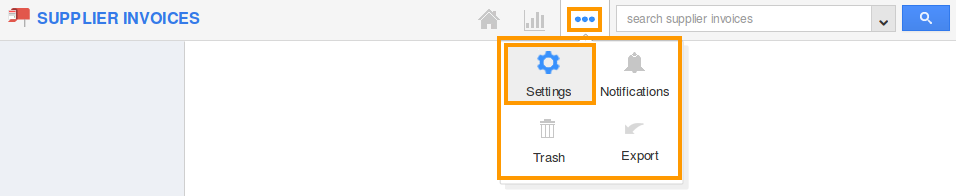
- Click on "Customize App" drop down and select "Print/Web Layouts" from left navigation panel.
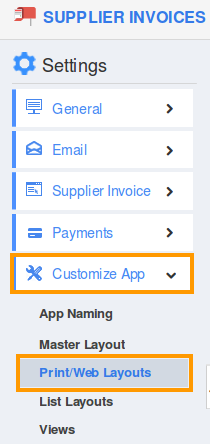
- Select the "PDF Templates" and click on "Create" button.
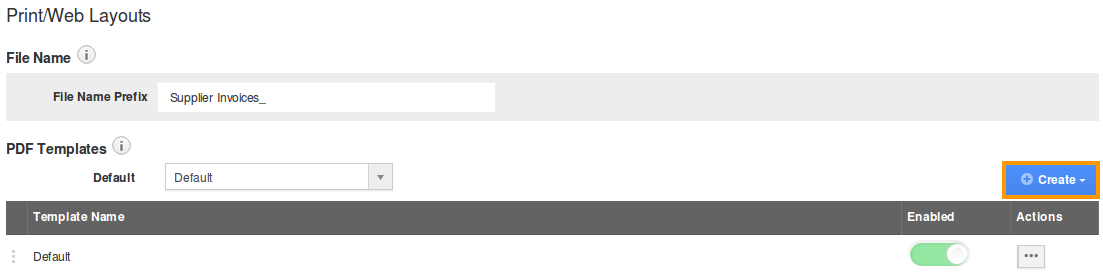
- Provide a name for the template and click on "Next".
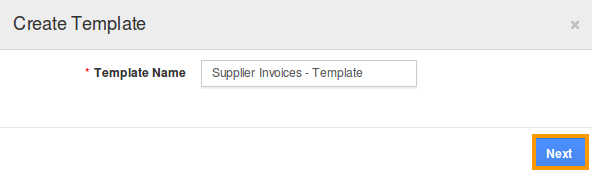
You can view the following:
There are two editors available, Drag & Drop and JSON editor. If you have a good knowledge in JSON editor you can customize template using JSON.
Drag & Drop is simple and easy to use; it has five tabs, Sections, Common Attributes, Business Attributes, Supplier Attributes and Supplier Invoices Attributes.
Sections
If you wish to include some standard text, such as a company slogan, company policies, or other information to be displayed on the supplier invoice, you can add custom text areas. Using the buttons, select whether you’d like a text area with 1, 2, or 3 columns. Clicking this button will create a text area in your supplier invoice layout.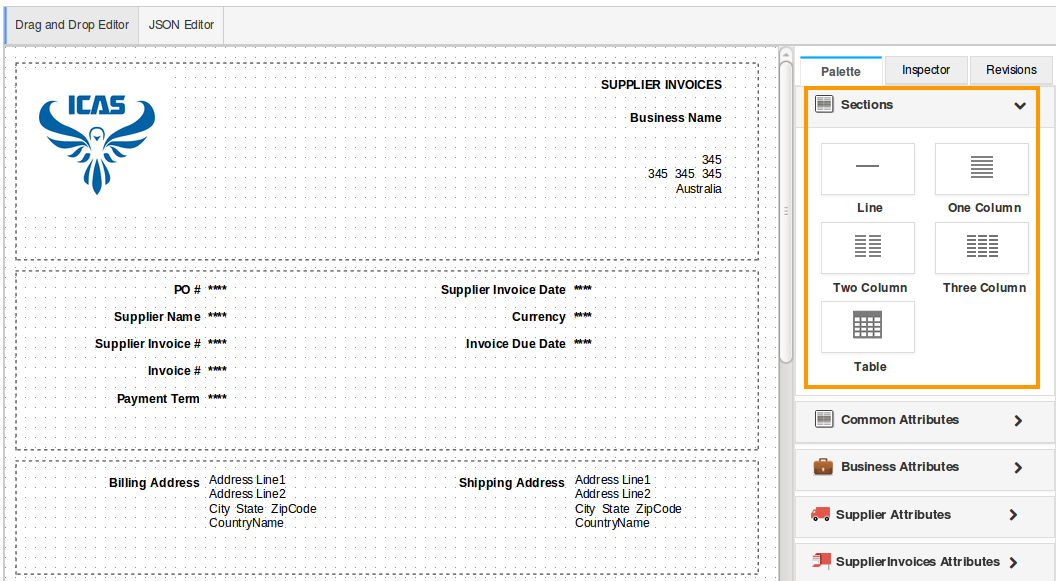
Common Attributes
The next tab is Common Attributes attributes, just drag and drop the buttons in to your newly added supplier invoice sections.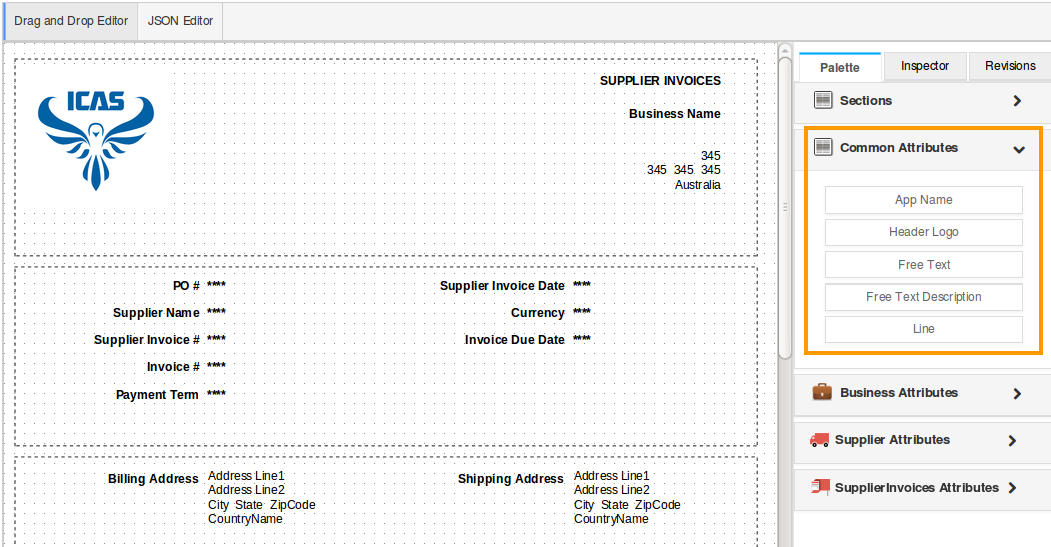
Business Attributes
It has more buttons related to your business related information. Use the same drag and drop process into your newly added supplier invoice sections, you can also rename them, if needed.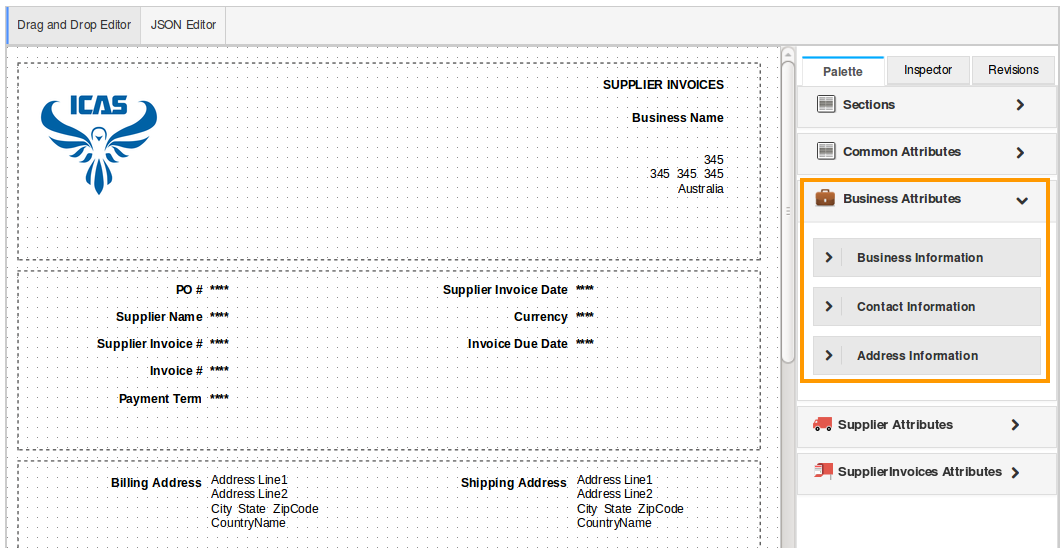
Supplier Attributes
It has more buttons related to your suppliers related information. Each business has some unique details. Use the same drag and drop process in to your newly added supplier invoice sections.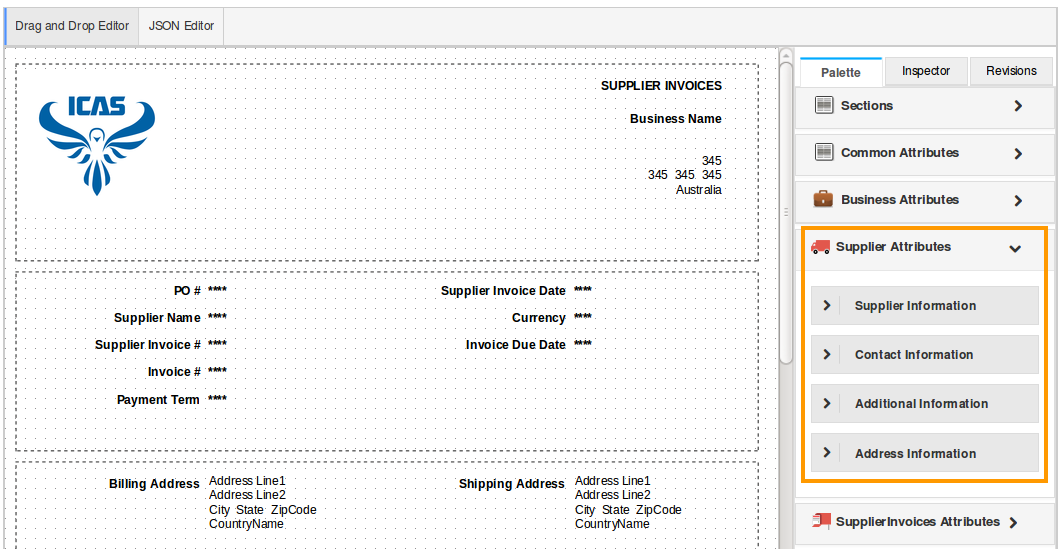
Supplier Invoices Attributes
You can create supplier invoice attributes and these attributes are collected in the PDF templates which make you easy to handle the whole attributes panel in one format.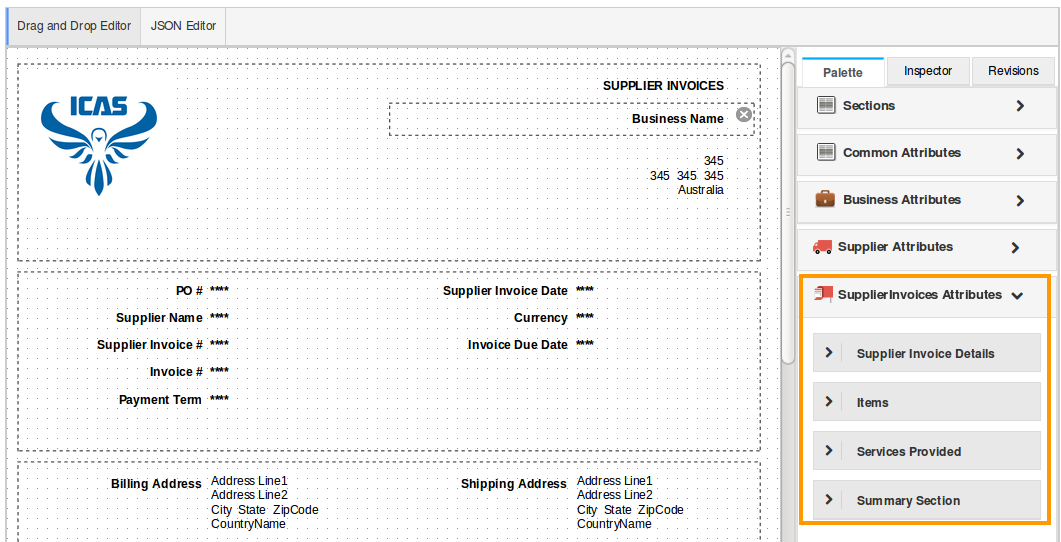
Once all of the proper information and components are present, it’s time to arrange them properly on the supplier invoice itself. Doing so is simple, as you can just click and drag components to move them around the page. Let’s take that text field at move it up to the top, along with the list of tasks for the supplier invoice.
You can click on "Preview" button to see how the supplier invoice will look.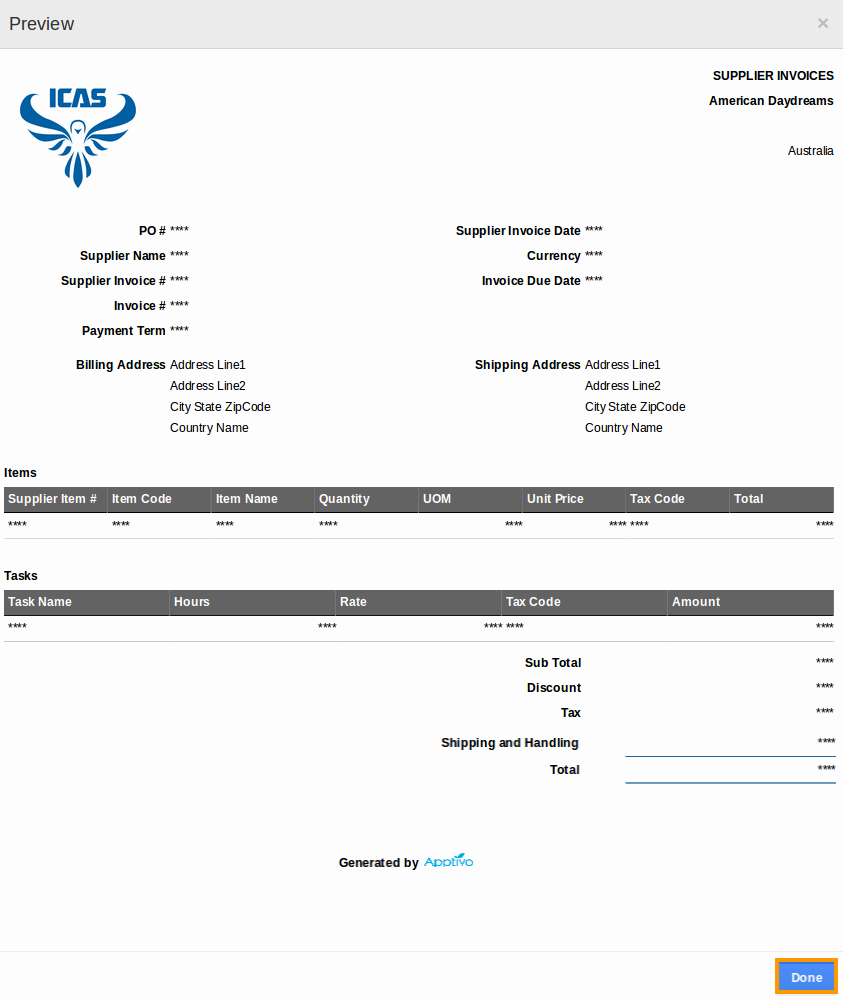
If you are happy with this supplier invoice template, click on “Done” in the bottom right corner. This will save the template and send you back to the settings page with the template available.
To identify a default template that will be applied to all Supplier Invoices, click on "Default" drop down to pick your selection.