Browse by Solutions
Browse by Solutions
How do I Generate General Report in Supplier Invoices App?
Updated on December 21, 2016 09:28PM by Admin
General Reports
General reports give the detail history of the created supplier invoices generally for the given period and also you can view the report conventionally for a particular supplier. The general reports are classified into:
- Supplier Invoice List Report
- Supplier Invoices Activities
- Supplier Invoices By Supplier
- Supplier Invoices By Account Status
Steps to Generate General Reports
- Log in and access Supplier Invoices App from your universal navigation panel.
- Click "Reports" icon from header bar.

Supplier Invoice List Report
A Supplier Invoice List Report as its name reveal, has a row for each individual invoices with the attribute Supplier invoice number, Supplier Name, the billing contact, the status of the invoice, total amount and balance (yet to be billed) for a given period.
Steps to View Supplier Invoice List Report
- Click on “Supplier Invoice List” in general report.
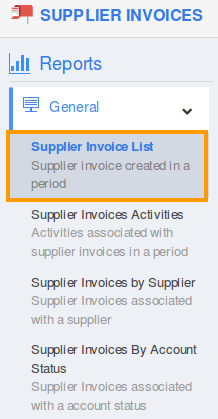
- Provide "Start Date" and "End Date".
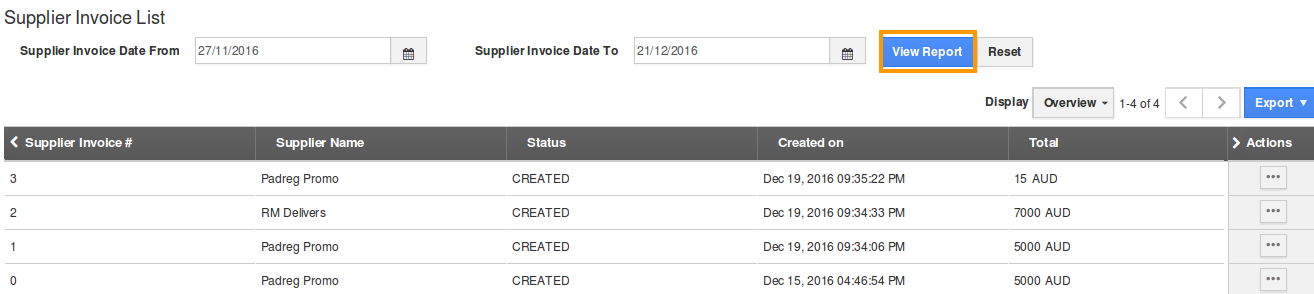
- Click on “View Report” to view the Invoices list in the dashboard.
Supplier Invoices Activities Report
Supplier Invoice app allows you to generate reports based on the activities which are created on the selected period will be listed out.
Steps to View Supplier Invoices Activities Report
- Click on "Supplier Invoices Activities" in general reports.
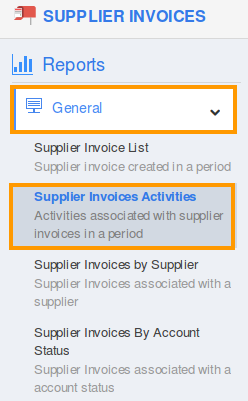
- Provide the following information:
- App - Select an app from the predefined list.
- Supplier Invoice# - Select an invoice from the list.
- Employee - Select an Employee name from the pre defined list.
- Activity Type - Select an activity type, such as events, call log, etc.
- Start Date - Start date.
- End Date - End date.
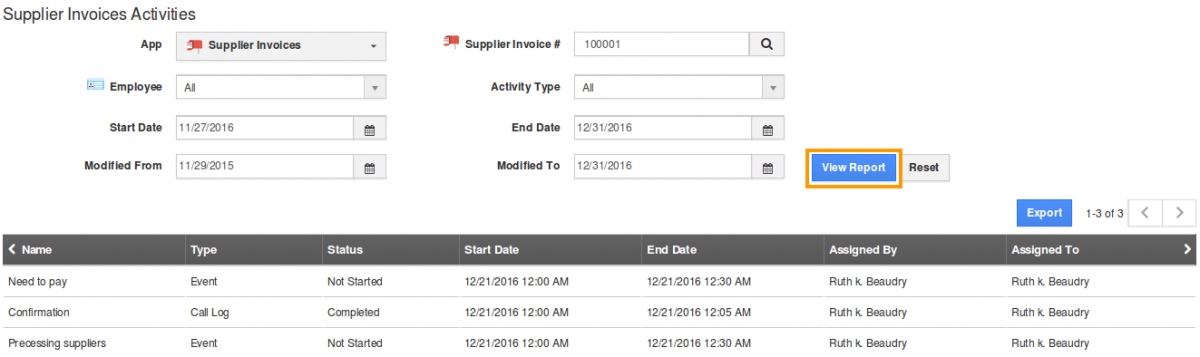
- Click on "View Report" to view the supplier invoices list based on the selected activity.
Supplier Invoices by Supplier
The supplier invoice reports which support you to filter the invoice record of the particular supplier.
Steps to View Supplier Invoices by Suppliers
- Click on “Supplier Invoices by Supplier” in general report.
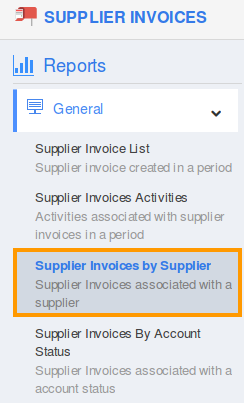
- Provide the following information:
- Supplier Name - Name of the customer.
- Supplier Invoice Date From - Start date.
- Supplier Invoice Date To - End date.

- Click on "View Report" to view the Supplier Invoices list.
Supplier Invoices By Account Status
You can generate reports for supplier invoices by account status, by setting start date and end date.
Steps to View Supplier Invoices By Suppliers
- Click on "Supplier Invoices By Account Status" in general report.
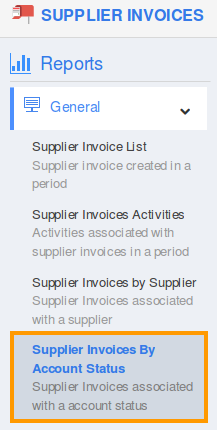
- Provide the following information:
- Account - Select a supplier from predefined list.
- Status - Select the status of a supplier invoice.
- Created From - Start Date.
- Created To - End Date.
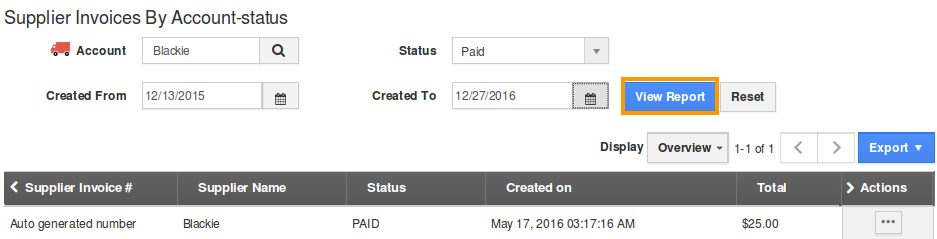
- Click on "View Report" to view the supplier invoices list based on the status.

