Browse by Solutions
Browse by Solutions
How do I Add Quick Links in Contracts App?
Updated on December 22, 2016 01:28AM by Admin
By default, quick links in the Contracts home page contain several links which guides you to different apps. You can also add your own quick links by customizing settings.
Steps to Add Quick Links
- Log in and access Contracts App from your universal navigation menu bar.

- Click on "More"
 icon and select Settings
icon and select Settings  located at the app header bar.
located at the app header bar.

- Click on “Quick Links” from General Drop Down located at the left navigation panel.
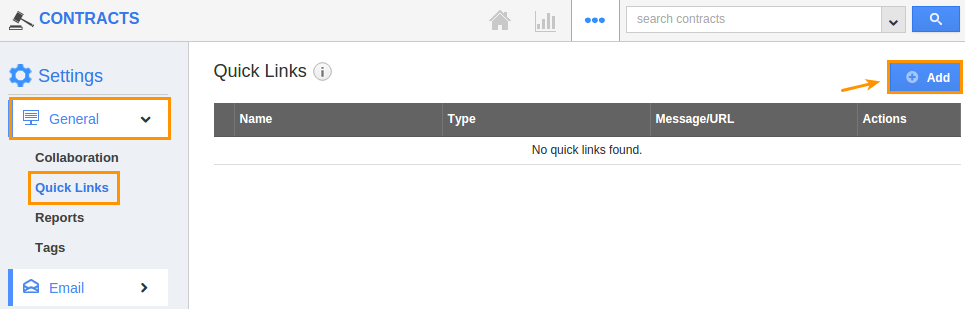
- Click on “Add” button to add new quick links and specify:
- Name - Name of the link.
- URL - Link URL.
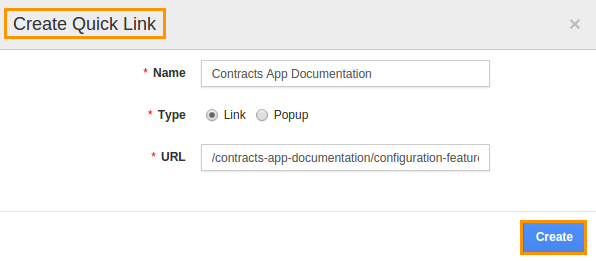
- Click on "Create" button to complete.
- You can update the quick link information by clicking on "Edit" icon, if needed.
- You can view quick links in Contracts home page.
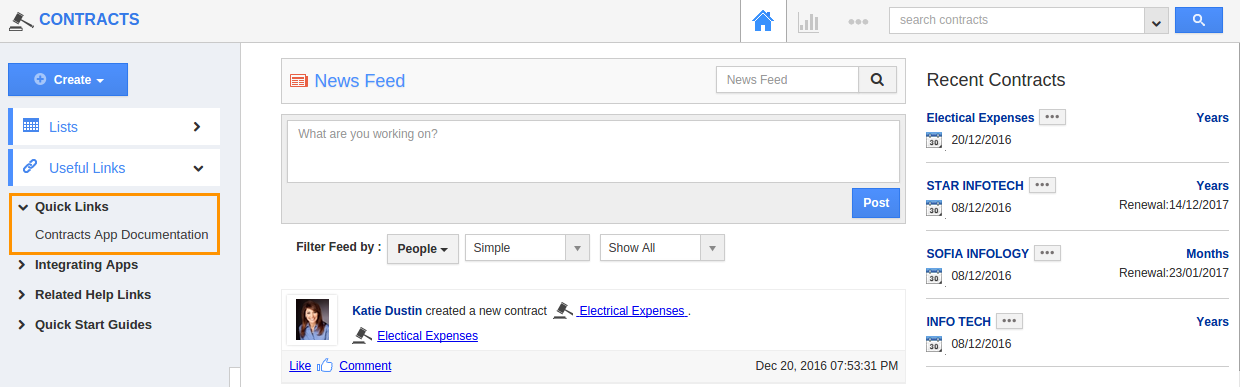
Related Links
Flag Question
Please explain why you are flagging this content (spam, duplicate question, inappropriate language, etc):

