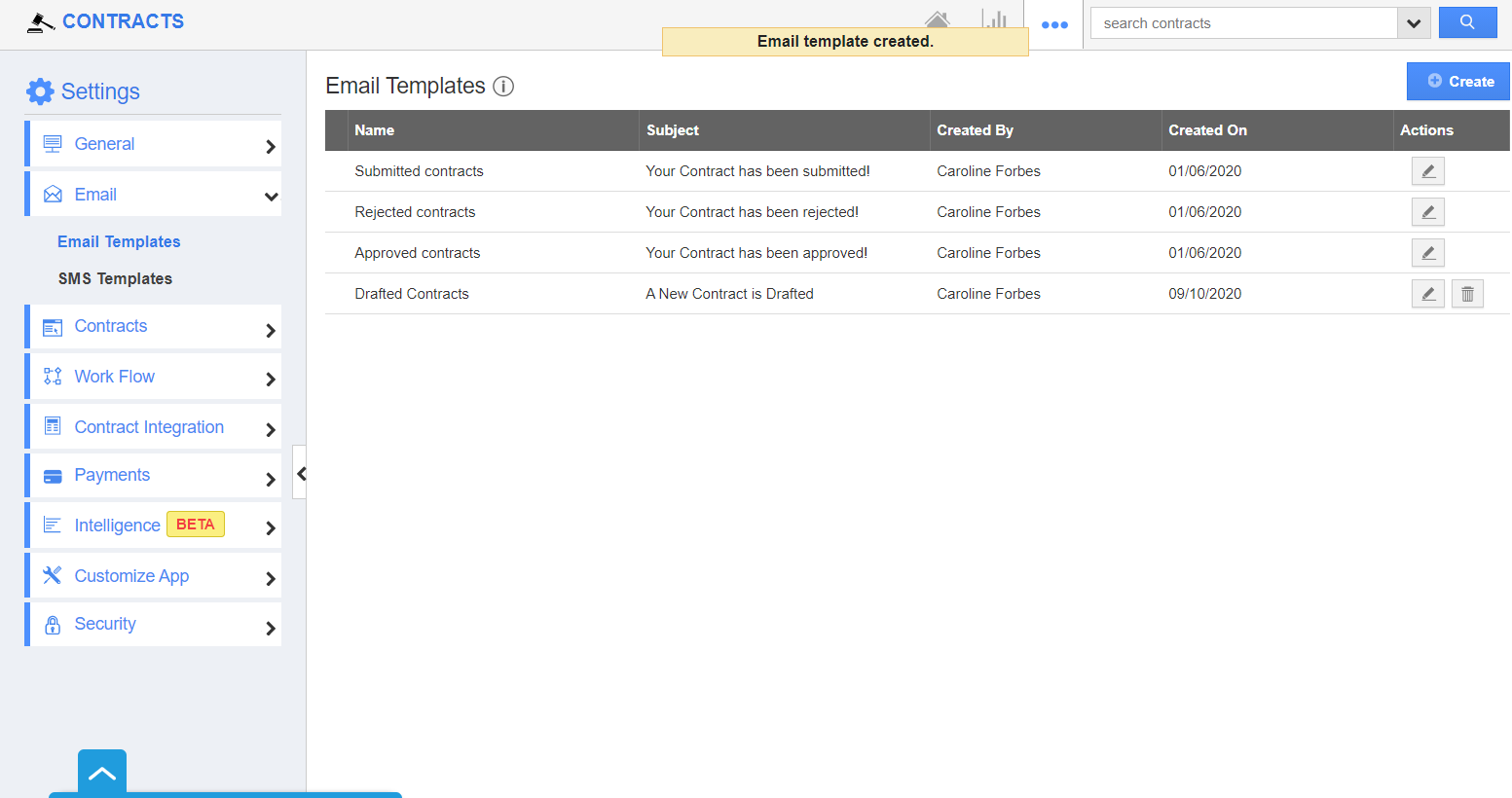Email Templates allow you to set up predefined messages. These are customized email messages that can be sent by the users. These templates can be used while composing an email or creating notes.
Steps to create Email Templates
- Navigate to the Contracts App. Select the Settings icon from the App Header.
- In the Settings page, select Email → Email Templates from the left panel. The Email Templates page will come into view. Click on the “Create” button.
- Fill in the required details :
- Template - Name of the Email template.
- Subject - Subject of the Email template.
- Message - Content of Email template.
- Insert Attributes - This feature lets you insert the default attributes found in the Contracts App.
- Available for Compose Email - Sliding the toggle ON will make this template listed when
- composing emails.
- Available for Notes - Sliding the toggle ON will make this template listed when creating notes.
- Click on the “Create” button. A new template is created.
- This template will be available while composing an email on a contract.
- As the toggle is enabled for Available for Notes, it will be listed in the template section of Notes.
Related Links