Browse by Solutions
Browse by Solutions
How to Configure Label Visibility on Invoices?
Updated on March 16, 2018 12:15AM by Admin
Label visibility is one of the field properties in Master Layout. This feature allows you to hide the label of the field on the create and view page of the Invoice. By default, the label will be visible. However, you may hide it if required. Lets take a quick look.
Steps To Hide Label of Fields
- Log in and access Invoices from Financials App located at the universal navigation menu bar.

- Click on “More”
 icon and select “Settings”
icon and select “Settings”  located at the app header bar.
located at the app header bar.
- Click on "Master layout" from Customize App dropdown.
- Click on particular field to set label visibility feature.
- You will view the inspector column at the right side in which you would find the field properties. Toggle on the label visibility, here “Late fee” label is turned off as shown in the image below:
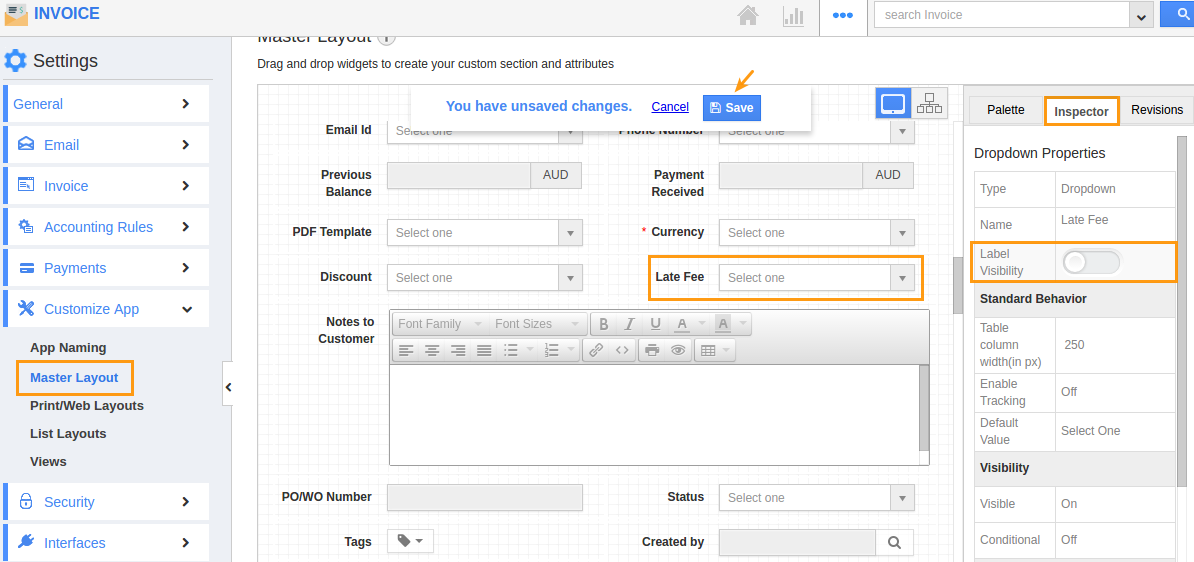
- Click on “Save” button to save the changes
- The invoice creation page as well as the overview page of the invoice, the label of the field will be screened.
Flag Question
Please explain why you are flagging this content (spam, duplicate question, inappropriate language, etc):

