Browse by Solutions
Browse by Solutions
How to Associate Multiple Contacts to an Opportunity?
Updated on August 4, 2017 11:52PM by Admin
One of the biggest hurdle that is faced by many small business while dealing with B2B customers is the losing contact with the "influencers" in the purchasing organization. Therefore, its vital that you have multiple contacts within your B2B customer's organization. Here are a few pointers you need to keep in mind while dealing when engaging in B2B selling.
Those in the sales team or marketing team who are in charge of a specific B2B customer should have a clear map of the network of influencers, deciders and stakeholders. They should craft their sales strategies to focus on influencing the influencers and thereby converting them into an opportunity.
Once you have the contact details of the influencers of your B2B customers you need enter them in the contact database against the customers. You can associate one or more contacts with single potential opportunity. Let us see how to associate contacts with the opportunity.
- Contact points change
- Decision-making is spanned across multiple individuals and teams
- Map the network of the influencers
Those in the sales team or marketing team who are in charge of a specific B2B customer should have a clear map of the network of influencers, deciders and stakeholders. They should craft their sales strategies to focus on influencing the influencers and thereby converting them into an opportunity.
Once you have the contact details of the influencers of your B2B customers you need enter them in the contact database against the customers. You can associate one or more contacts with single potential opportunity. Let us see how to associate contacts with the opportunity.
Steps to Add a Contact to an Opportunity
- Log in and access Opportunities App from universal navigation menu bar.
- Select an opportunity by clicking on “More Details” icon.
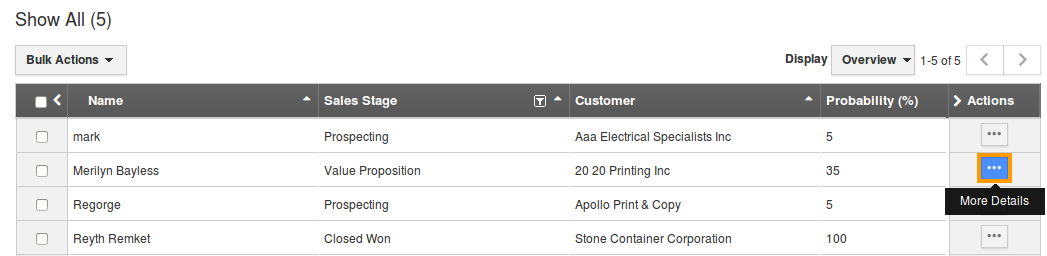
- Navigate to “360 Degree” tab from the opportunities overview page.
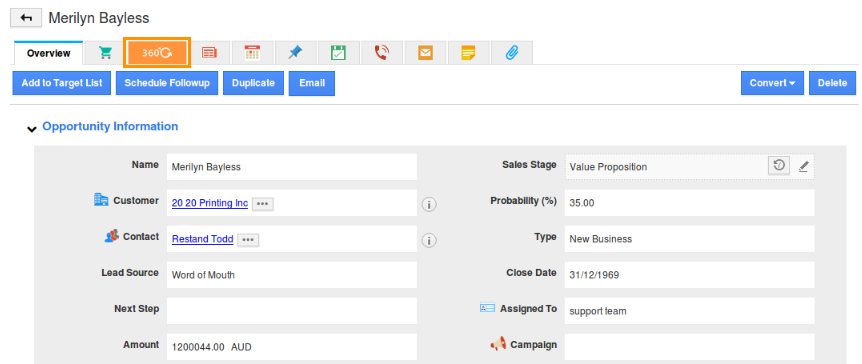
- You will then see a drop down of all associated Apps with this opportunity and select "Contacts" from the drop down.
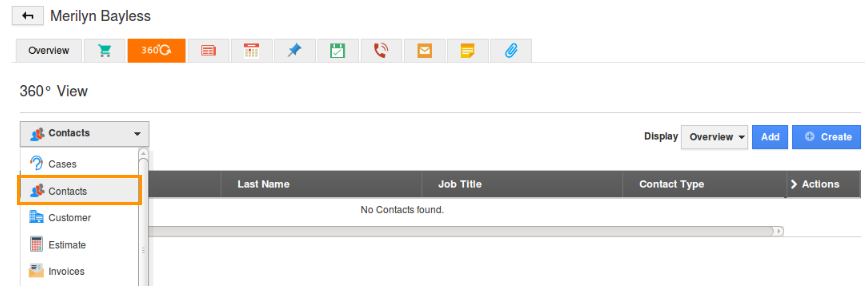
- By clicking on “Create” button to create a new contact for the particular opportunity.
- For instance, we are adding “Edward Bassco” and “Ruth Beark” as the contacts for “Merilyn Bayless".
- Now, you can view the associated contacts as shown in the image below:
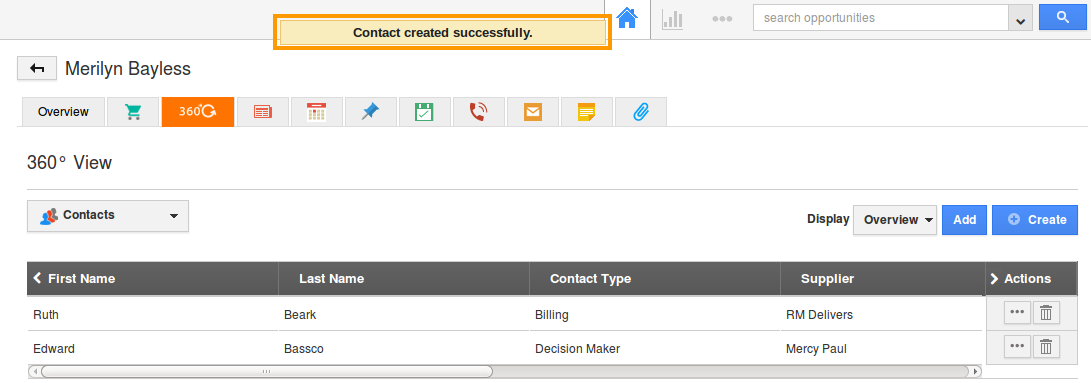
Related Links
Flag Question
Please explain why you are flagging this content (spam, duplicate question, inappropriate language, etc):

