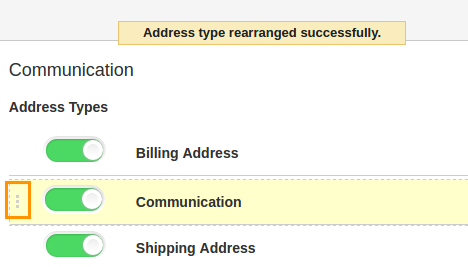Browse by Solutions
Browse by Solutions
How do I Customize Communications in Shipping App?
Updated on January 9, 2017 09:31PM by Admin
The Communication in the Shipping App can be customized in two ways. Firstly, you can customize the visibility of the Address Types in the overview page of the shipping transactions. Second, you can add an address types as per your necessity.
For instance: If you want to add an additional address type in the creation page, you can do it by customizing communications.
Steps Customizing Communication in Shipping App
- Log in and access Shipping App from your universal navigation menu bar.
- Click on More(...) → Settings from the app header bar.

- Select "Communication" under "Shipping" drop down located at the left navigation panel.
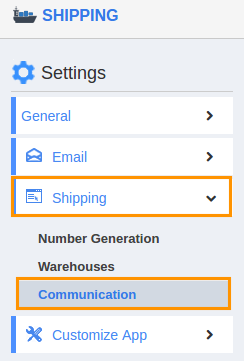
- You can view following option:
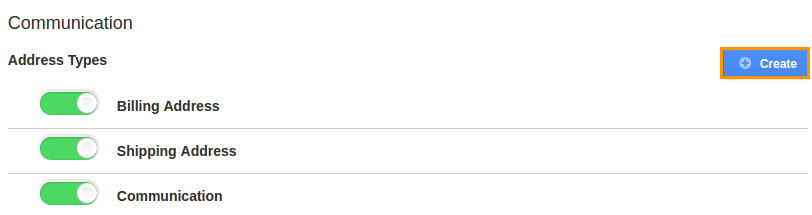
- Address Types
- Click on "Create" to add new address type and specify Name.
- Click on "Create" to save address type.
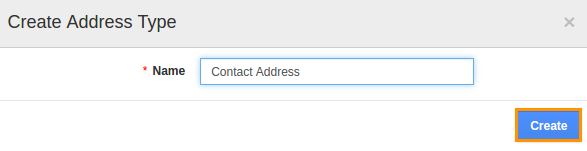
- You can Enable/Disable attributes found in "Address Types".
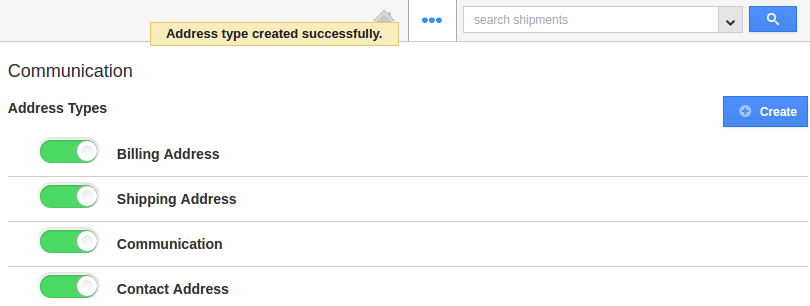
- You can view enabled attributes in the shipping creation page.
The advanced option in this setting is, you can make any address type as default by dragging and dropping.
How do I make default Address type?
You can set default address type by dragging and dropping preferred address type. This allows you to relocate the address types from top to bottom and vice versa. In order to make the address type as a default option, you need to place that address type at first.