Browse by Solutions
Browse by Solutions
How can I Export Contacts to CSV file?
Updated on August 5, 2017 12:39AM by Admin
The Export feature in the Contacts App allows you to export the contacts and take a backup of all your contact data into a spreadsheet (in CSV format), in just a few simple steps.
There are two export options available using which the data can be exported:
- Current Fields - The fields here present the current view alone will be exported.
- All Fields - This exports all the fields of the Contacts App.
For instance: Consider an admin, who would like to export all of the contact details for his personal backup purpose. To do so, follow steps given below.
Steps to Export the Contacts
- Go to the Contacts App.
- Click on "Show All" from the "Lists" drop down found in the left navigation panel.
- In the Show All page, bulk select the contacts and click on "Select all 223 objects matching".
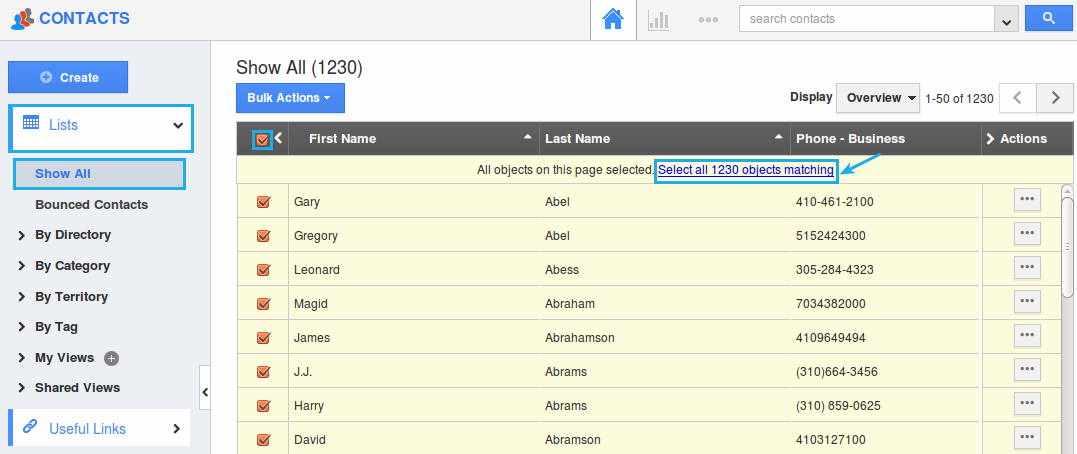
- All the contact objects will be selected. Now, click on "Bulk Actions" -> "Export" -> ".CSV" -> "All Fields" option.
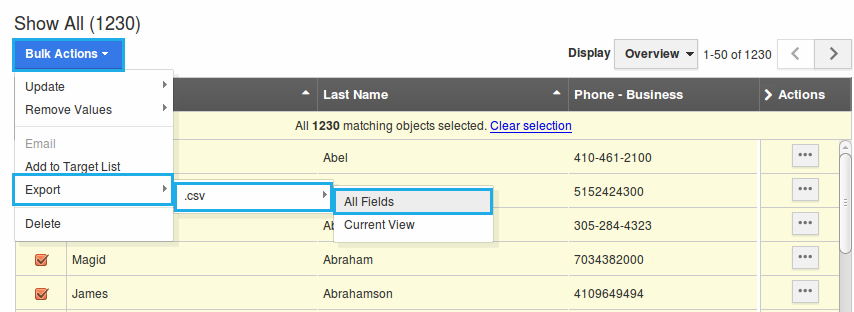
- You can view the result as shown in the image below:

Related Links
Flag Question
Please explain why you are flagging this content (spam, duplicate question, inappropriate language, etc):

