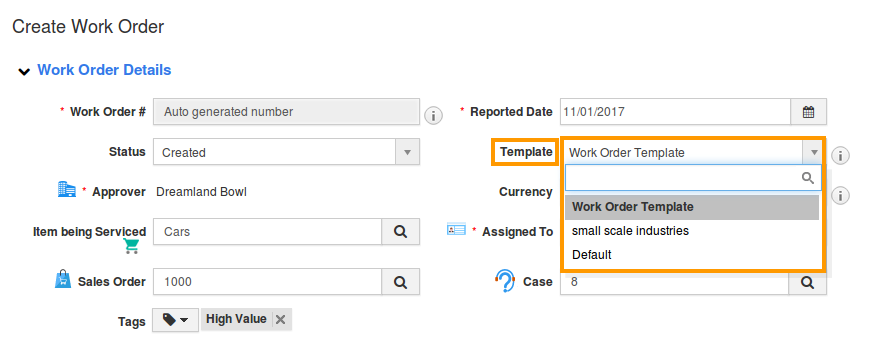Browse by Solutions
Browse by Solutions
How do I Customize Email Templates in Work Orders App?
Updated on January 9, 2018 09:09PM by Admin
Emails are the mode of formal communication in today's business scenario. Apptivo applications have many standard email templates that you can use to send effective business Emails. Email Templates are pre-defined messages can be customized to give a professional touch.
Lets create an email in using an email template in Work Orders app.
Steps to Customize Email Templates in Work Orders App
- Log in and access Work Orders App from universal navigation menu bar.
- Click on “More(...)” icon and select “Settings” located in the app header bar.
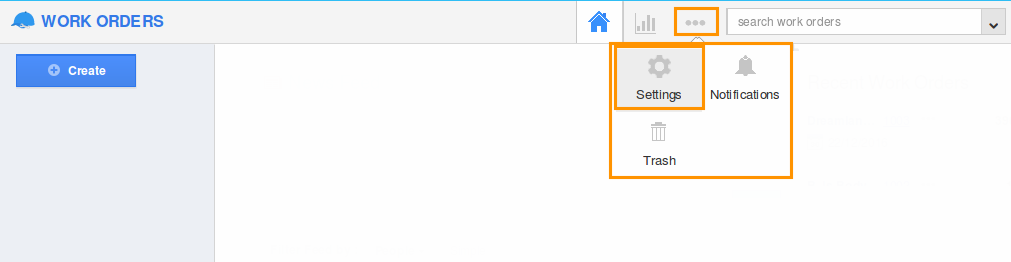
- Select “Email Templates” under “Email” drop down present in the left navigation panel.
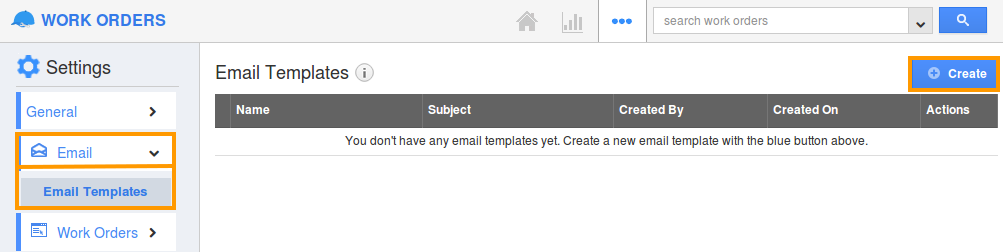
- Click on “Create” button to create a new email template.
- Provide the following information:
- Name - Name of the email template.
- Subject - Subject of the email template.
- Message - Content of the email template.
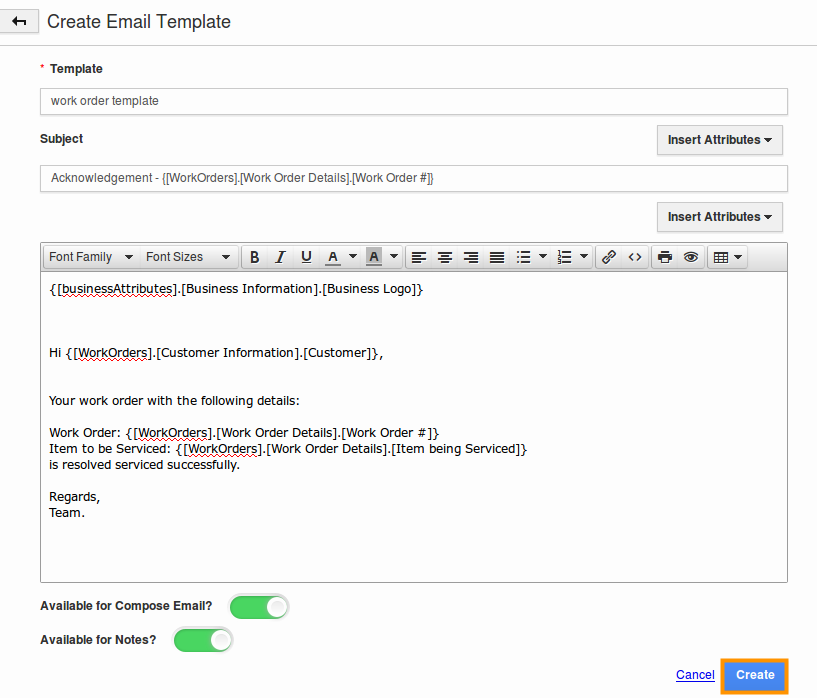
- Click on “Create” button to complete.
- Now, the created template will be displayed in list. You can update the template by clicking on “Edit” icon, and also delete it by clicking on “Trash” icon.

Note: Insert Attributes
The special feature of the Email Templates is that, you can insert default attributes found in the Work Orders app, while composing an email template. These are the attributes which are standard and also customized based on your requirement.
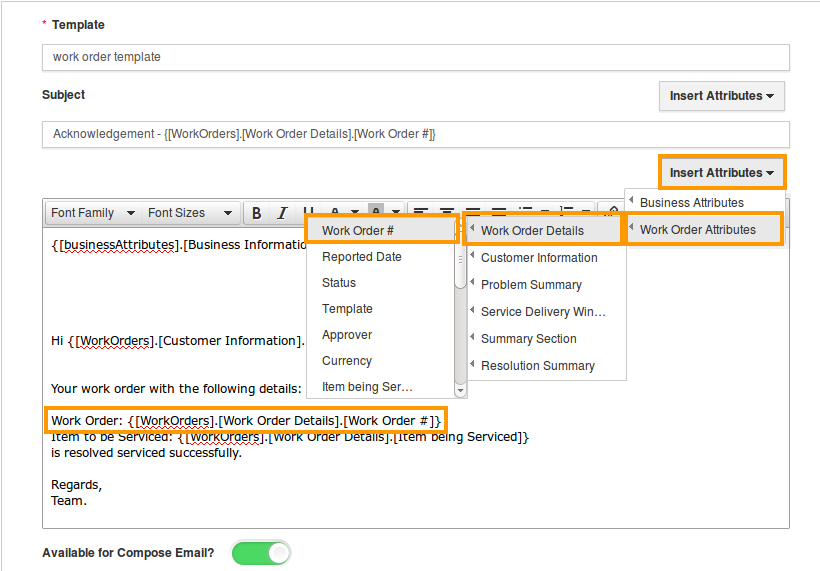
Select a Template while Sending Work Order
When sending a work order to the customer, you’ll be able to see the “Template” drop down, just above the body of the email message. Now, select your preferred template and it will be filled into the text field.