Browse by Solutions
Browse by Solutions
How do I Allow Users to View the Email tab in Cases App?
Updated on December 3, 2017 10:47PM by Admin
Email tab can be viewed only by those users who have the privilege to do so. Select Actions from the Security menu on the left navigation .
In Actions-> Privilege. You can name and describe the privilege.
Go to the Employees App and give access to users who would want Email tab to be seen on their accounts.
The following steps will make things clearer.
Steps to Enable to View the Email tab in Cases App
In Actions-> Privilege. You can name and describe the privilege.
Go to the Employees App and give access to users who would want Email tab to be seen on their accounts.
The following steps will make things clearer.
Steps to Enable to View the Email tab in Cases App
- Log in and access Cases App from the universal navigation menu bar.
- Click on “More” and select “Settings” from the app header bar.

- Select “Actions” under “Security” drop down located in the left navigation panel.
- Now, locate the “Email” option and click on privileges drop down.
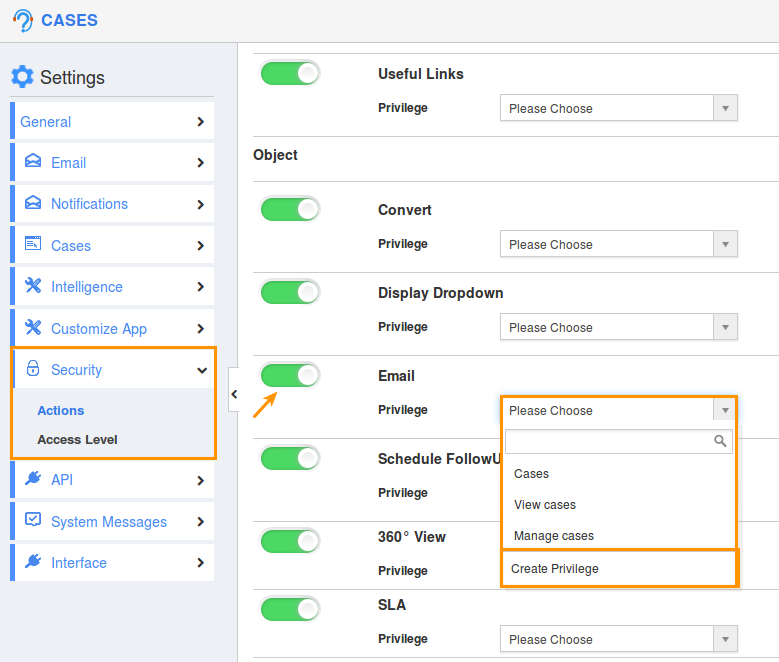
- Click “Create Privilege” option found at the bottom of the privilege drop down.
- The Create Privilege pop up appears. Enter the name and description of the new privilege that you want to add the Display Dropdown option.
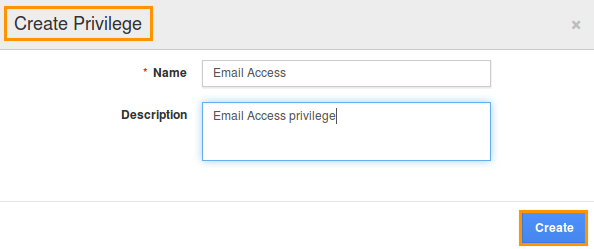
- Click on “Create” button.
- Once the privilege is created, go to Employees App to give access to particular employees.
- Please refer this link: https://answers.apptivo.com/questions/12694/how-do-i-assign-custom-privilege-to-employee-for-managing-objects-found
- Now, employee “Katie Dustin” has the privilege to view the Email tab, using which the emails can be sent.

Related Links
Flag Question
Please explain why you are flagging this content (spam, duplicate question, inappropriate language, etc):

