Browse by Solutions
Browse by Solutions
How do I Personalize Email Templates in Targets App?
Updated on January 19, 2017 03:33AM by Admin
Email communication is a widely used form of business interaction. These emails can be effectively sent using the Email Templates. Email Templates are pre-organized message formats that you can send to your customers. You can just pick your layout, include your required message and send it quickly.
Customizing Email Templates in Targets App
- Log in and access Targets App from your universal navigation menu bar.
- Click on More(...) → Settings from the app header bar.

- Select "Email Templates" from "Email" drop down located at the left navigation panel.
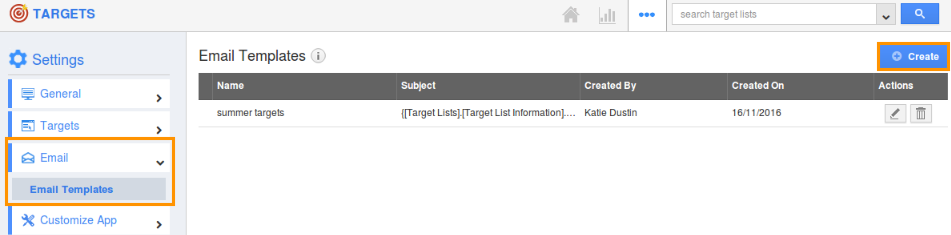
- Click on "Create" present at the right corner.
- Provide the following information:
- Template - Name of the Template.
- Subject - Subject of the Template.
- Insert Attributes - This special feature is that, you can also include default attributes present in the Targets app.
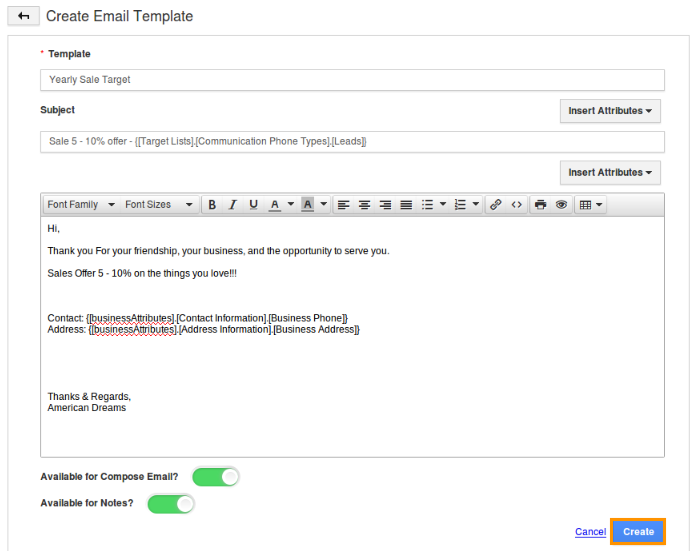
- Click on "Create" to complete. Now, the created template will be displayed in a list.
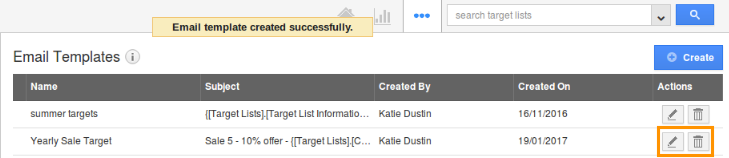
- You can update the template created by clicking on "Edit" and can delete it by clicking on "Trash" icon.
Insert image/logo:
The images or logo can also be embedded in the email templates. You can insert an image inside the email content and also logo as a signature.
For instance: While composing emails, you can choose the required template format, from the Template dropdown.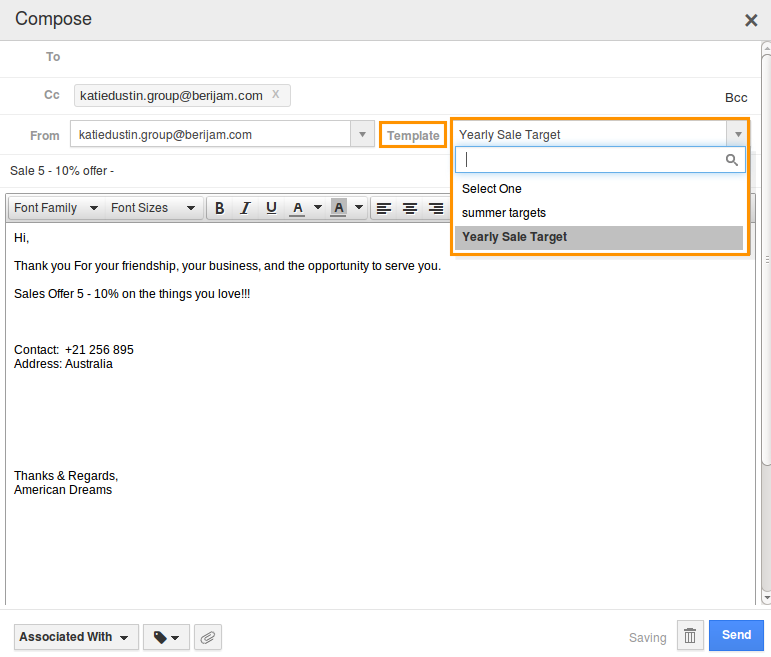
Related Links
Flag Question
Please explain why you are flagging this content (spam, duplicate question, inappropriate language, etc):

