Browse by Solutions
Browse by Solutions
How do I Customize Ledger Number Generation?
Updated on January 23, 2017 01:38AM by Admin
Ledgers number generation allows creating journals with unique ledger numbers. This number can be manually specified or automatically generated, while creating a journal.
Steps to Customize Ledger Number Generation
- Log in and access Ledger App from universal navigation menu bar.
- Click on “More (...)” icon and select “Settings” located in the app header bar.

- Click on “Ledger” -> “Journal” -> “Numbering” found in the left navigation panel.
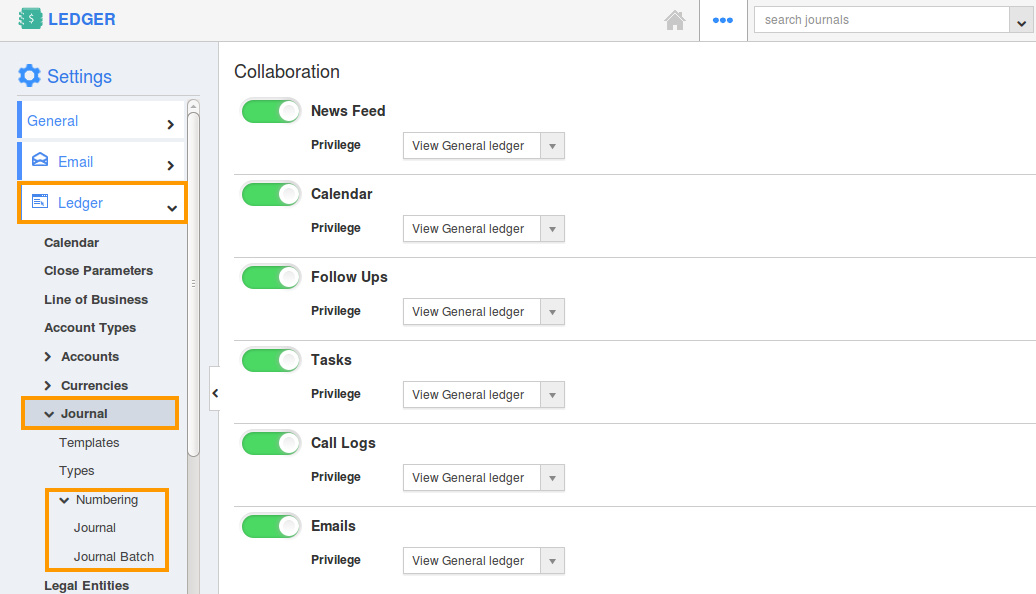
- Here, there are two numberings that can be customized:
- Journal - You can generate ledger numbers automatically.
- Journal Batch - You can generate batch numbers automatically.
- Click on “Journal”, to customize the ledger number. Enable “Auto Generate” by sliding the Toggle ON and specify:
- Prefix - Prefix added to the journal number.
- Starts with - Starting number of the journal.
- For instance: If the prefix is JOU_ABC and starting with is 11, then your journal number starts from “JOU_ABC11”.
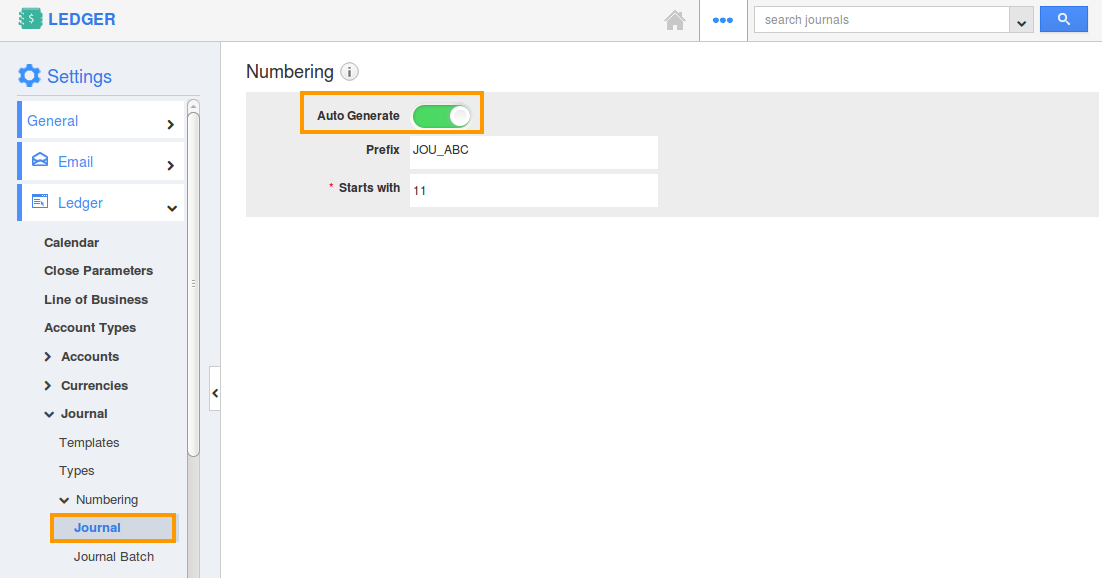
- Click on “Journal Batch”, to customize the batch number. Enable “Auto Generate” by sliding the Toggle ON and specify:
- Prefix - Prefix added to the batch number.
- Starts with - Starting number of the batch.
- For instance: If the prefix is JB_ABC and starting with is 1000, then your journal number starts from “JB_ABC1000”.
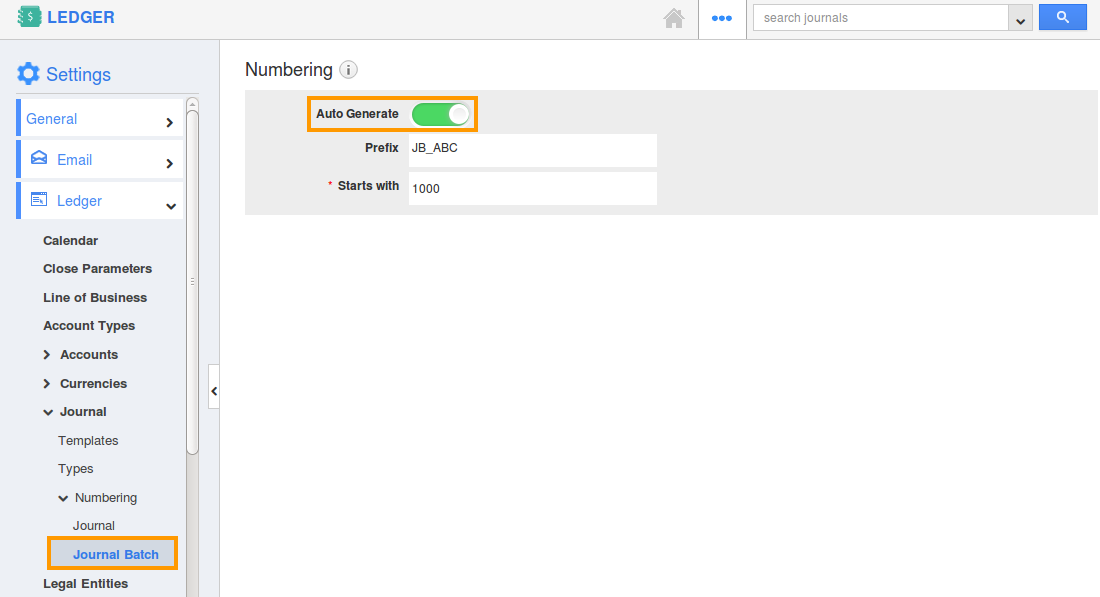
- All changes made will be auto-updated.
- You can also manually provide numbers by sliding the toggle OFF for “Auto Generate”.
Related Links
Flag Question
Please explain why you are flagging this content (spam, duplicate question, inappropriate language, etc):

