Browse by Solutions
Browse by Solutions
How do I Customize Left Panel view in Targets App?
Updated on January 24, 2017 08:42PM by Admin
Views are the filters that are easily accessible in the left navigation menu. Views can be configured and set as per your needs in the left side navigation of the targets dashboard.
Steps to Configure Views in Target App
- Log in and access Targets App from your universal navigation menu bar.

- Click on "More" icon and select “Settings” icon located at the app header bar.

- Select "Customize App" drop down. Click on "Views" from the left navigation panel.
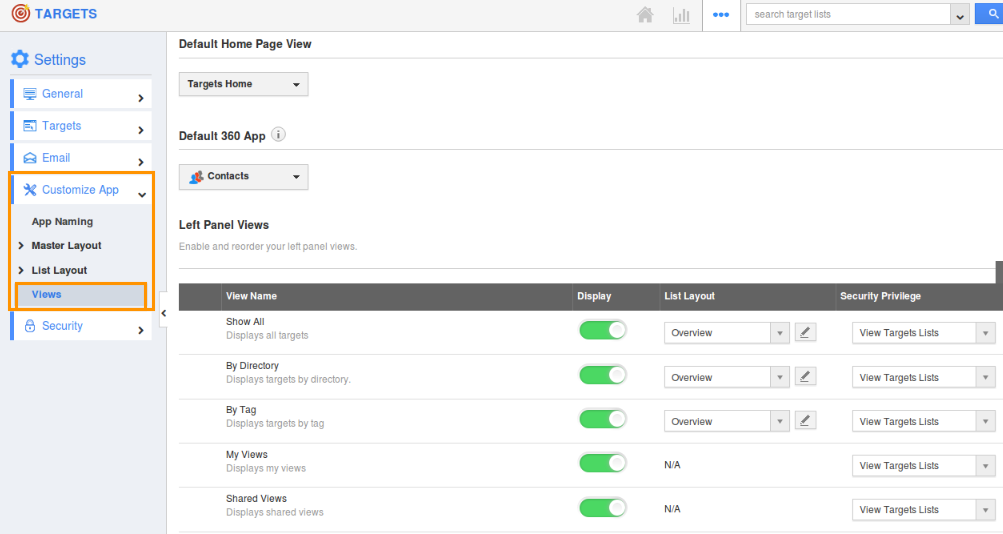
- In views, the following menu types are found.You can select all your desired menu types by clicking on "Toggle" button.
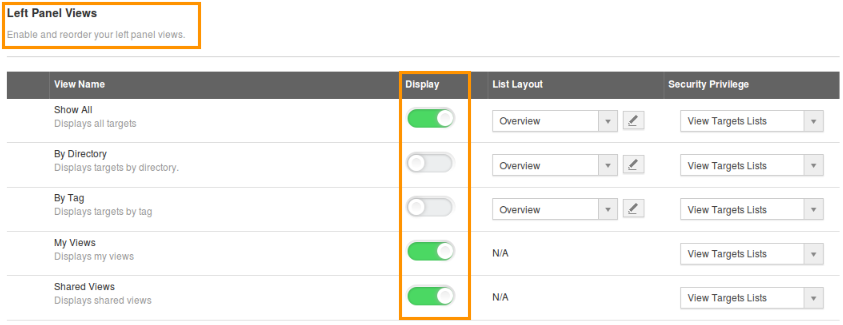
- Select at least one “Menu view” to be displayed on the dashboard. If not, a Warning pop-up will appear.
- You can view the enabled views in left navigation panel of the "Targets App" home dashboard.
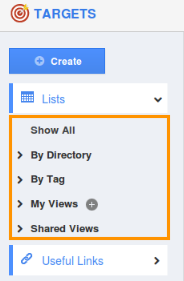
Related Links
Flag Question
Please explain why you are flagging this content (spam, duplicate question, inappropriate language, etc):

