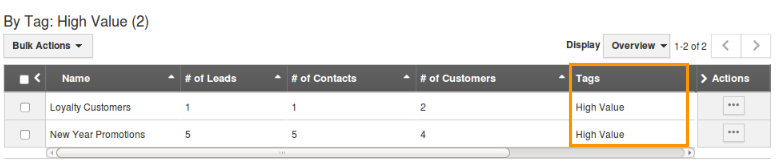Browse by Solutions
Browse by Solutions
How do I View Targets by Tags?
Updated on January 24, 2017 03:26AM by Admin
Target tags help you organize your target list into groups and also allows you to view the list of targets by a particular tag.Tags are nothing but labels with one or two words, which will associate with most of the target records, to organize the data in a personalized way.
Please follow this link to create tags -> https://answers.apptivo.com/questions/13420/how-do-i-create-tags-in-targets-app
For Instance: If you want to view those targets under "Summer Offer", then that can be created as a tag. Now, on clicking the target under "By Tag", the targets associated with that tag will be displayed.
Steps to View Targets by Tags
- Log in and access Targets App from your universal navigation menu bar.

- Click on “By Tags” drop down from the left navigation panel.
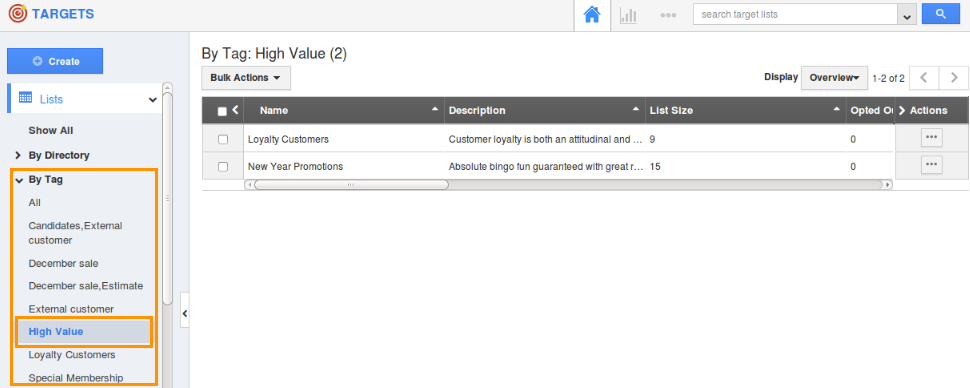
- Select a tag from the drop down menu. For instance: High Value.
- Now you can view a list of events depends on selected tag as shown below: