Browse by Solutions
Browse by Solutions
How do I Customize Left Panel Views in Ledger App?
Updated on January 24, 2017 01:44AM by Admin
Views are the filters that are easily accessible in the left navigation menu. Views can be configured and set as per your needs in the left side navigation of the Ledgers dashboard.
For instance: if you do not want to view “By Tag” option in the left navigation panel, then it’s visibility can be hidden by customizing the views.
Steps to Customize Left Panel Views in Ledger App
- Log in and access Ledger App from universal navigation menu bar.
- Click on “More (...)” icon and select “Settings” located in the app header bar.

- Select “Views” under “Customize App” drop down from the left navigation panel.
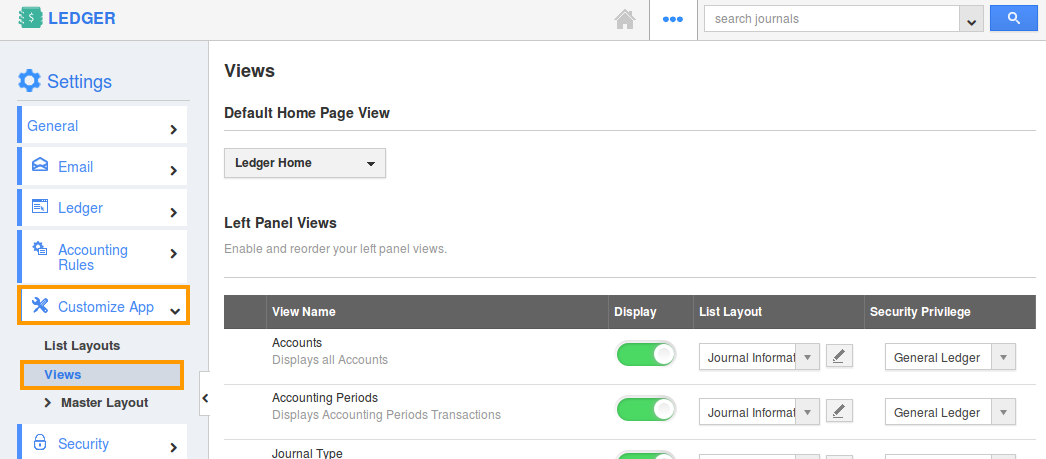
- The views dashboard will be displayed as shown below. You can select desired menu types by sliding the toggle ON.
- In view dashboard, the following menu types are found:
- Accounts
- Accounting Periods
- Journal Type
- Legal Entities
- Journals by Date
- Journal Batches
- Recurring Journal
- Pending Reversal
- By Tag
- My Views
- Shared Views
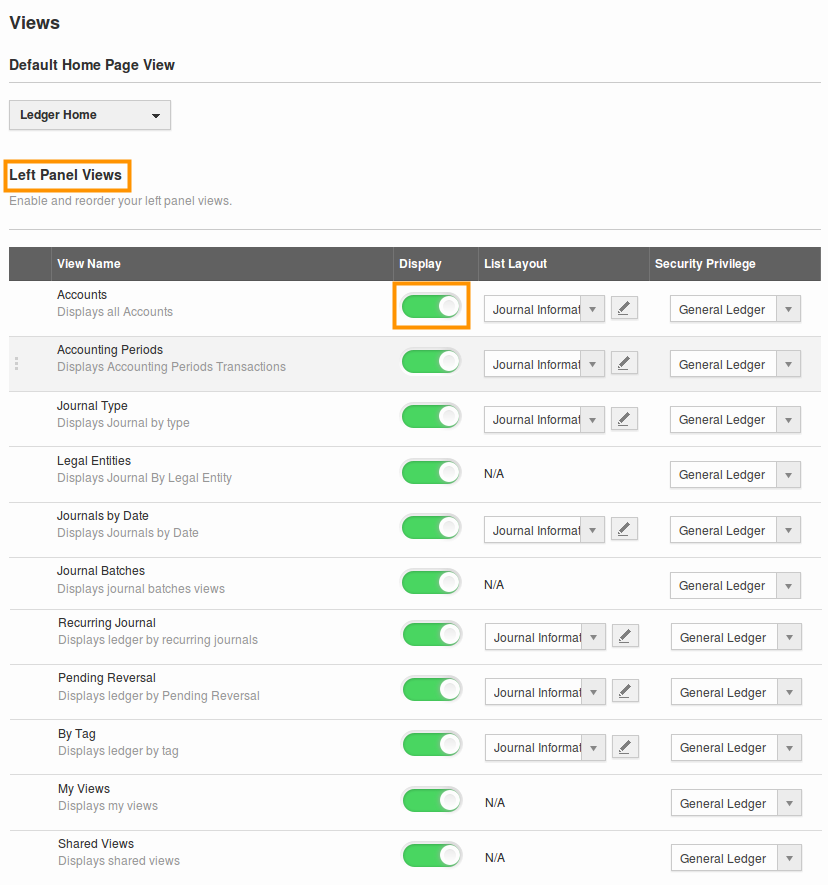
- Select at least one “Menu View” to be displayed in the dashboard. If not a warning pop up will appear.
- You can view the enabled views in the left navigation panel of the “Ledger App” home dashboard.
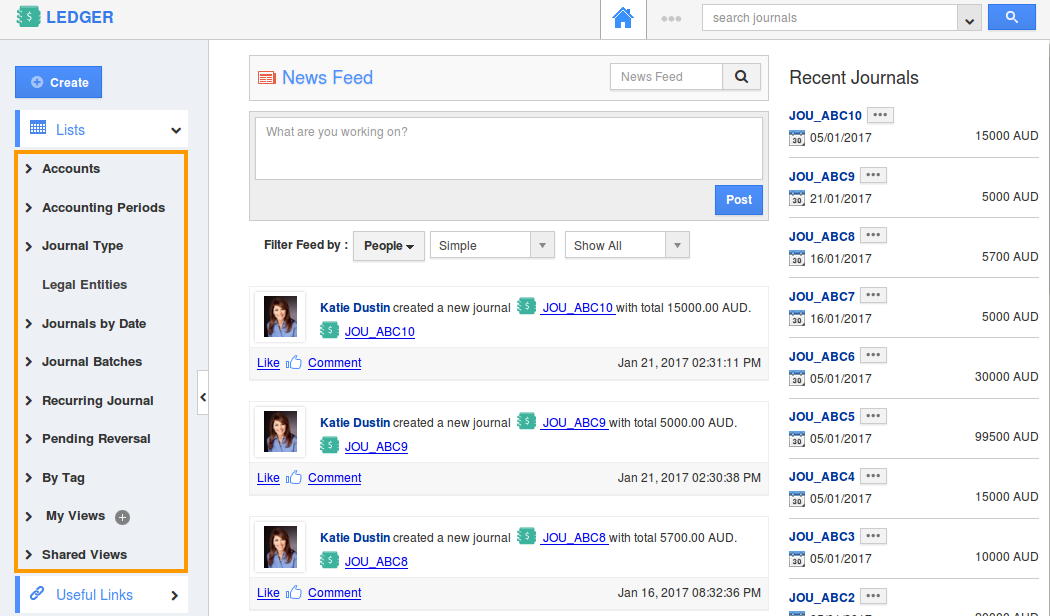
Related Links
Flag Question
Please explain why you are flagging this content (spam, duplicate question, inappropriate language, etc):

