Browse by Solutions
Browse by Solutions
How do I Customize Default Home Page View in Targets App?
Updated on February 2, 2017 09:17PM by Admin
The homepage is the one which gets displayed first when the Targets App is accessed. By default, the “Targets Home” will be loaded when the targets app is accessed. This can be customized, according to the user requirement.
For instance: On accessing the Targets App, if you want to have a view of all the target lists that are created, select “Show All” from the Default Home Page View dropdown.
Steps to Customize Default Home Page View
- To customize the default home page, click on “More (..)” -> “Settings” from the app header bar.
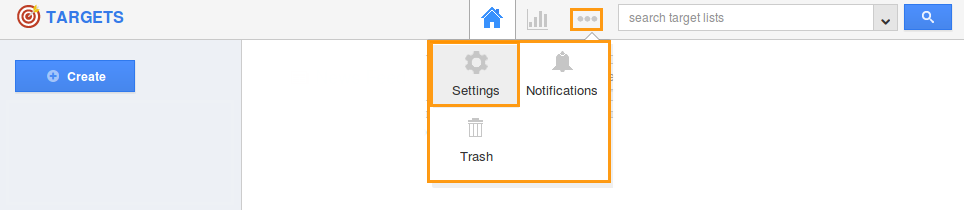
- Select “Customize App” -> “Views” found in the left navigation panel.
- The Views dashboard will be displayed with the “Default Home Page View” dropdown.
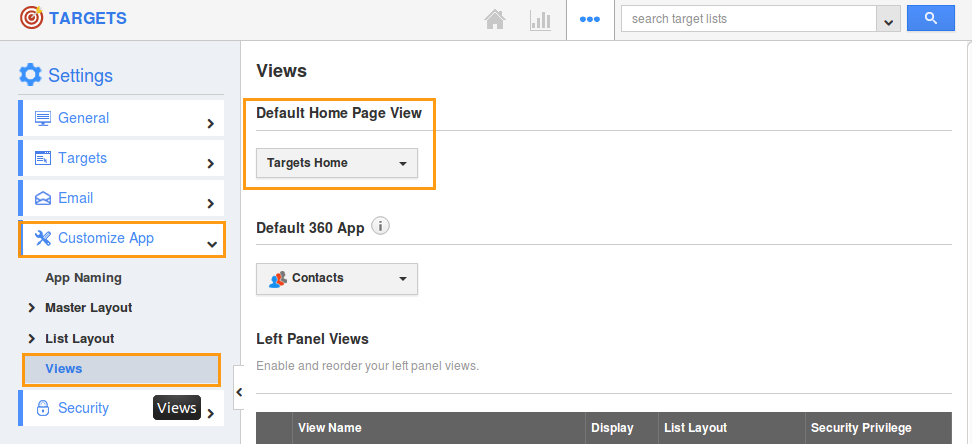
- You can now set the preferred home page, by selecting any one of the following:
- Targets Home - Displays default targets home page with news feed and recent targets.
- Show All - Displays all targets.
- By Directory - These are like filters, using which the appropriate targets can be viewed, by choosing an alphabet from the directory.
- By Tag - Displays all targets that are associated with the tag.
- Here, select “Show All” from the dropdown. Changes made will be auto-saved.
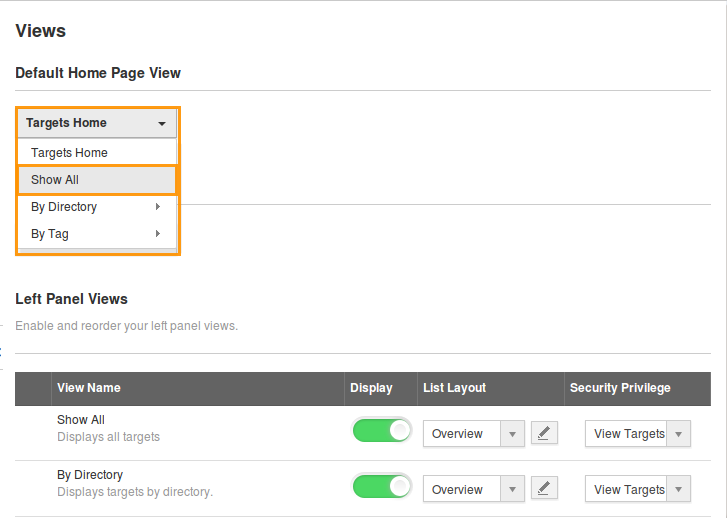
- Now, you can view “Show All” as the default home page:
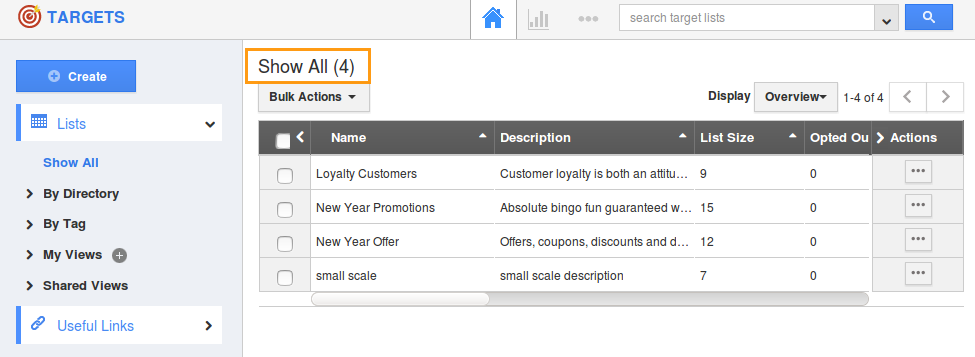
Related Links
Flag Question
Please explain why you are flagging this content (spam, duplicate question, inappropriate language, etc):

