Browse by Solutions
Browse by Solutions
How do I Customize Collaboration in Direct Campaigns?
Updated on May 27, 2021 07:12AM by Admin
Customizing Collaboration in direct campaigns app allows you to customize the visibility of the various tabs present on the overview page of the campaigns. This will also secure the common activities tabs in each object based on the access privilege set for your employees.
For instance: Consider an employee, who does not want to view the “Tasks” tab in the direct campaign overview page, then that can be hidden from the Collaboration Settings.
Steps to Customize Collaboration
- Go to Direct Campaigns App.
- Click on the “More (...)” icon and select Settings.
 |
- On the Settings, click on the “General” and select “Collaboration”.
- By default, all the associated tabs will be Toggled ON.
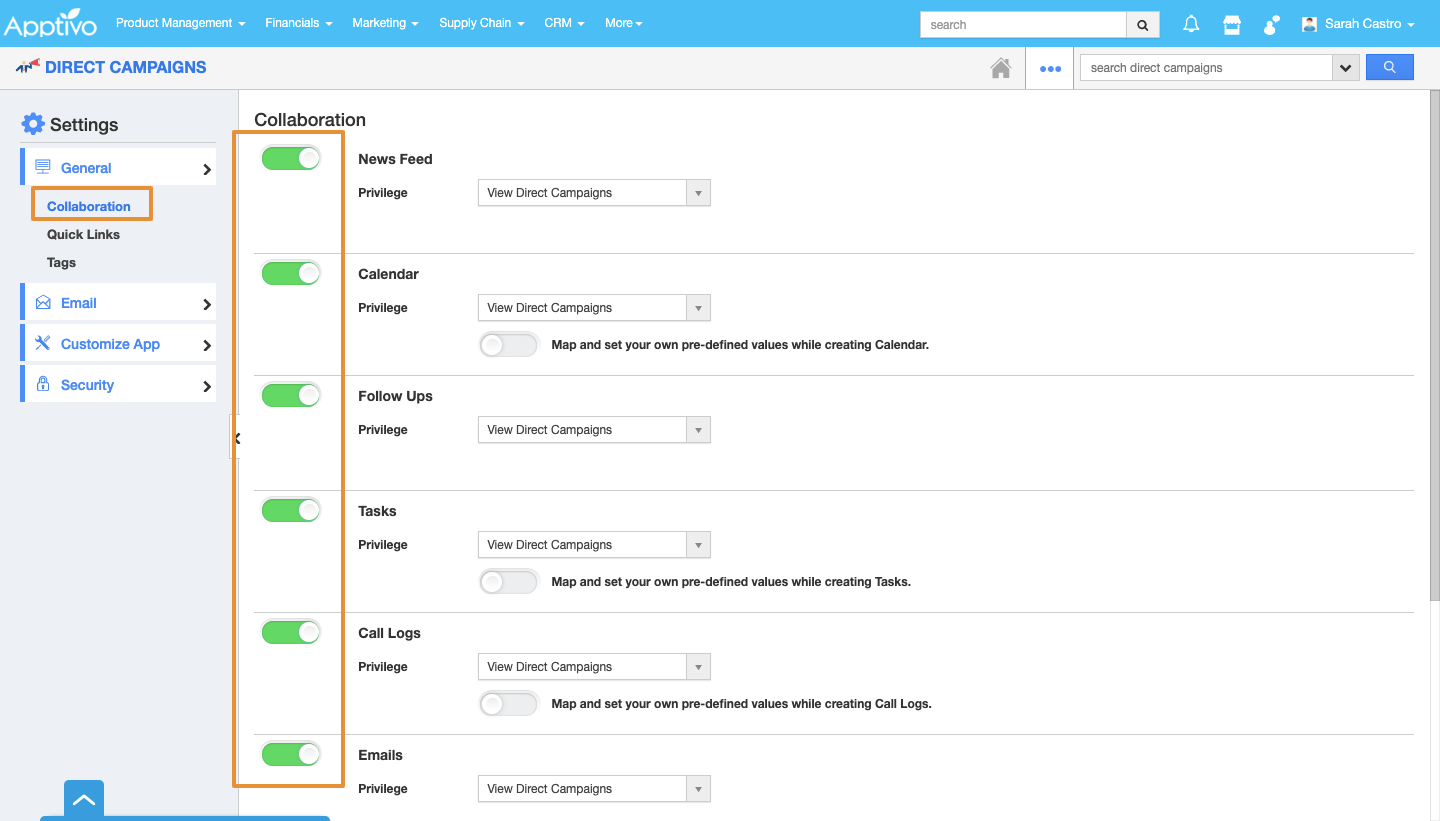 |
- Now, to hide the “Tasks” tab, slide the corresponding toggle OFF.
- The changes will be auto-updated.
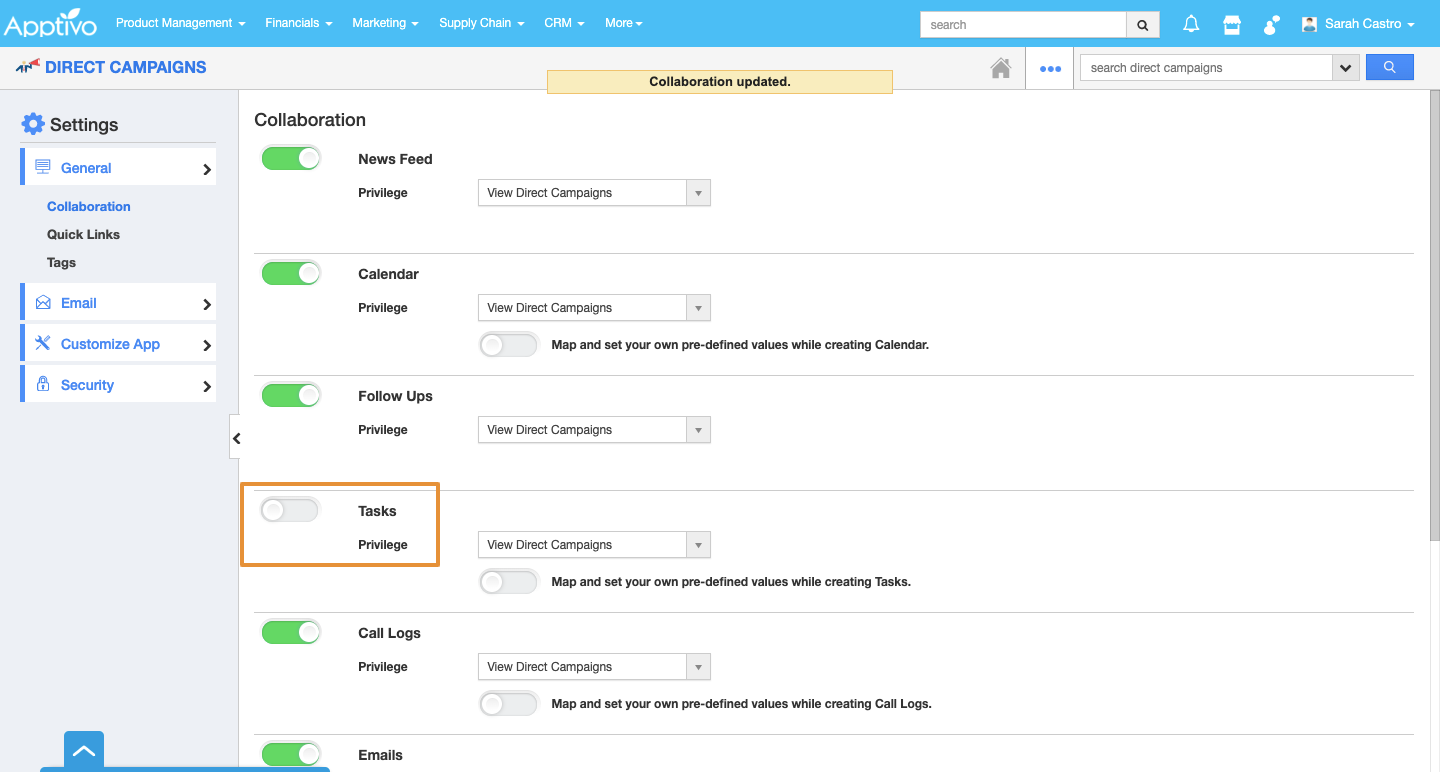 |
- Now, go to the direct campaign’s overview page. The “Tasks” tab will not be visible as shown:
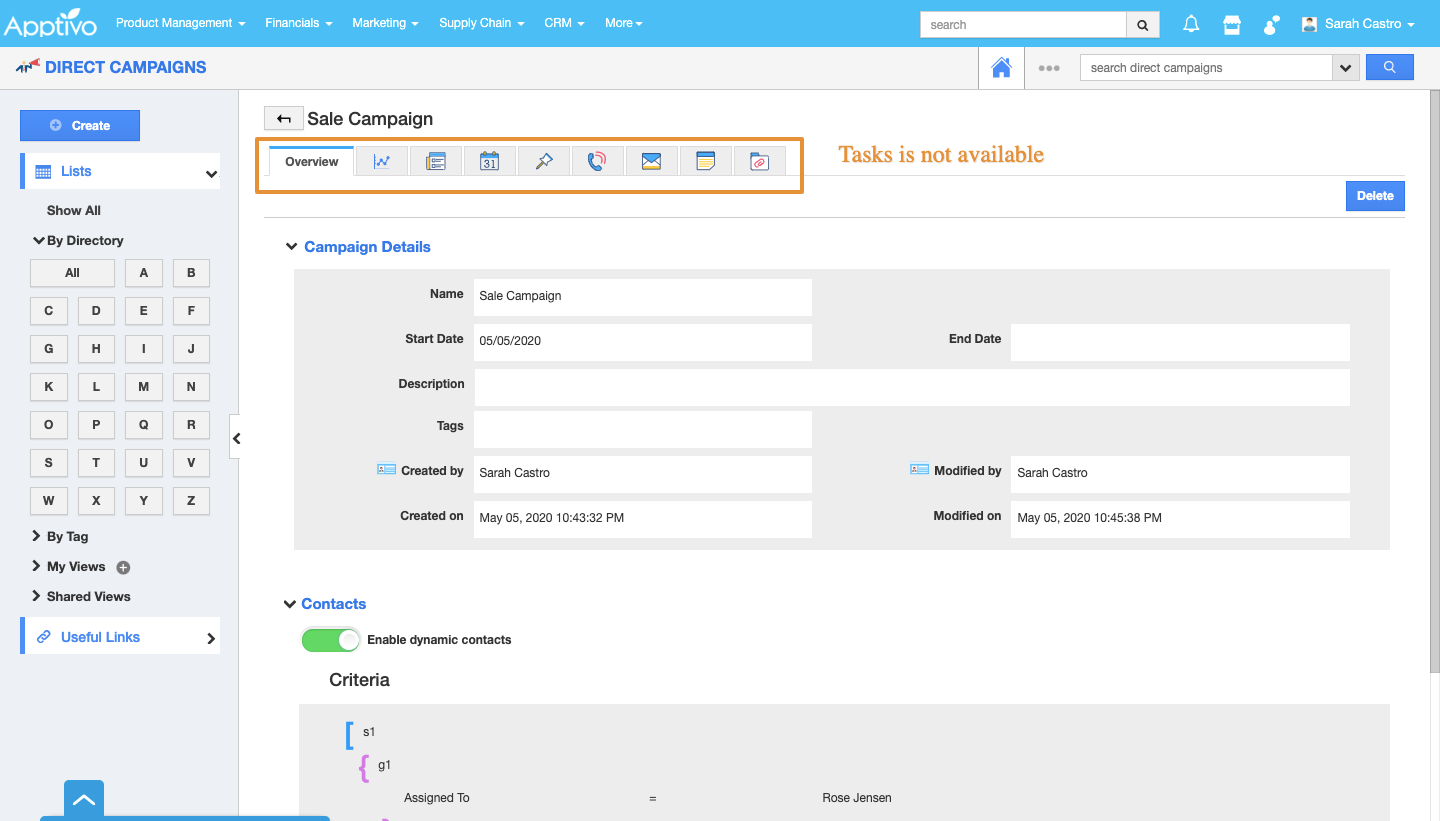 |
Related Links
Flag Question
Please explain why you are flagging this content (spam, duplicate question, inappropriate language, etc):

