Browse by Solutions
Browse by Solutions
How do I Hide Custom Sections in Estimates PDF Template?
Updated on January 29, 2018 11:12PM by Admin
While sending estimates to your clients, you can include or hide custom sections/attributes based on your preferences.
For instance: Consider an employee (Katie Dustin), who do not want to include the “Bidding Information” section in the estimates PDF, while sending it to her clients. The following steps will help her hide the attributes.
Master Layout Customization
- Go to “Estimates App” -> “More” -> “Settings” -> “Customize App” -> “Master Layout”.
- Drag “Two Column” from “Palette” and drop it on specified location.
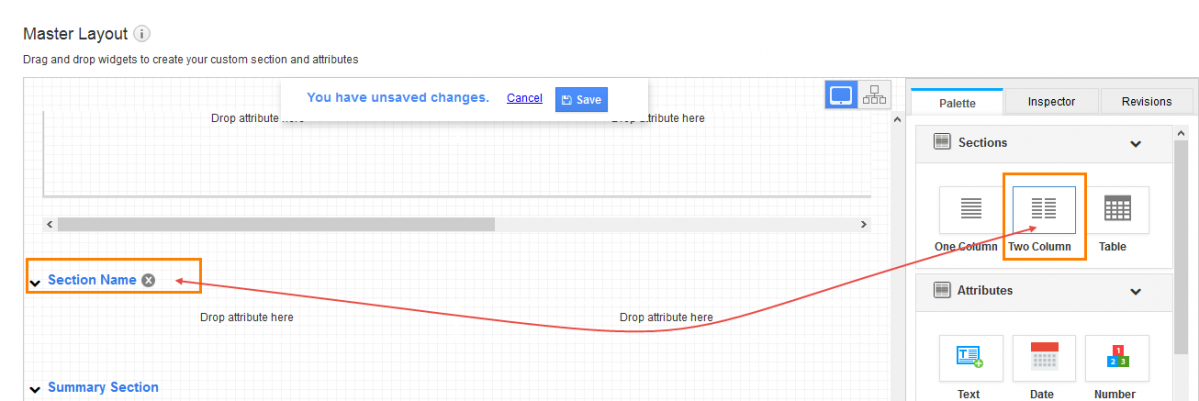
- Click on the section name and rename it as “Bidding Information”.
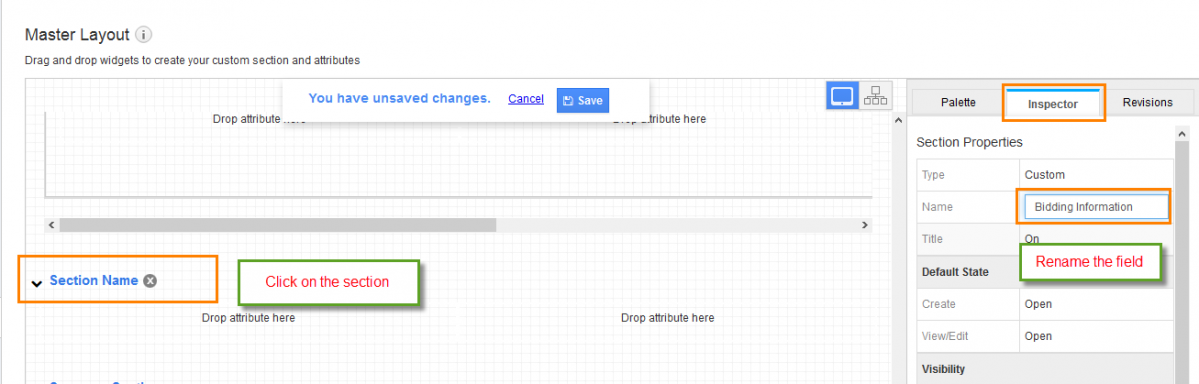
- Now, to insert the attributes, drag and drop the attributes from “Attributes” section under “Palette”.
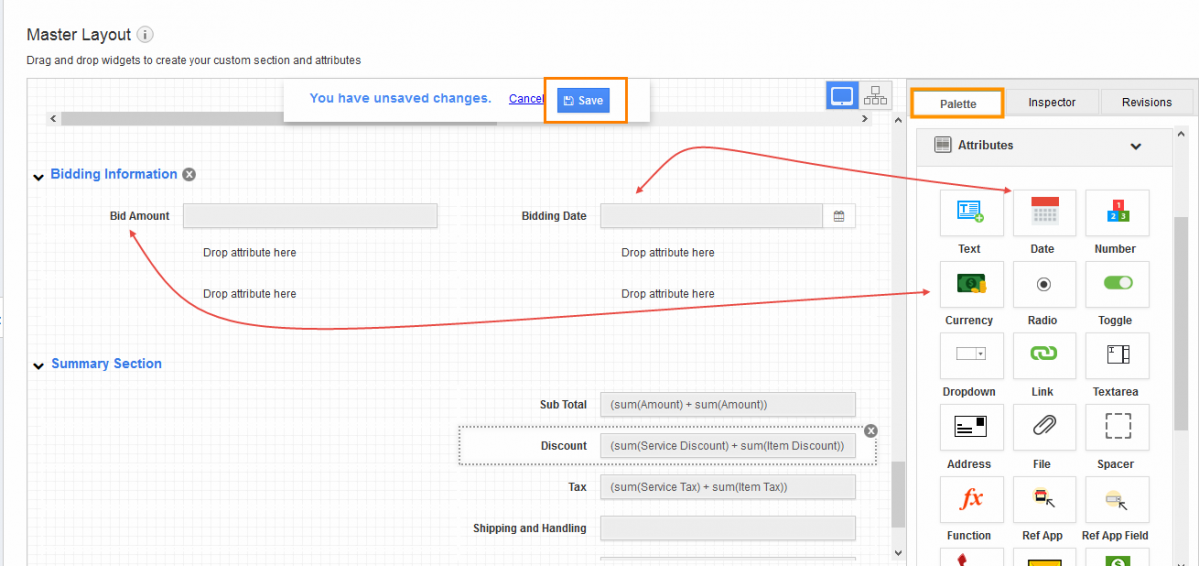
- Click on “Save” to save the changes.
PDF Layout Customization
- Go to “Estimates App” -> “Settings” -> “Customize App” -> “Print/Web Layouts”.
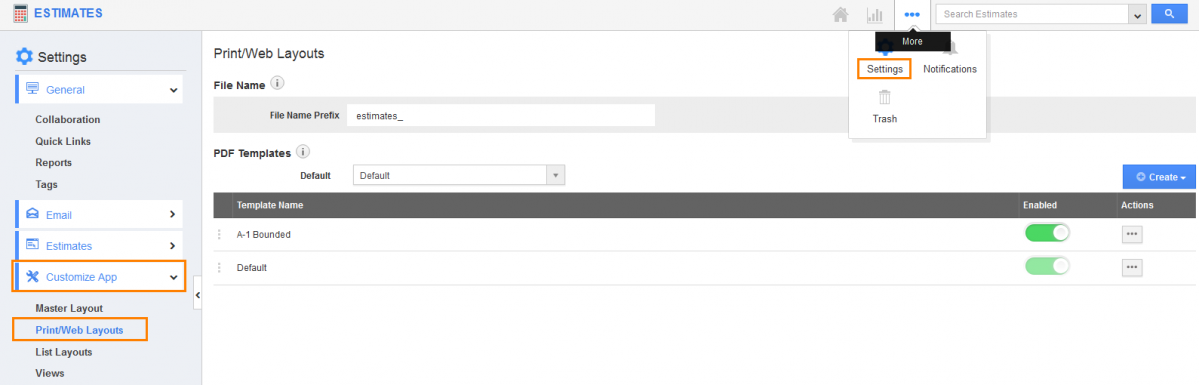
- Now, create a template using “Start with the default layout”.
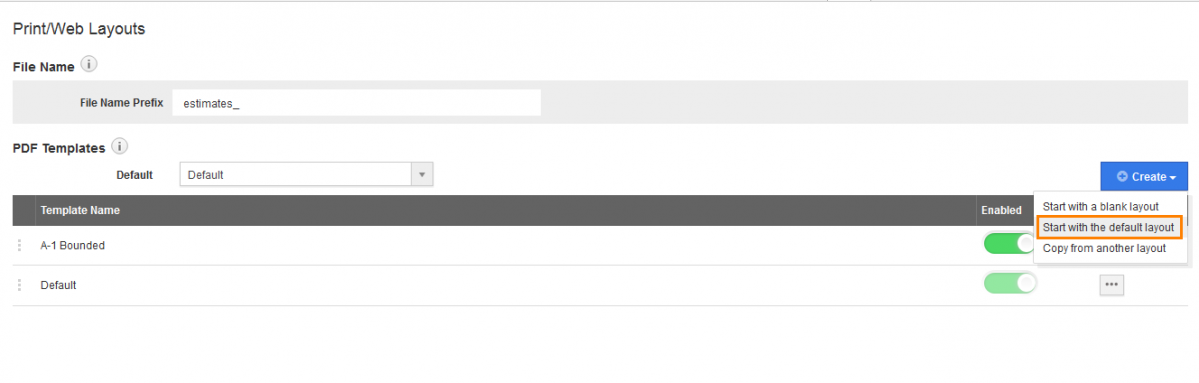
- Upload the business logo and business address.
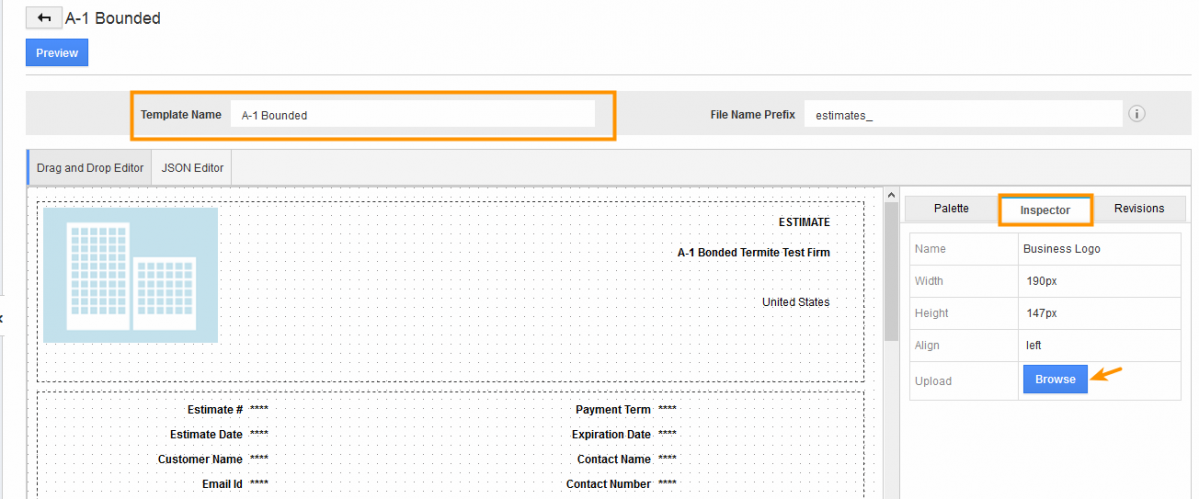
Create Estimate
- Create an estimate with the above created template. Select “A-1 Bonded” from the template drop down.
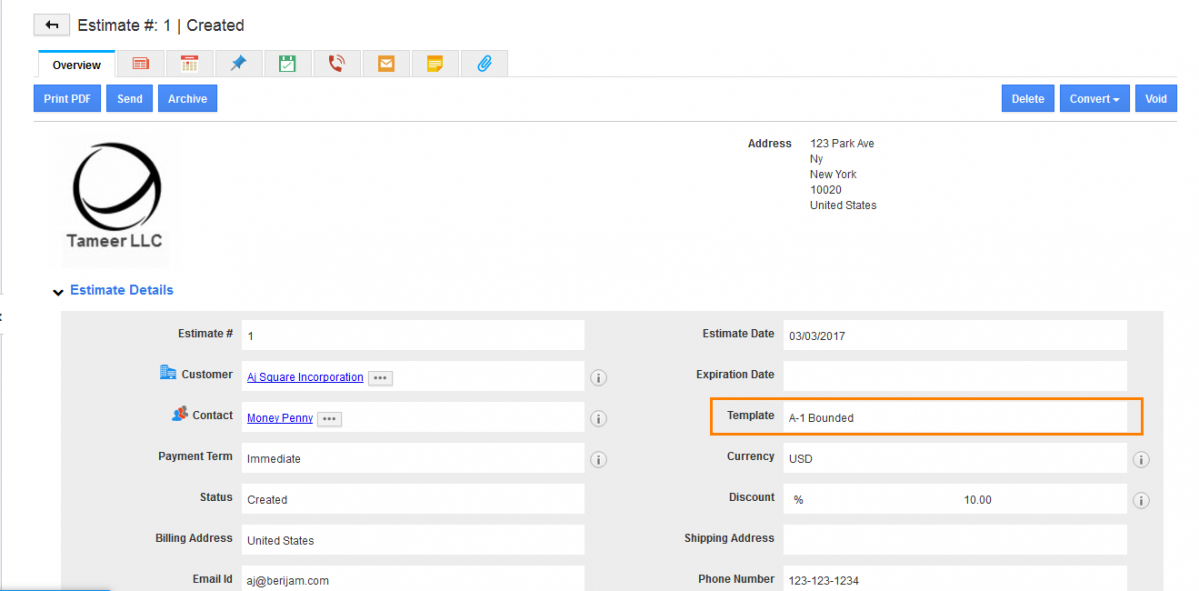
- Enter the “Bid Amount” and “Bidding Date”.
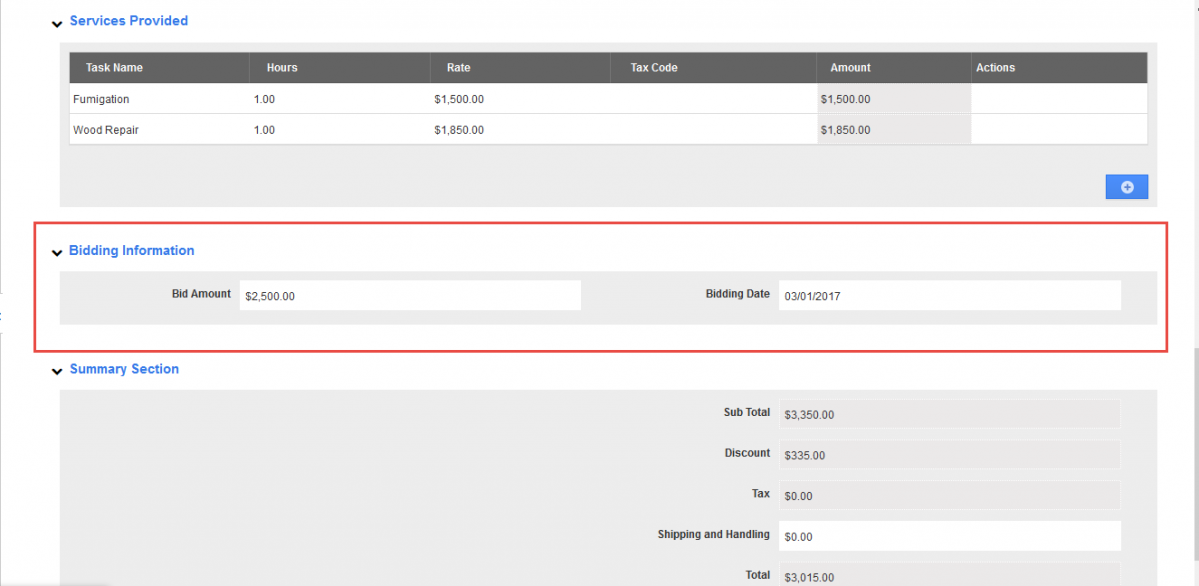
- Now, while sending this estimate, the section (Bidding Information) will not be included in the PDF template.
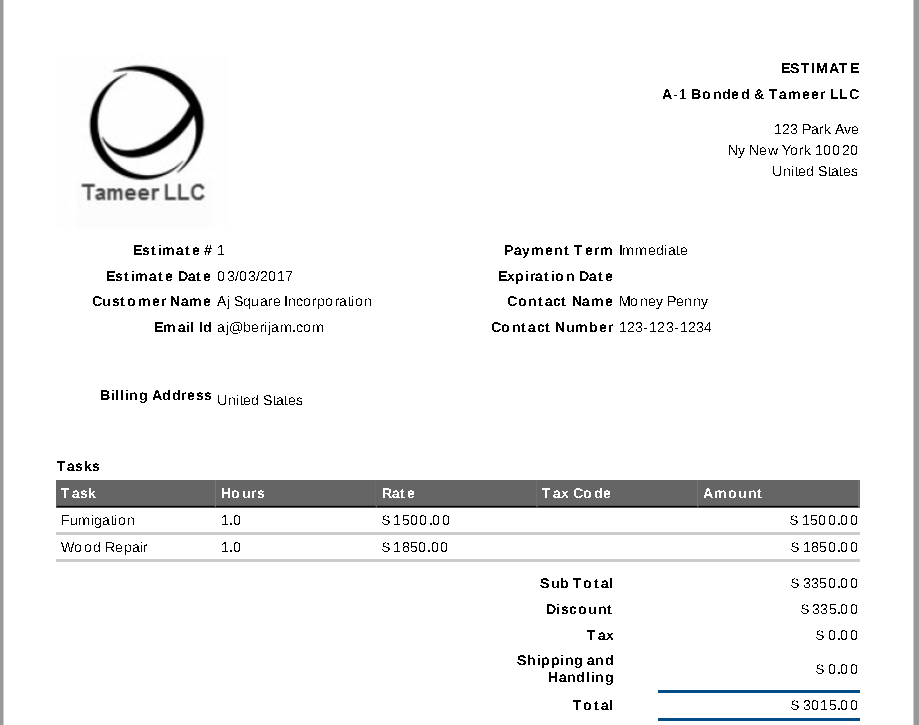
Related Links
Flag Question
Please explain why you are flagging this content (spam, duplicate question, inappropriate language, etc):

