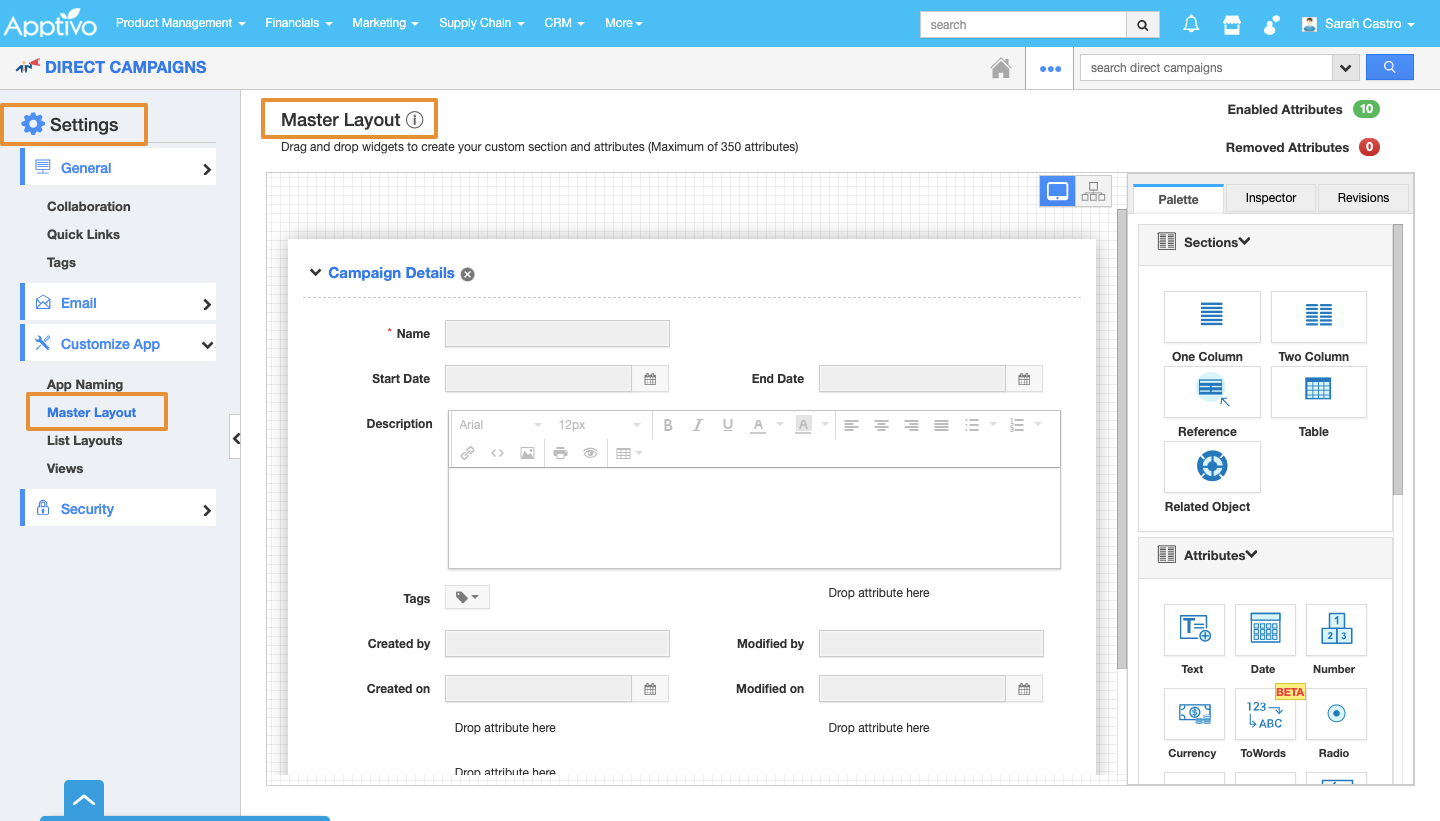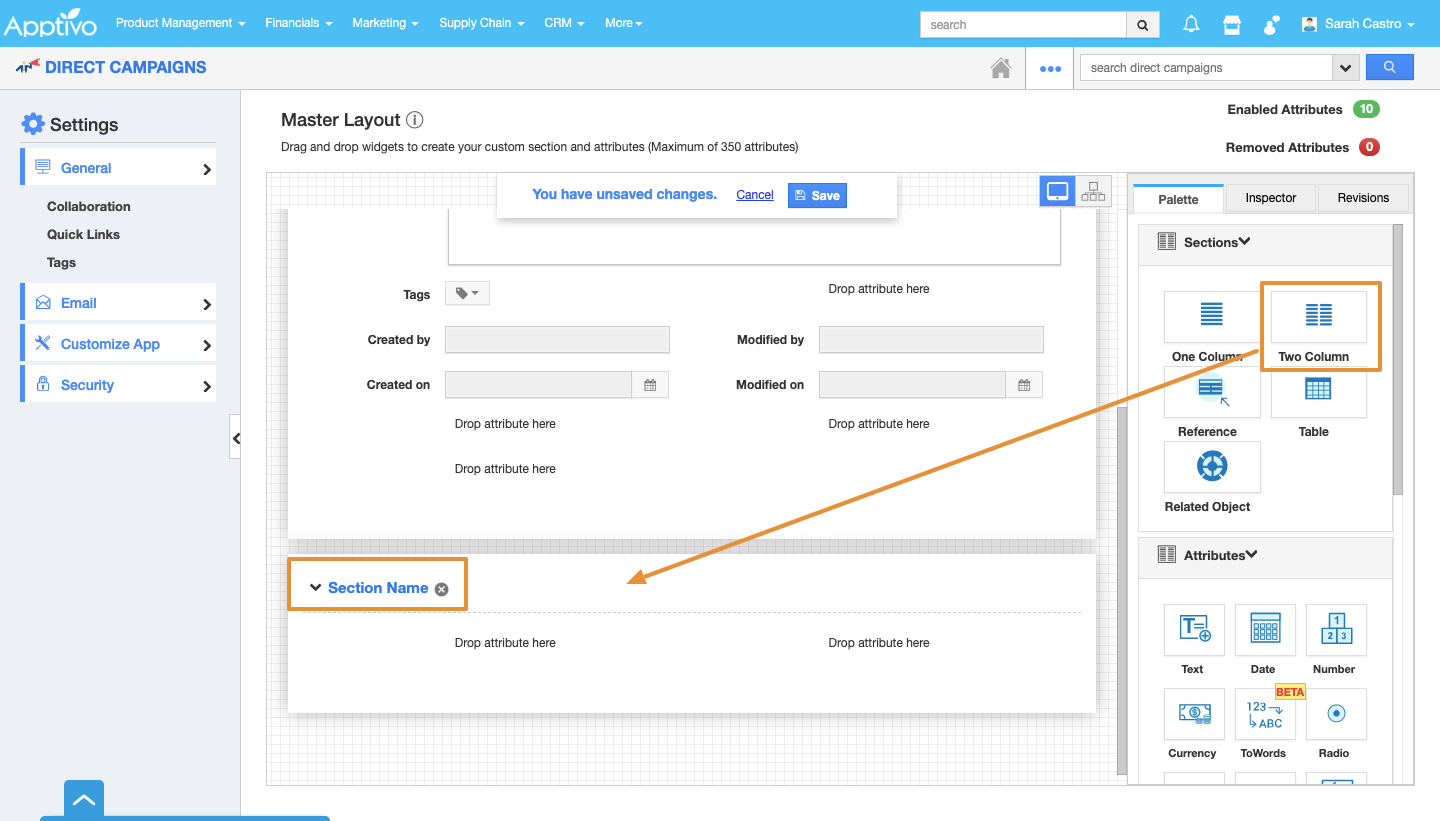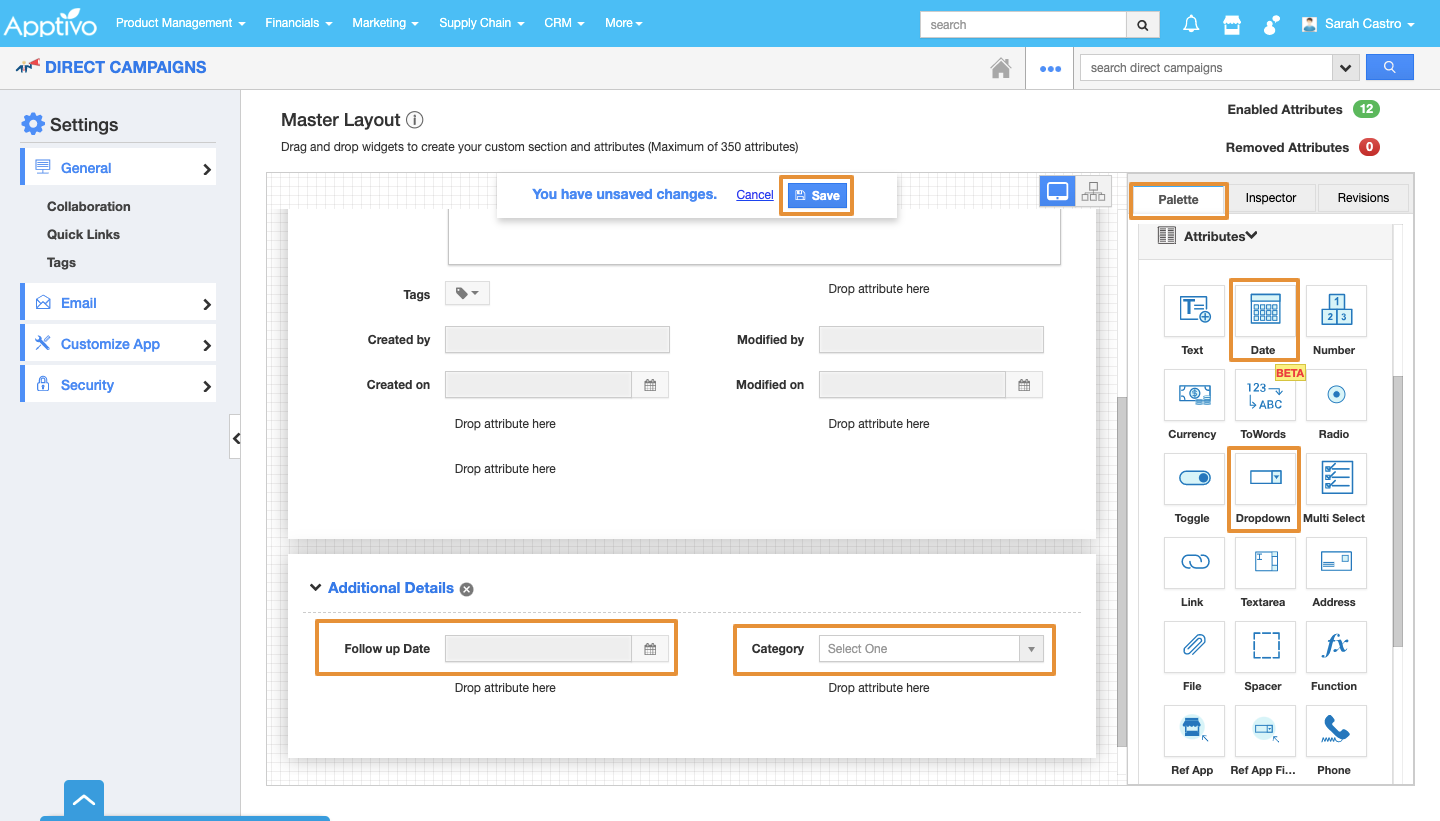Custom attributes are nothing but the fields which are unique on your direct campaigns app which can be created, modified, and customized. You will also find your attributes of different data types such as text, numbers, date, currency, etc., Master layouts in direct campaigns app allow you to add up the custom fields as per your requirement.
For instance: Consider an employee, who wants to add a custom section “Additional Information” with the custom fields “Follow up Date” and “Category”. In that case, he can add these additional attributes by customizing the master layout.
Steps to Create Custom Attributes
- Go to Direct Campaigns App.
- Click on the “More (...)” icon and select “Settings”.
- On the Settings page, click on the“Customize App” and select “Master Layout”.
Note: If you are a standard plan user, then you need to upgrade your account to use this master layout feature. You will be notified with a popup as below:
- Drag the “Two Column” section from the “Palette” and drop it on the specified location.
- Click on the section name and rename it as “Additional Information” in the “Inspector” tab.
- Now, to insert attributes, drag and drop the attributes from the “Attributes” section under “Palette”.
- Click on “Save” to save the changes made.
- Thus, you have created custom attributes in direct campaigns.
Related Links