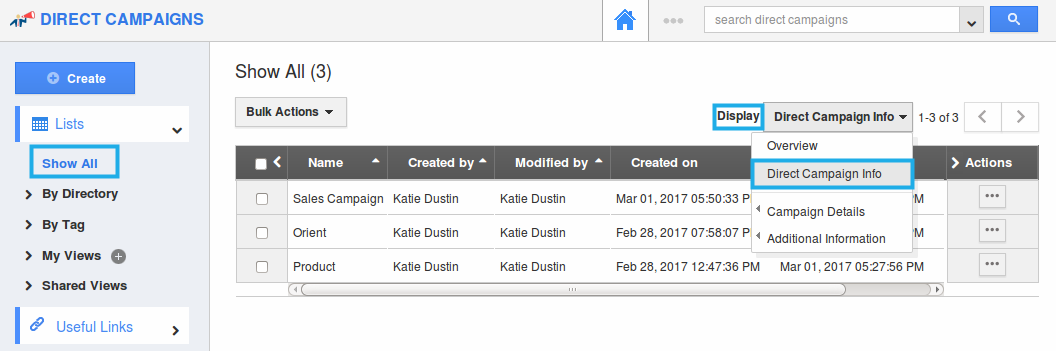Browse by Solutions
Browse by Solutions
How do I View Direct Campaigns with my Preferred Column Sets?
Updated on March 9, 2017 03:36AM by Admin
Customizing the Direct Campaigns List Layouts you can view the fields of your preferred choice in table format. The Direct Campaigns List Layouts are used for displaying client particular information according to your business requirements.
Note: In order to save your custom columns, your account requires the premium or enterprise plans.
For instance: Consider an employee (Katie Dustin), who wants to have a view of the direct campaigns with the following details “Name”, “Created By” and “Modified By”, then that be created as a list view with the name “Direct Campaign Info”.
Steps to View Direct Campaigns with Preferred Column Sets
- Go to Direct Campaigns App.
- Click on “More (...)” icon -> “Settings” -> “Customize App” -> “List Layouts”.
- Click on “Create”.
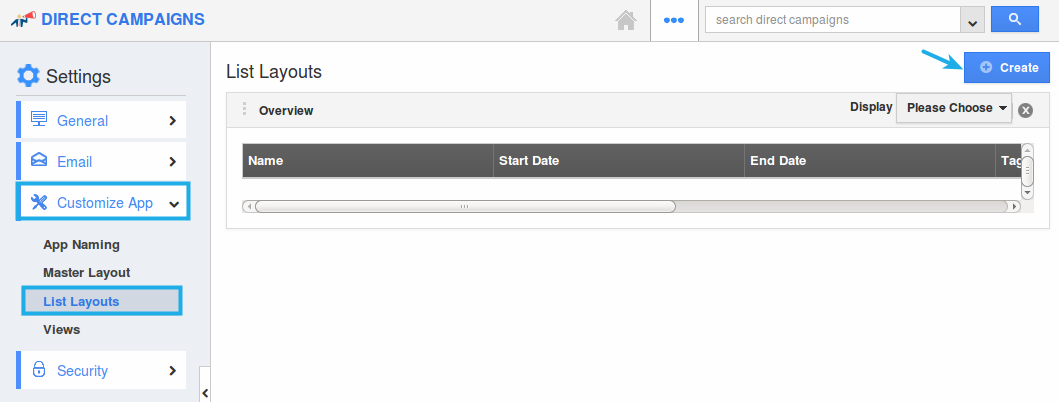
- Now, click on the “Default” and rename it as “Direct Campaign Info”.
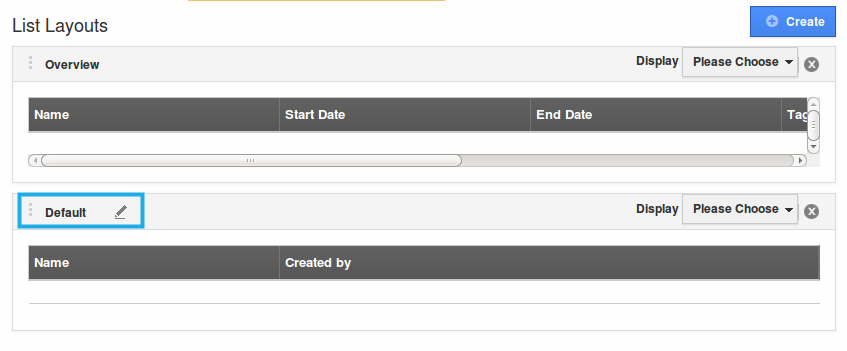
- Choose the fields “Name”, “Created By”, “Modified By”, “Created On”, “Modified On” from the “Display” drop down as shown below:
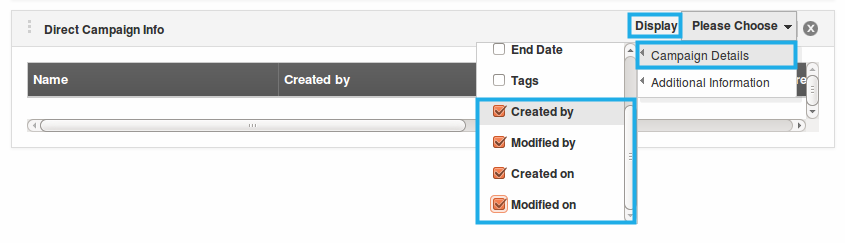
- The list layout is now successfully created. The fields can be removed anytime by unchecking it from selection.
Now, that the preferred column set has been created, follow the steps below to view the direct campaigns by list layout.
View Direct Campaigns by List Layout
- After creating, go to Direct Campaigns app dashboard. Click on “Show All” -> “Display” drop down -> “Direct Campaign Info”. You can view the result as shown: