Browse by Solutions
Browse by Solutions
How do I Customize Default Home Page View in Direct Campaigns App?
Updated on March 8, 2017 04:25AM by Admin
Homepage is the one which gets displayed first, when the direct campaigns app is loaded. The Default Home Page View in direct campaigns app allows you to change the view of your homepage, allowing the user to customize it according to their requirements. Note: By default, you can view “Direct Campaigns Home” page view.
For instance: If an employee wants to view all the created direct campaigns, then by selecting “Show All” from the Default Home Page View drop down, he can view all the direct campaigns when the app is loaded.
Steps to Customize Default Home Page View
- Go to Direct Campaigns App.
- Click on “More (...)” icon -> “Settings” -> “Customize App” -> “Views”.
- Select “Show All” from the “Default Home Page View” drop down.
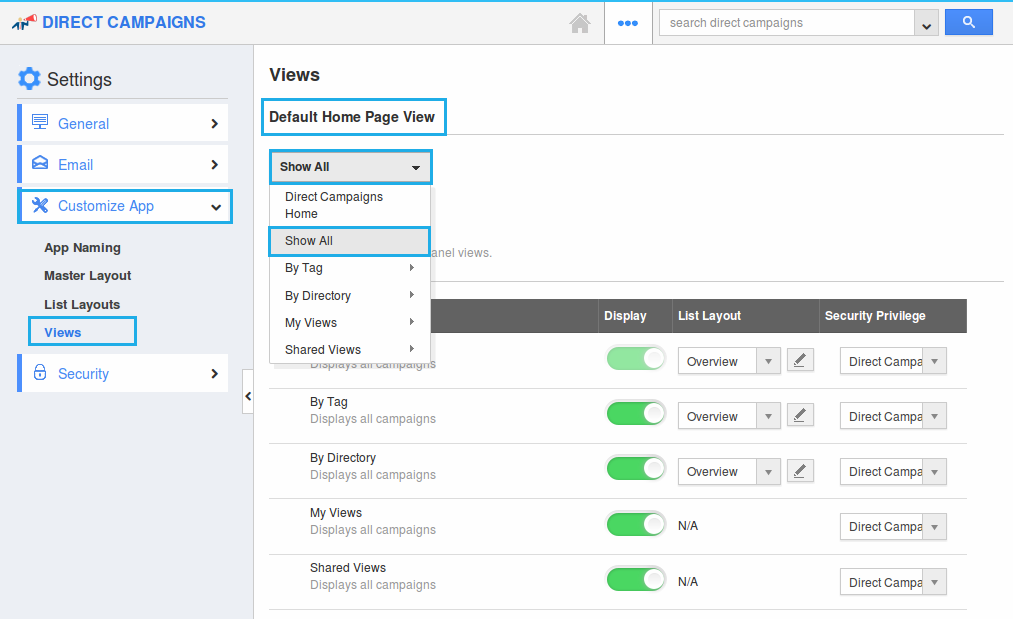
- The changes will be auto-updated.
- Now, you can view the Show All as default home page, when the direct campaigns app is loaded.
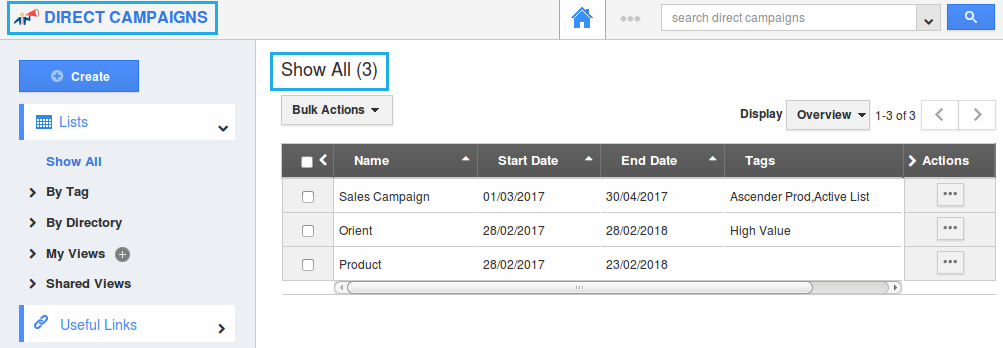
Related Links
Flag Question
Please explain why you are flagging this content (spam, duplicate question, inappropriate language, etc):

