Browse by Solutions
Browse by Solutions
How do I Allow Users to Create Direct Campaigns?
Updated on March 14, 2017 10:17PM by Admin
The Direct Campaigns App allows you to provide access to the users who are reputed to create direct campaigns. This permission to create direct campaigns, can be provided only by the super-user (admin). The users (Employees), who have the privilege for creation, can use the “Create” button found on the home page of the direct campaigns.
For instance: Consider a super-user, who wants only one of his employees (Katie Dustin) to create direct campaigns. In that case, a privilege can be created and assigned to that employee.
Steps to Allow Users to Create Direct Campaigns
- Go to Direct Campaigns App.
- Click on “More (...)” icon -> “Settings” -> “Security” -> “Actions”.
- Locate the “Create” option and click on “Create Privilege” found at the bottom of the “Privileges” drop down.

- The Create Privilege popup appears. Enter the Name and Description and click “Create”.
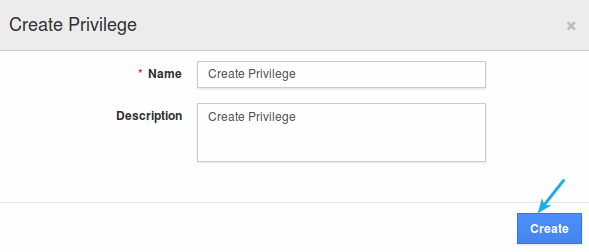
- Once created, go to Employees App to give access to Katie Dustin (employee).
- Please refer this link: https://answers.apptivo.com/questions/12694/how-do-i-assign-custom-privilege-to-employee-for-managing-objects-found
- Now, employee Katie Dustin will have the privilege to create direct campaigns. In his log in, the “Create” button, will be visible as shown in the image below:

Related Links
Flag Question
Please explain why you are flagging this content (spam, duplicate question, inappropriate language, etc):

