Browse by Solutions
Browse by Solutions
How do I Alter the System Messages in Estimates App?
Updated on January 28, 2018 08:48PM by Admin
The system messages are built-in messages. They are used to provide information when certain activities like creation, updation, deletion etc takes place. Estimates app allows you to customize these system messages, according to your requirements.
Note: Supporting multi languages is an added advantage to this.
For instance: Consider an employee (Katie Dustin), who wants to edit the system message “Estimate created” and replace it with “Estimate is successfully created.” All that she has to do is follow the below mentioned steps.
Steps to Alter the System Messages
- Go to Estimates App.
- Click on “More (...)” icon -> “Settings” -> “System Messages” -> “General”.
- Now, in the System Messages page, you can see the “Edit” icon, when you mouse over the “Estimate created” message column.
- Click on it and alter the message accordingly.
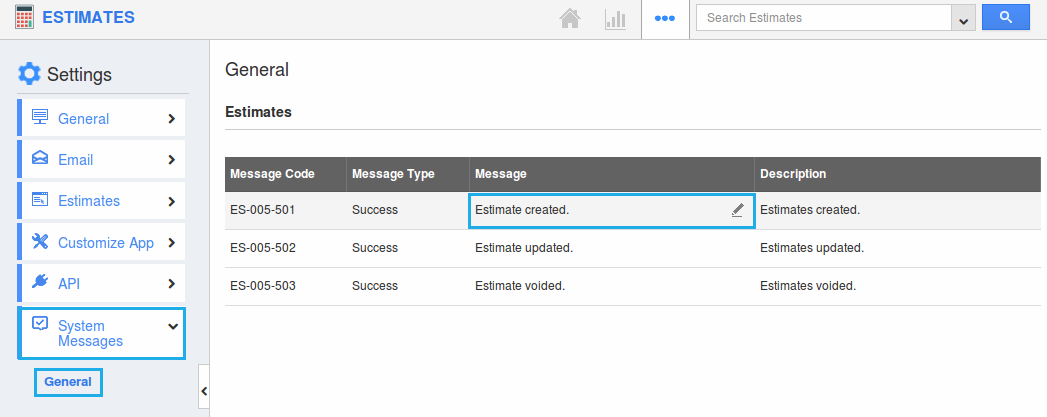
- The changes made will be auto-updated.
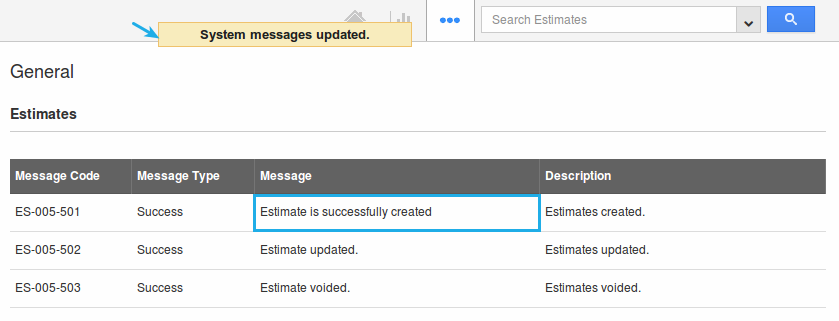
- Thus, the system message is now altered.
Related Links
Flag Question
Please explain why you are flagging this content (spam, duplicate question, inappropriate language, etc):

